How to fix Win 10 error does not recognize the headset
1. Check the Windows 10 Driver
As we all know, Windows 10 has the ability to automatically update the full Driver every time we install Windows. But the story lies in the process of using the Driver may encounter errors due to Virus, malicious code, . so our first task is to check the entire Audio Driver available on Windows 10.
Step 1: You type This PC into the search bar of the Start Menu and select Manage .

Step 2: Then you select Device Manage and expand Sound, video and game controllers .
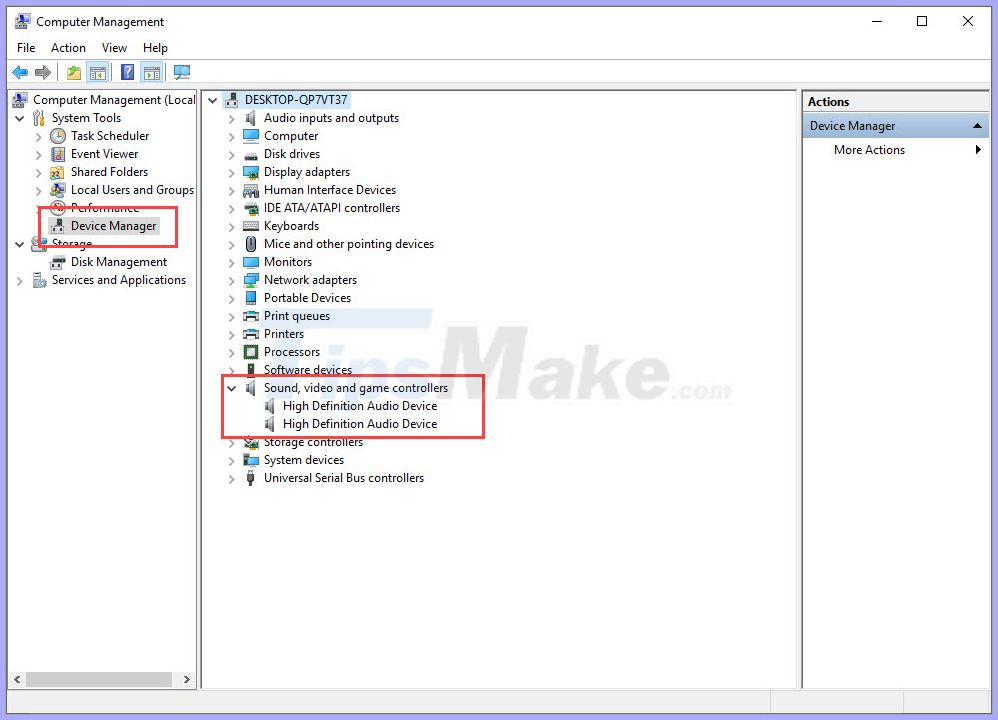
Step 3: Next, you right-click on all the items inside and select Unistall Device .

Step 4: After Unistall Device is finished, right-click on Sound, video and game controllers and select Scan for hardware changes .

Step 5: After you reinstall the Driver for your computer, you can choose Update driver again to be updated to the latest version for sure.

2. Enable automatic search and fix headphone errors
Microsoft provides auto-correction tools for every version of Windows and on Windows 10 they are much more optimized.
Step 1: Right-click on the sound icon and select Troubleshoot sound problems .
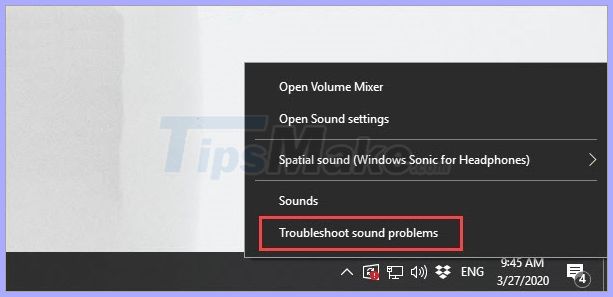
Step 2: The software will then automatically scan all audio input devices and fix the error. Click Next to automatically process the software.
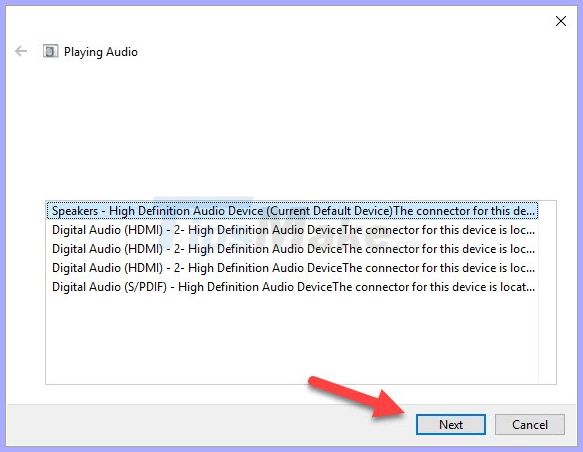
3. Check the current audio source
Sometimes you probably don't have a sound source, rather than Windows 10, that doesn't recognize headphones. Please check if your computer has a source or not.
Step 1: Right-click on the sound icon and select Open Volume Mixer .

Step 2: Here you track the audio source on the computer. If there is a sound source you will see the jumping pole. If someone has turned off the sound you pull up the volume bar to turn on.
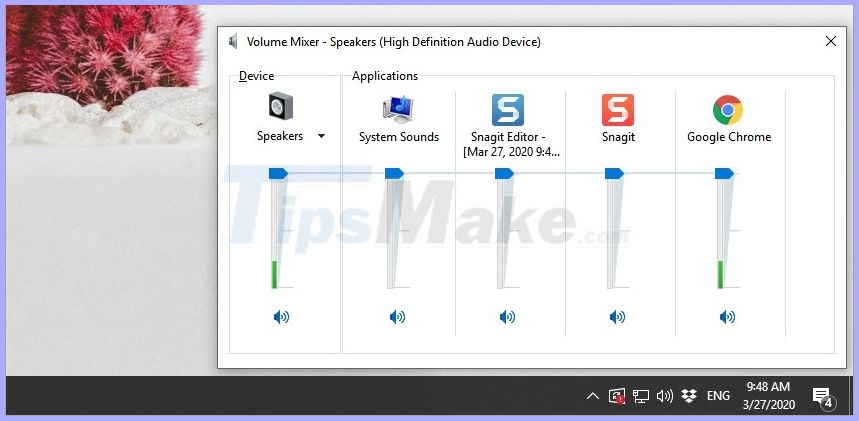
4. Change the audio output source
If you use both speakers and headphones, sometimes Windows 10 will not accept headphones as the default streaming device.
You click on the speaker icon and select turn the audio output to the test.
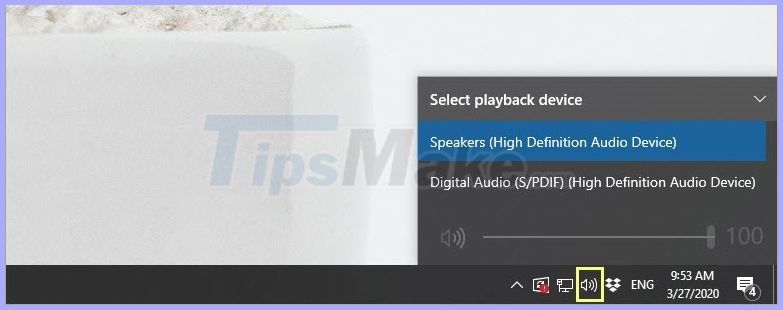
5. Check the connection port
If you use a Windows 10 Desktop computer, you will have 02 sources of audio jacks (1 on the motherboard, 1 on the computer case). However, the sound card on the motherboard can only play 1 of 2 power plugs at a time. In order to use both audio jacks at the same time, you must use an external sound card.

When you plug in the audio jack of the headset on Windows 10 Desktop, you have 1 green, 1 red. In particular, the red end is the MIC and the blue end is the headset, you need to connect the correct color of the jack to the connector on the PC.
6. Clean the headphone port

Prepare:
- Cotton swab
- 90 degree alcohol (for quick drying)
You use alcohol to wet the swab and conduct cleaning headphone port on the computer. When you use cotton swabs to clean, then rotate them and push deep into the slowly, you should not push cotton swab deep into the hole always because they will make dirt sticking deeper. If you do not have 90 degrees alcohol you can use 70 degrees alcohol because they evaporate very quickly and do not affect the links.
7. Restart the computer

Sometimes Windows 10 during the Boot and boot process has problems that cause the software to conflict with unable to activate the headset. Try restarting Windows 10 a few times so that the driver components, the software work more stable and coherent.
You should read it
- How to fix headset mic not working on Windows
- Sony XB950BT Bluetooth Headset: Add an ideal choice for bass addicts
- Experience the Plantronics Bluetooth Headset ML15: Clear conversations, long wearing without pain, 6 hour battery
- Sony XB650BT review: Stylish, booming headset with powerful bass
- Top 10 best wired headphone headsets
- Experience Sony MDR-ZX110AP: Stylish headphones for music followers
 Discover Sony WF-SP800N noise-canceling wireless headphones
Discover Sony WF-SP800N noise-canceling wireless headphones How to fix the headphone jack problem in computers that do not hear
How to fix the headphone jack problem in computers that do not hear iOS 14 features optimizing charging for AirPods, which helps reduce battery drain
iOS 14 features optimizing charging for AirPods, which helps reduce battery drain Sony launched the Truly Wireless WF-XB700 series of breakthrough phones
Sony launched the Truly Wireless WF-XB700 series of breakthrough phones Review of Sony WF-1000XM3 wireless headphones: The quality reaches its peak
Review of Sony WF-1000XM3 wireless headphones: The quality reaches its peak What to do if the noise canceling mode of AirPods Pro is not working properly?
What to do if the noise canceling mode of AirPods Pro is not working properly?