How to Sync PS3 Controller
Connect on PlayStation 3

Turn on your PlayStation 3. Press the Power button on the front of the device. You cannot connect a new controller if your PS3 is still in Standby mode.

Attach the handle's charging cord to the handle. You'll find the charging port, which is the type for the small USB cable, located on the front of the handle frame (between the controls).

Connect the other end of the cable to the PS3. The other end of the charging cord needs to be attached to the USB port on the front of the PS3.
Depending on the PlayStation model you are using, you will see two or four USB ports here.

Turn on the handle. Press the PlayStation button in the middle of the controller. The light in front of the handle will flash.

Wait for the handle light to turn on completely. When the light is on and no longer flashing, your controller has been synchronized with the PS3.
The light position shows which handle you are using (such as P1, P2, etc.)

Remove the USB cable from the handle. Now the controller has a wireless connection to the PS3.
Wireless connection function is only available on the official Sony Dual Shock 3 controller. With unofficial controllers, you still need to connect using a cable.

Charge the controller if it is still not working. If the controller powers off after disconnecting it, it's probably out of battery. You need to connect the controller to the PS3 with the power on for a few hours to charge the battery.

Reset the controller if it is still out of sync. If you can't sync your controller with your PS3, you'll need to reset the device. The operation is as follows:
Flip up the back of the controller and find the Reset button . You can find this button on the top of the back, near the L2 button.
Use a straightened paper clip to press and hold the Reset button . You will hear a clicking sound.
Hold the Reset button for at least two seconds, then remove the paperclip.
Try connecting and synchronizing the controller again.
Connect on Windows

Make sure you have a Sony controller and charging cord. The program used to connect the PlayStation 3 controller and the computer only works well with the Sony DualShock 3 controller connected to the computer via the PS3 controller charging cable.
While you can use a third-party controller (or a Sony controller that works wirelessly), the most reliable way to connect your PlayStation 3 controller to your Windows computer is with a controller and cable made by Sony. manufacture.

Disconnect the PlayStation 3. If the PS3 and controller are placed close to each other, you should unplug the PS3 so the controller doesn't accidentally connect to it.

Replace the handle. Use a straightened paperclip and press the recessed Reset button located below the handle. This is to prevent the handle from losing connection because of past pairings.

Turn on the handle. Press the PlayStation button in the middle of the controller to do this. The handle's light immediately flashed.
To avoid problems on some Windows computers, you need to turn on the controller before connecting it to the computer.

Connect the controller to the computer. Attach the small end of the charging cord to the PS3 controller, then attach the other end to one of your computer's USB ports.
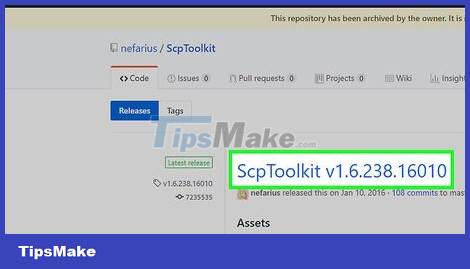
Download SCP Toolkit. This is a program that allows Windows to use the PlayStation 3 controller.
Access the SCP Toolkit website using a browser.
Click ScpToolkit_Setup.exe under the "Assets" heading.
Wait for the file download process to complete.
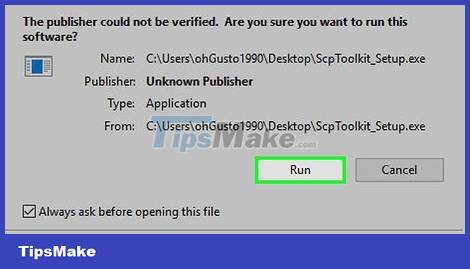
Install the SCP Toolkit program. The operation is as follows:
Double click the installation file.
Click Yes when asked.
Follow the onscreen instructions until you see the Install button , then click it.
You may have to click multiple Install buttons .
If you are asked to install required elements, you will need to click Next until those elements are installed.
Click Finish when prompted.
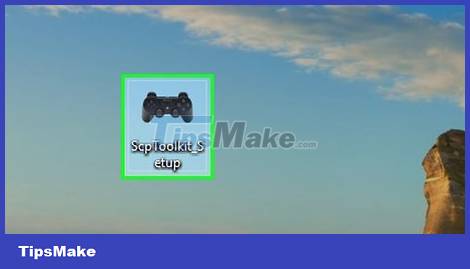
Open the 'SCPToolkitDriver' installation program. Double-click that application's icon on the screen to open it.
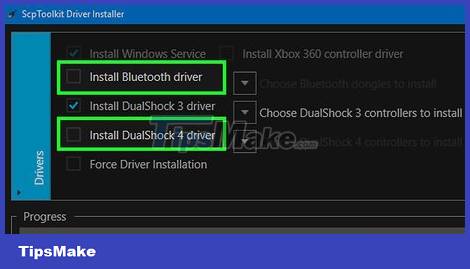
Disable unwanted options. Uncheck both the "Install DualShock4 Controller" and "Bluetooth" boxes, along with any other options in the window that you don't want to use.
If you don't understand the boxes selected here, it's best to leave them as they are.
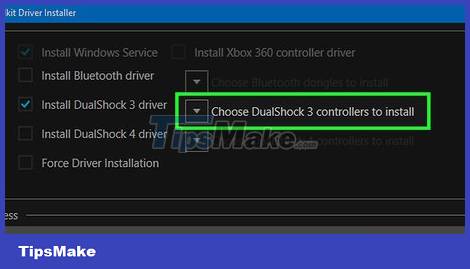
Click on the "Choose DualShock 3 Controllers to Install" box (Select DualShock 3 controller to install). You will see this option on the right side of the window.
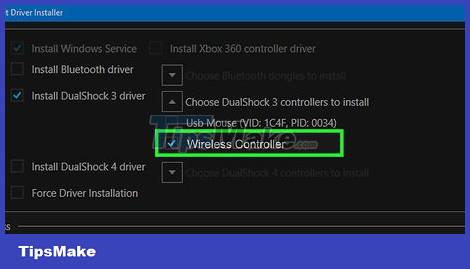
Check the "Wireless Controller" option. You will see a list of all devices connected to your computer (such as keyboard, mouse, webcam, etc.). Your PS3 controller is the option that says "Wireless Controller (Interface [number])" here.
The [number] part refers to the USB port the controller is using.
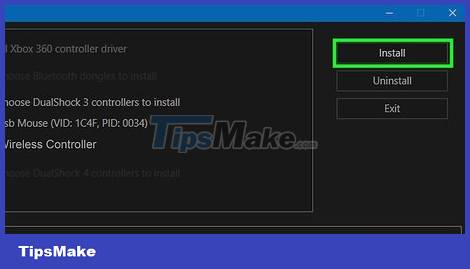
Click Install . It's the option on the right side of the window. This will require SCP Toolkit to install the controller driver.
Once the installation is complete, you'll hear a confirmation sound, and you'll be able to use your PlayStation 3 controller with any compatible games.
Connect on Mac

Power off and disconnect the PS3. If the controller is often connected to a PS3, you should turn it off and unplug it so it doesn't accidentally turn on while you connect the controller to your Mac.

Replace the handle. Using a straightened paper clip, press the recessed Reset button located below the handle. This prevents the controller from crashing due to previous connections.
This step is optional, but recommended.
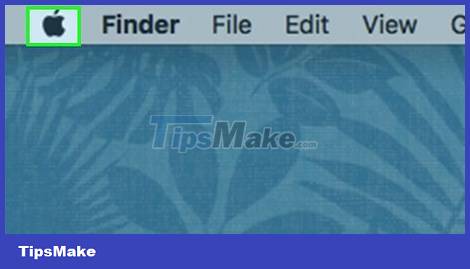
Open the Apple menu. Click the Apple icon in the top left corner of the screen. A menu will appear here.
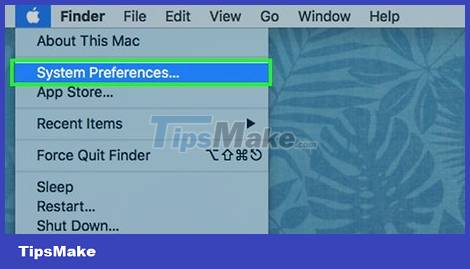
Click System Preferences… (System Preferences…). This option is available in the menu that appears. The System Preferences window immediately appears on the screen.

Click Bluetooth . It's the Bluetooth icon in the middle of the System Preferences menu.
If you don't see this option, click the ⋮⋮⋮⋮ button to return to the main System Preferences menu.
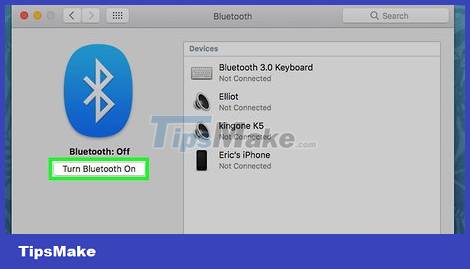
Click Turn Bluetooth On . This is the button on the left side of the page. This will turn on your Mac's Bluetooth.
If the button shows Turn Bluetooth Off , it means Bluetooth is turned on.

Connect your PS3 controller to your Mac. Attach the small end of the charging cord that came with the PS3 controller to the controller's charging port, then attach the other end to the USB port of your Mac.
If your Mac uses a USB-C (oval) port instead of a USB 3.0 (rectangular) port, you'll need to purchase a USB 3.0 to USB-C adapter for your Mac before doing this. You can find and buy this product on Tiki/Shopee and at computer parts stores.

Charge the handle (if necessary). If you haven't charged the controller in a while, you'll need to charge the device for about 30 minutes before continuing to establish a Bluetooth connection.

Press and hold the PlayStation button for about 2 seconds. You will see the button in the middle of the handle. With this operation, the light above the handle immediately flashes.

Unplug the controller and wait for the synchronization process to complete. The PS3 controller will show "Connected" in the list after a few seconds.
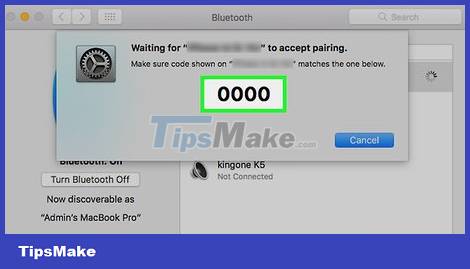
Enter your password 0000when prompted. If your Mac asks for your device's password, enter it 0000and click Pair . This is an optional step on new Mac models.
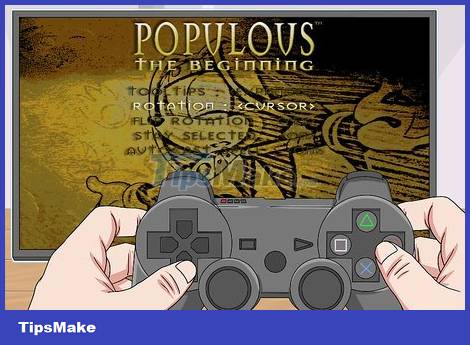
Install the controller when playing games. Now that your PS3 controller is connected to your computer using Bluetooth, you can use it to play any game that supports gamepads. You may have to manually set the controller's buttons to match the game's functionality; This operation will vary depending on the game.
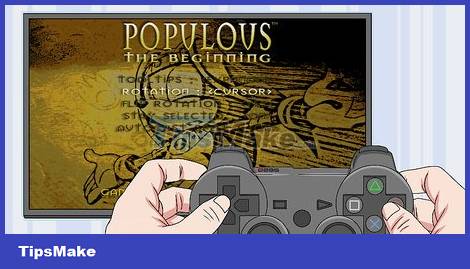
Completed.
 How to Charge a PS3 Game Controller
How to Charge a PS3 Game Controller How to Voice Chat on Nintendo Switch
How to Voice Chat on Nintendo Switch How to Play Minesweeper
How to Play Minesweeper Overview of Wild Rift game - the most detailed instructions for downloading the game.
Overview of Wild Rift game - the most detailed instructions for downloading the game. Game MIR4 – MMORPG with top graphics
Game MIR4 – MMORPG with top graphics Latest Anime Ball code and how to enter code
Latest Anime Ball code and how to enter code