How to search Google everything with Clipman in Linux
Everyday people use Google Search dozens of times to search for information on various topics. Just activate the browser, visit the Google Search page and use the keyboard to enter the query. All of this takes a bit of time - not much, but enough to prove the existence of dozens of extensions for the most popular browsers do one thing: They allow you to search. Whatever you choose with just one click.
It would be great if you had the same ability in any application running on your operating system. You can do this by combining the Clipman application with a specially formatted URL and a simple 'Regular Expression (RegEx)' formula '.
The only prerequisite for this is that the application you use at any given time will allow you to select any text you want to search. In other words, the method you see here cannot work with windows where the display text is not editable, allowing selection and copying to the clipboard.
As in the article: How to open any YouTube video directly with VLC with Clipman in Linux, here, we will also use Clipman application. The article will create a generic RegEx formula to record everything copied to the clipboard, then, add it as a search term to a standard Google Search address, then open that custom address in the browser. browse favorites.
Use Google Search with Clipman in Linux
- Install and run Clipman
- Add a new action
- Establish the basics
- Detect anything (as long as the text)
- Search Google
- Copy to Google Search
- Search for anything
Install and run Clipman
Clipman is usually included by default as part of the XFCE desktop environment. If it doesn't come with your Linux version, you can add it. In Debian-based distributions, install Clipman with the command:
sudo apt-get install xfce4-clipman If Clipman is not working, launch it. Access Clipman's configuration options by right-clicking its icon (paper clip) on the taskbar and selecting Properties from the pop-up menu.
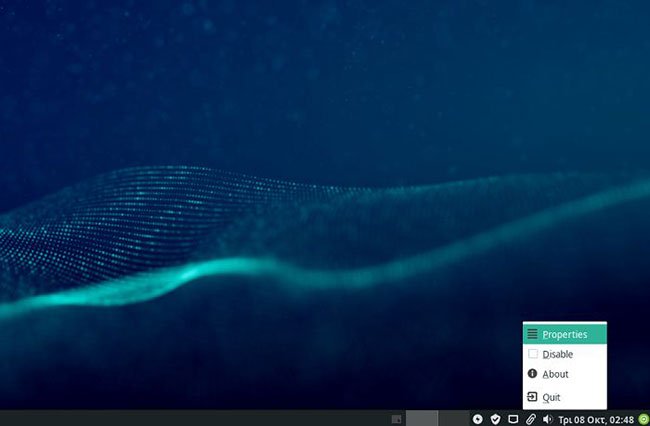
Add a new action
In the first tab, 'General', make sure that all options except 'Show QR-code' are enabled. Continue to the Actions tab .
From here, you can create new actions and formulas, edit existing actions or delete actions you no longer want, using the 3 corresponding buttons at the right of the list. Click on the first one, with the + symbol, to add an action to Clipman.
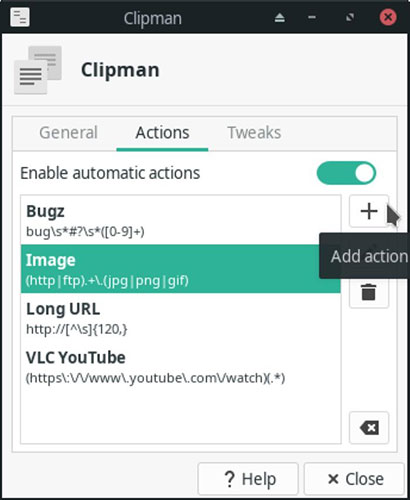
Establish the basics
Enter a name for the action in the 'Name' field. Make sure that the 'Activate only on manual copy' option is enabled so that the application syncs with the standard clipboard, able to act when anything is copied there.
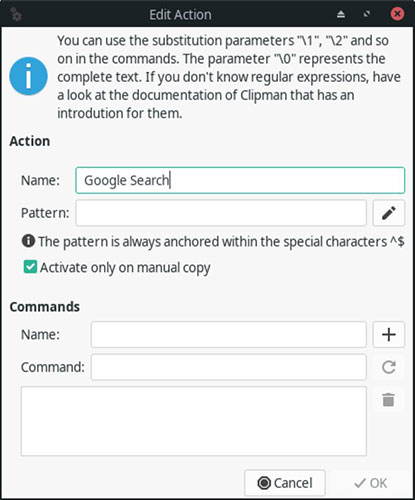
Detect anything (as long as the text)
The RegEx formula that the article will use is the simplest, because it will not need to be a specific string of characters but will be copied to the clipboard as long as it is a string. To do so, enter the following information in the 'Pattern' field (note, enter it exactly as you see it):
(. +) The dot corresponds to a single character. The plus sign means 'if there is at least one of them', refers to the period. Combined, they mean 'if at least one or more characters are copied to the clipboard'.
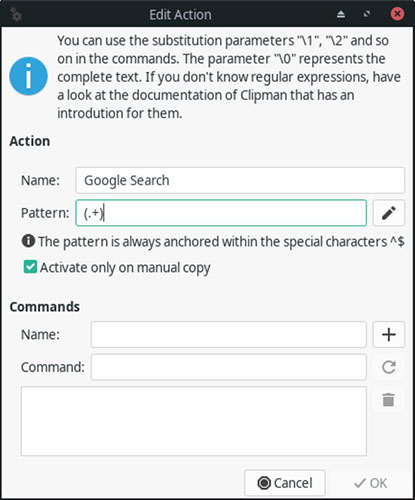
Search Google
The article will continue with the command that will act on anything copied to the clipboard. Name it in the 'Name' field and for that command, enter the following in the 'Command' field :
firefox https://www.google.com/search?q="" Note that, obviously, if you don't really like Firefox, you can change it with your desired browser.
With this 'magic' line, you told Firefox that what you want to access is not the Google Search homepage from where you started your search, but the address of the result that appears after you type the query.
The 'q' in the address is this query and it is equivalent to anything copied to the clipboard. The result is the same as when you visit the Google Search homepage, manually enter the term you want to search and press Enter to see what happens. You can skip the intermediate steps, or rather all of them.
Note that by putting the RegEx formula '' in the quotes above manually created Google Search URL, the entire phrase will be 'passed' as a single query to the browser. If you don't use quotes and select, copy to clipboard, then search for a phrase with more than 1 word, you'll find it divided into different queries, one query for each word.
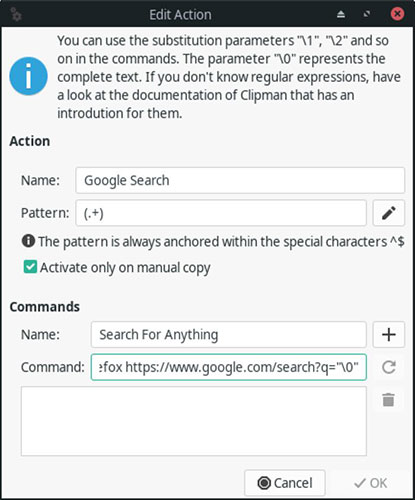
Click the + button to add commands to Clipman, then close the window by clicking OK. Exit the Clipman configuration window by clicking Close to save and activate the new action.
Copy to Google Search
From now on, all you need to complete a Google search for any word or phrase you want, is to select the word and copy it to the clipboard. This includes any application that supports selecting and copying any text to the clipboard.
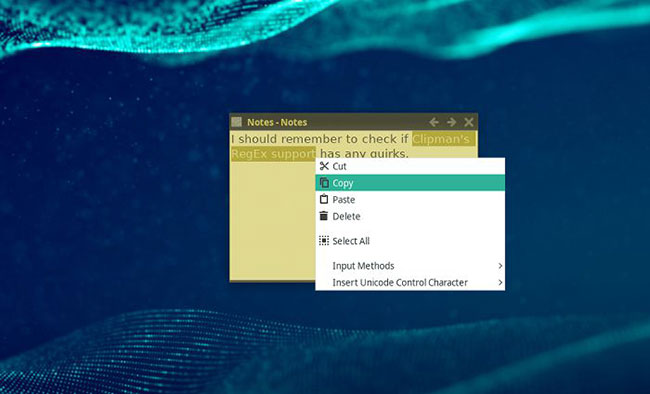
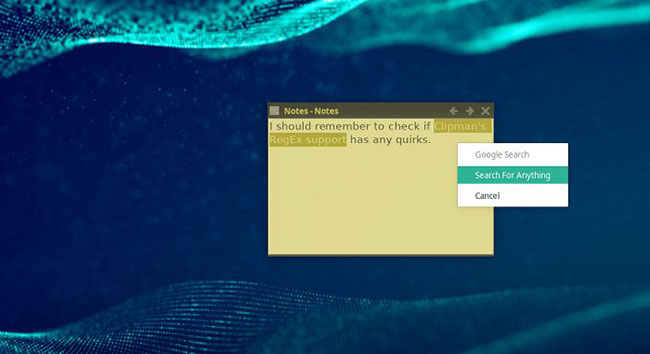
Search for anything
Whenever something is copied to the clipboard, the new Clipman command will appear in the pop-up menu. Select it and Firefox will load, if the browser is not already running, with your query in a new tab.
Hope you are succesful.
You should read it
- The fast Google search tips you should know
- Interesting search engines on Google that you may not know yet
- Google improves Search to provide more in-depth results for questions
- Google announced a major change in search functionality
- Google Search Android encounters strange errors, automatically escaping when users search for these keyword phrases
- This is the most effective way to search on google
 Learn about Ubuntu Remote Desktop
Learn about Ubuntu Remote Desktop How to open any YouTube video directly with VLC with Clipman in Linux
How to open any YouTube video directly with VLC with Clipman in Linux How to manage running processes with XFCE's Task Manager
How to manage running processes with XFCE's Task Manager How to compress and resize photos from Thunar File Manager in Linux
How to compress and resize photos from Thunar File Manager in Linux How to delete PPA on Ubuntu-based distributions
How to delete PPA on Ubuntu-based distributions How to use Foremost to recover deleted files in Linux
How to use Foremost to recover deleted files in Linux