How to open Magnet links in the browser
Note: You will need to have a Bittorrent platform such as Vuze, Utorrent or Transmission to use magnet links
What are Magnet links?
Magnet links and torrent files often go hand in hand, but they are not exactly the same. In fact, if you use magnet links, you don't even need to download torrent files to download content. Its key identifying information is calculated on a specific website rather than on the torrent software and sent directly to your Bittorrent program.
The advantage of this is that the website does not need to host the original torrent file but only needs to provide the link. For users, this also reduces the convenience of not having to download the torrent file before downloading the content, and for the website, it saves bandwidth because it no longer needs to store files on its server. The majority of torrent sites today use magnet links.
How to open magnet links in browser
Open magnet link in Chrome
First, you need to make sure that Chrome will allow you to create magnet links. To do this, visit the following link chrome://settings/handlers on your Chrome browser.

On this page, enable the 'Allow sites to ask to become default handlers for protocols (recommended)' option.
Simply find a torrent download site that hosts magnet links (most of them do), select the file you want to download, and select 'Magnet Download' if such an option is available. If not, just choose the default download option and it will most likely be a magnet link.
If it is a "complete" magnet link you are downloading, you will receive a notification asking to open the magnet link with the Bittorrent platform of your choice. When Chrome asks if you want to open your Bittorrent client, check the box that says 'Always open these types of links in the associated app'. Click 'Open' to continue.
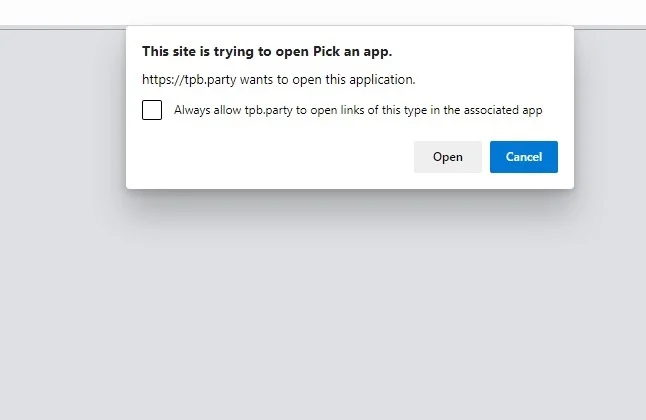
An example of downloading Open from Chrome used a client called 'Torrex', which is available in the Microsoft Store. Such examples are especially useful if your torrent client is not supported by Windows 10.
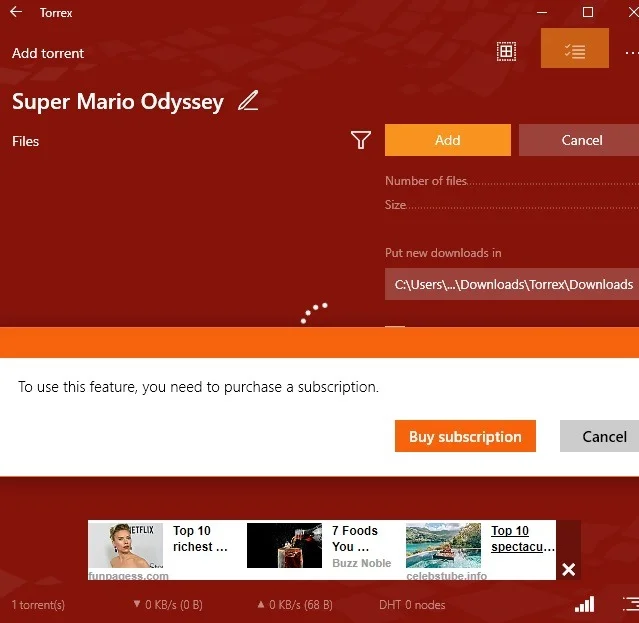
To download magnet links on Chrome and Edge, you can use an extension called JSTorrent.
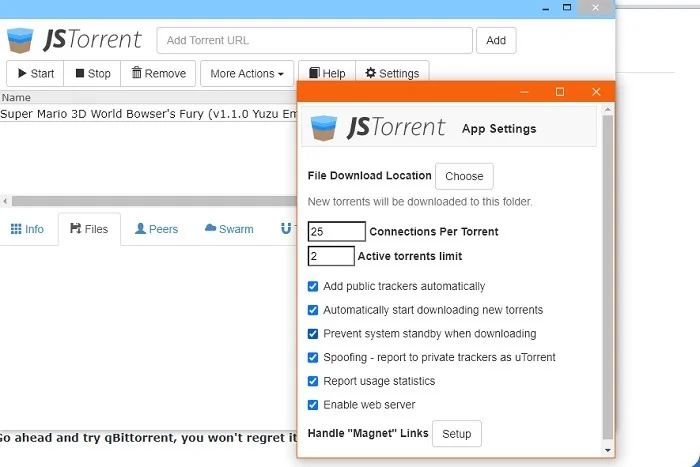
Open the magnet link in Edge
The torrent client download process on Edge is very similar to Chrome (especially with the JSTorrent extension), but you don't need to enable any handlers. Instead, you can use the Edge browser-specific 'Magnet Linker' add-on as shown below.
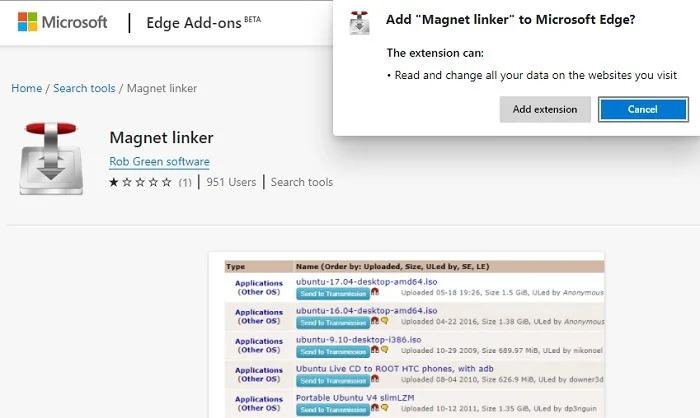
Once the magnet link extension is enabled on Edge, you will receive a notification asking you to open the magnet link with the Bittorrent platform of your choice.
Open magnet link in Firefox
To open magnet links in Firefox, you find the torrent file you want to download and a pop-up window will appear asking which program you want to open the file with (usually your Bittorrent client). To reset the link and make the dialog box appear again, do the following.
In the Firefox address bar, type about:config, then search for network.protocol-handler.expose.magnet on that page. In this option text, click 'Toggle' to ensure 'Value' is set to 'false'.

Once done, you can open the magnet link in Firefox using the torrent client of your choice.
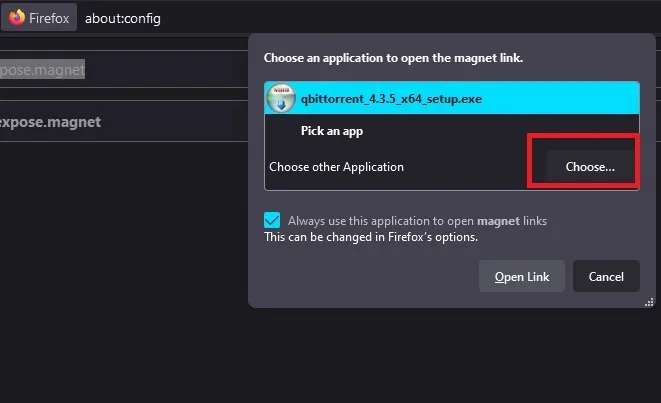
Open magnet links in other browsers
If you already have a Bittorrent client, the magnet link process in other browsers is basically the same. Just find the file you want to download and click on it. If it is a magnet link, your Torrent client will automatically open. Additionally, you may receive a prompt asking if you want to open the magnet link with your Bittorrent app, like this notification in Microsoft Edge shown below.
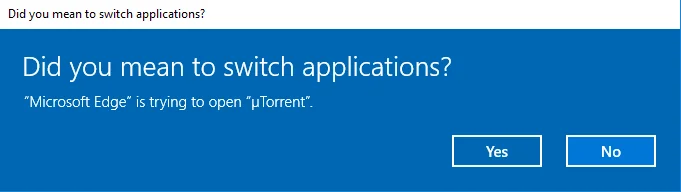
If nothing happens when you click the magnet link or you get a message that 'this file doesn't have an app associated with it' then you need to create the file link manually.
Go to Windows Register Editor (Win + R, type regedit in the box) and navigate to the following location:
ComputerHKEY_CLASSES_ROOTMagnetshellopencommand
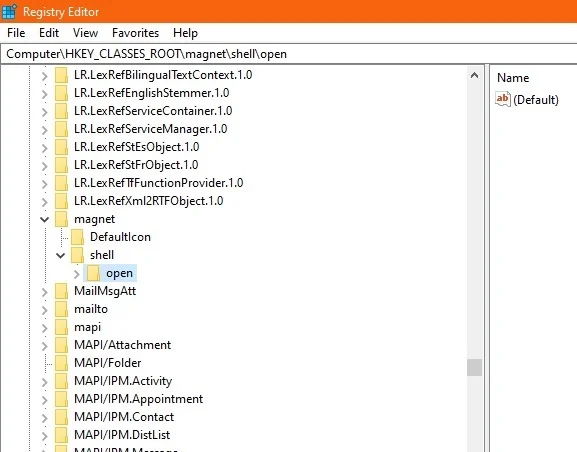
In the registry pane on the right under 'Data', it will show your Bittorrent application folder, followed by some other text. For Utorrent in the default directory it will look like this:
"C:UsersUserAppDataRoaminguTorrentuTorrent.exe" "%1" /SHELLASSOC
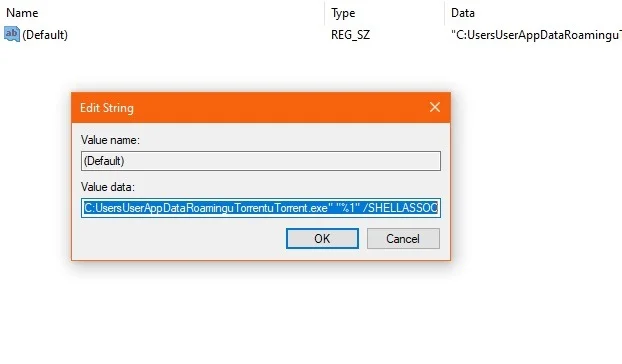
If the information in Data does not match your Bittorrent client directory, right-click '(Default)', click 'Modify' and enter the correct directory for your Bittorrent client executable, making sure that it is followed by "%1" /SHELLASSOC.
Once you've done this, all your browsers will associate magnet links with the Bittorrent application of your choice.
Wishing you success!
You should read it
- How to create a torrent magnet link with info hash
- Link download Tor Browser 10.0.7
- IE8, Firefox and Flock: Which browser is better?
- How to set the default browser when opening any link on the computer
- How to use Link Manager to manage links on Windows 10
- Ignore ads of shortened links to directly access the original link on Chrome, Coc Coc and Firefox
 How to use the Google Circle to Search feature
How to use the Google Circle to Search feature How to view Telegram Story secretly that no one knows
How to view Telegram Story secretly that no one knows Share the solution when Facebook cannot rotate the screen
Share the solution when Facebook cannot rotate the screen Detailed instructions on how to fix Google Drive not downloading error
Detailed instructions on how to fix Google Drive not downloading error Solution to handle Google Chrome image display error
Solution to handle Google Chrome image display error