How to integrate ChatGPT with WhatsApp for customer support
Use the power of ChatGPT to provide streamlined support to customers on WhatsApp. Here's how to integrate ChatGPT into WhatsApp .

Many businesses today use messaging apps like WhatsApp to communicate with customers. This led to a spike in automating customer interactions with chatbots.
Take for example the ChatGPT chatbot, a massive OpenAI language model that you can integrate with WhatsApp to automate customer interactions by providing quick and accurate responses to guest requests.
How to access ChatGPT API
Before integrating with WhatsApp, you need to have a basic understanding of ChatGPT and ChatGPT API. ChatGPT is a large language model that takes text-based queries and returns human-like responses. OpenAI provides a simple API interface for programmers to access and use ChatGPT's GPT 3.5 & 4 modules.
To access the ChatGPT API key, you need to navigate to the OpenAI API platform. After logging in, click on the profile icon. Then, click the View API keys option .
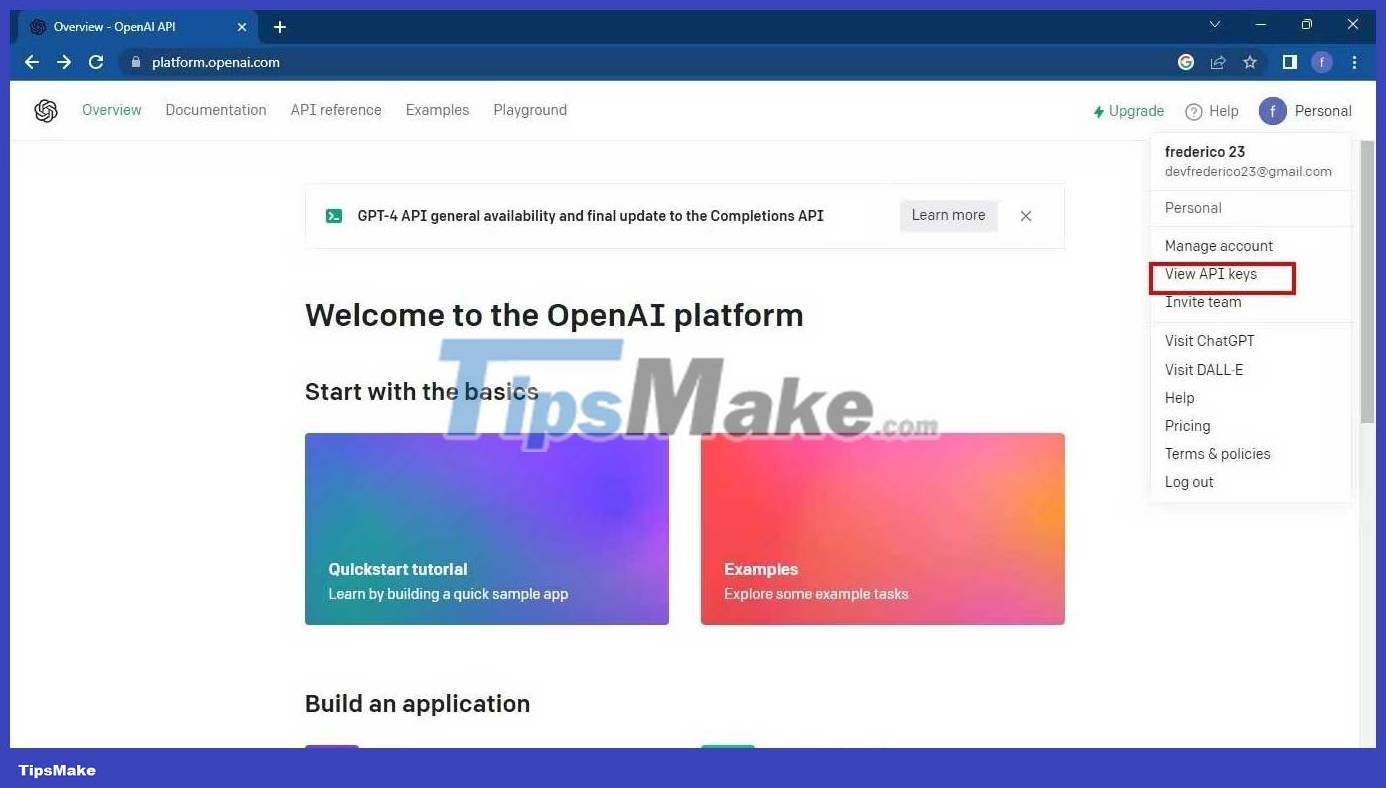
Next, click Create new secret key to generate a new API key.

Enter the required details, for example the name of the key.
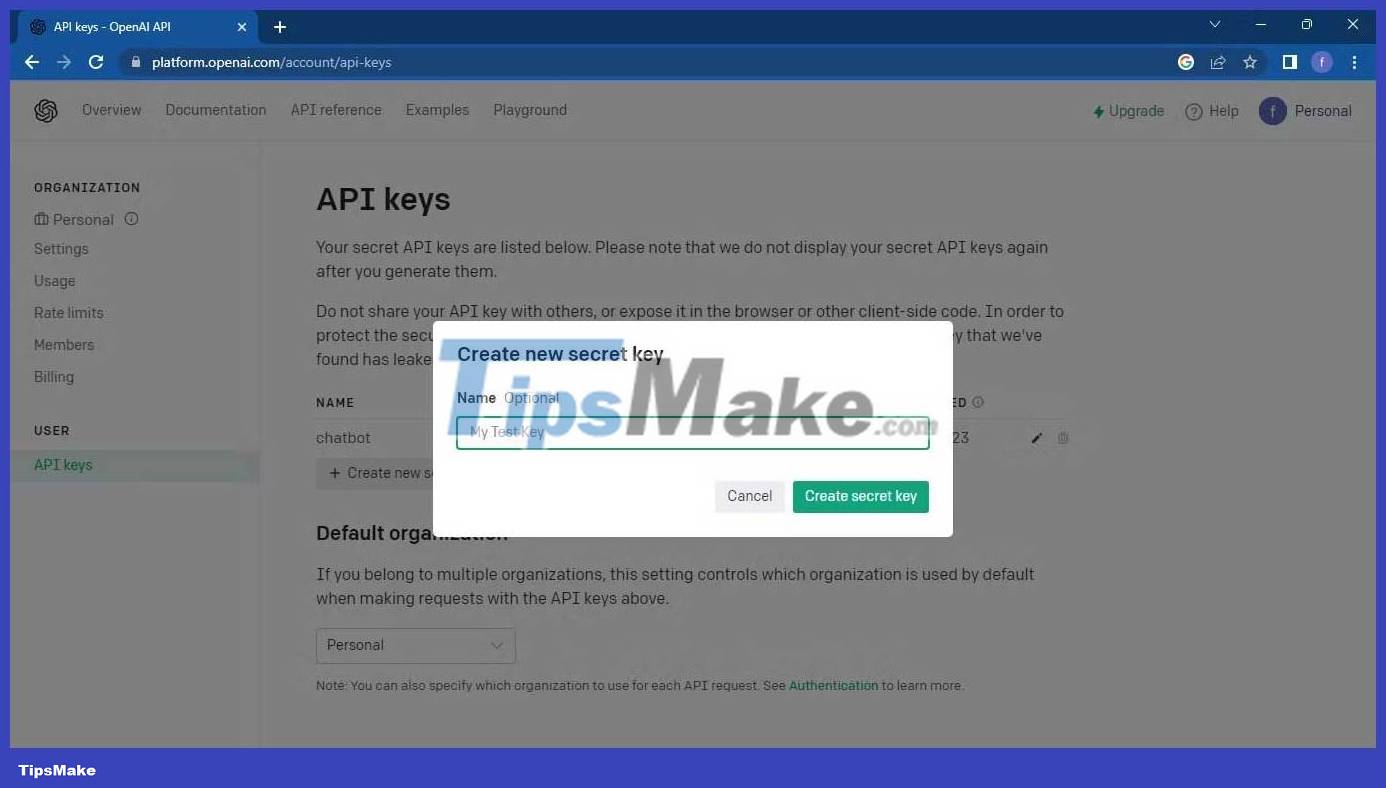
A secret key will be prompted.
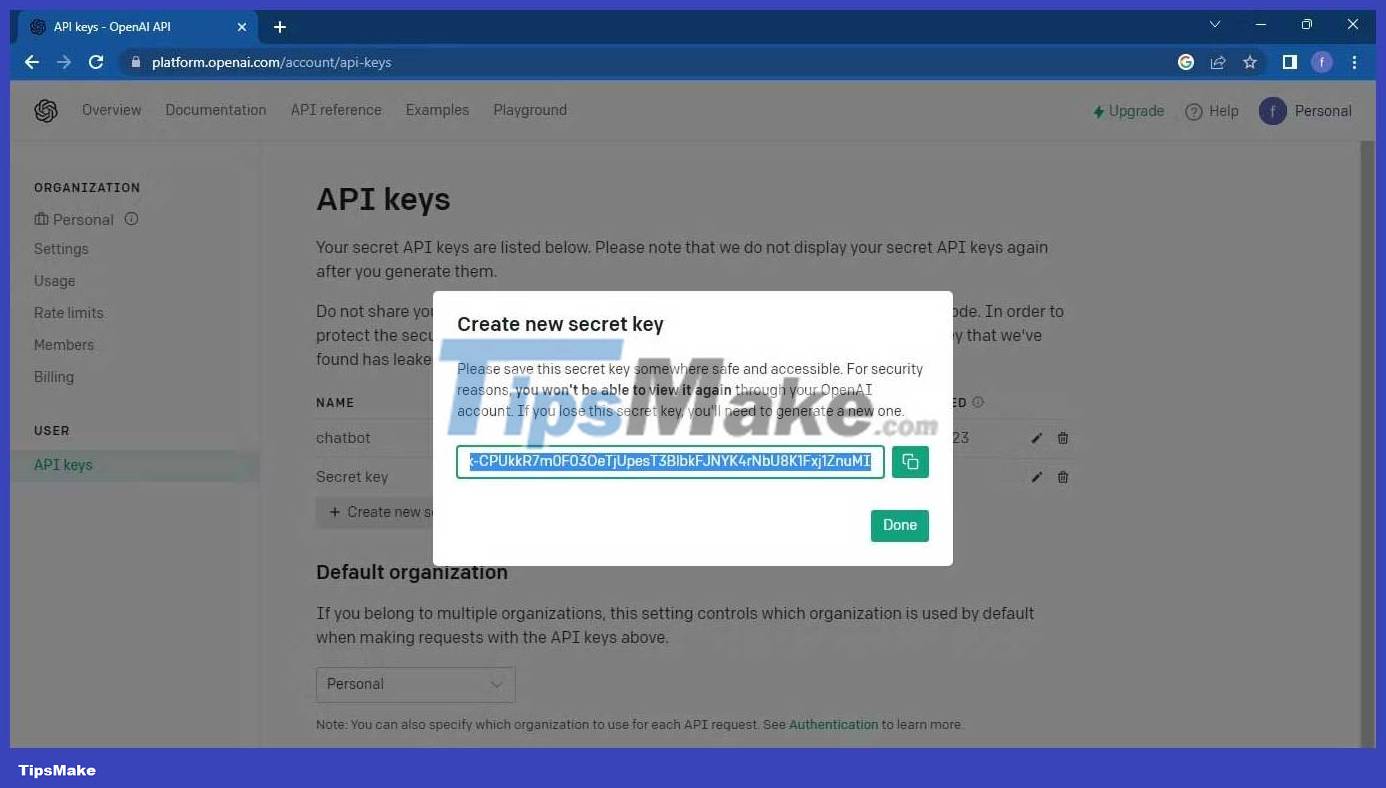
Copy and store the key in a safe place for later use.
Set up a WhatsApp Business account
To integrate ChatGPT with WhatsApp, you must set up a WhatsApp Business account. Note, WhatsApp Business is different from normal WhatsApp. This account will allow you to access the WhatsApp Business API, which you will integrate with the ChatGPT API.
You can use a third-party service like the Kommunicate chatbot, WhatsApp, or a Python script to integrate ChatGPT with WhatsApp. This tutorial focuses on integrating ChatGPT with a Python script. It will then give you an overview of the integration using a WhatsApp chatbot.
Use Python script to integrate WhatsApp with ChatGPT API
Before you start programming, create a virtual environment for your application using Pipenv as follows:
pipenv install django djangorestframework openaiThis command will install the django , djangorestframework , and openai packages . Then create a new Django project.
django-admin startproject whatsappNavigate to the whatsapp folder and create a Django app named gpt :
py manage.py startapp gptIn whatsapp/settings.py file , add new app, gpt on installed apps list as follows:
INSTALLED_APPS = [ 'django.contrib.admin', 'django.contrib.auth', 'django.contrib.contenttypes', 'django.contrib.sessions', 'django.contrib.messages', 'django.contrib.staticfiles', 'rest_framework', 'gpt', ]In the whatsapp/urls.py file , add the gpt app URL . This action will lead to the URLs you will create on the gpt app :
from django.contrib import admin from django.urls import path, include urlpatterns = [ . path('api/', include('gpt.urls')), # gpt app URL ]On the gpt/views.py file , add the following block of code to create the ChatGPT API viewer:
from rest_framework.response import Response import openai from rest_framework.views import APIView class OpenAIGPTView(APIView): def get(self, request): input = request.GET.get('q') openai.api_key = "ENTER_OPENAI_API_KEY" completion = openai.ChatCompletion.create( model="gpt-3.5-turbo", messages=[{"role": "user", "content": input}] ) answer = completion['choices'][0]['message']['content'] return Response(answer)The view sets up an API endpoint, waiting for a GET query with query parameter q including user input. It then uses OpenAI's gpt-3.5-turbo model to generate a response based on the provided input and return the result as the API output.
Next, create the file urls.py and register the API view window by adding the following line of code:
from django.urls import path from .views import * urlpatterns = [ path('chat', OpenAIGPTView.as_view()), ]
Run the migrate and runserver commands as follows:
python manage.py migrate python manage.py runserverTest the /api/chat endpoint by sending a GET query to http://localhost:8000/api/chat?q=Hello .
Result:
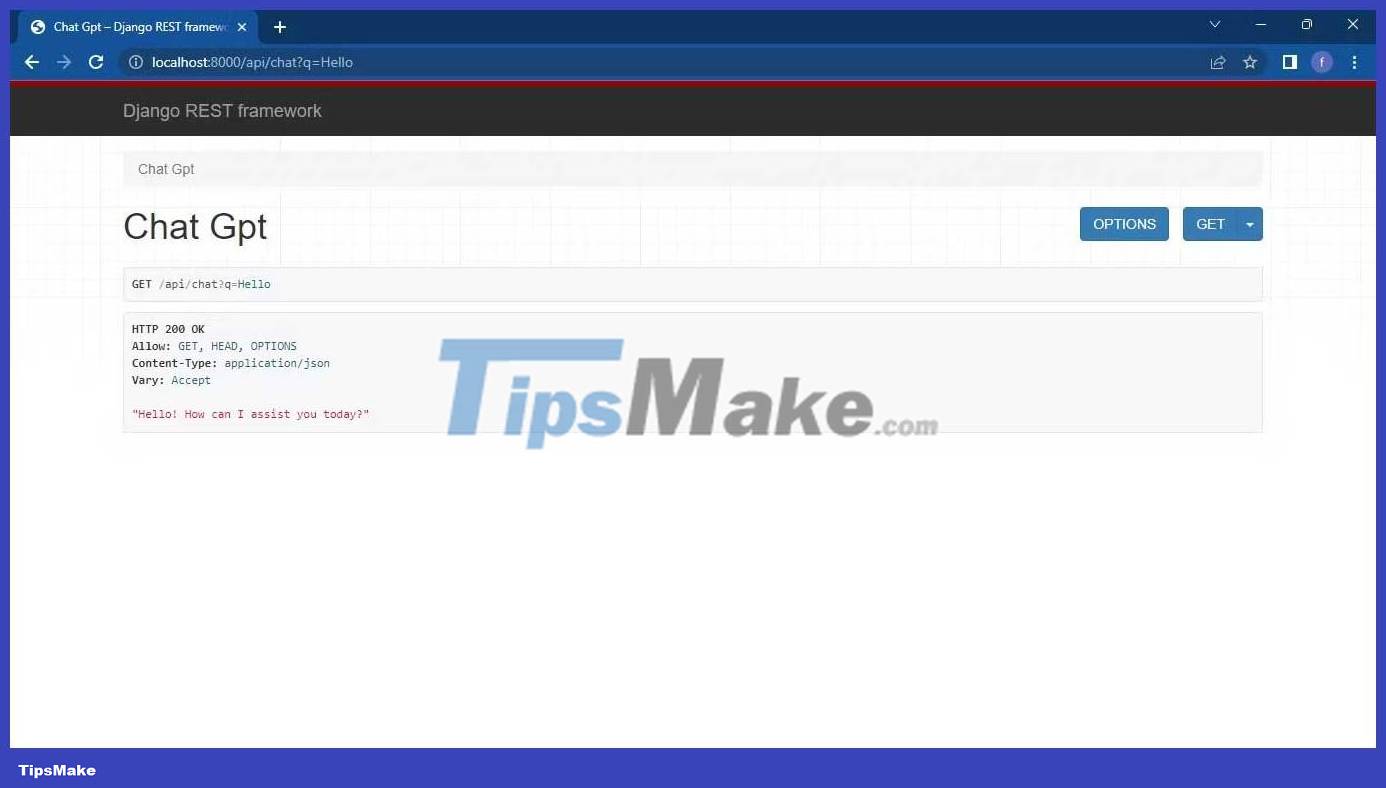
Next, install Go if you don't already have it installed on your computer.
Clone the Whatsmeow client with the command below:
git clone https://github.com/Huskynarr/whatsapp-gpt.gitNavigate to the repository , whatsapp-gpt , and on this file, main.go update this line:
url := "http://localhost:5001/chat?q=" + urlEncodedWall:
url := "http://127.0.0.1:8000/api/chat?q=" + urlEncodeSave changes and run this file:
go run main.goThis app will prompt you with a QR code to login to your WhatsApp account.
Result:

Navigate to the WhatsApp mobile app and navigate to Settings > QR code > Scan code to add the linked device and scan the QR code that appears on your terminal.
Once logged in, this app will start listening for incoming notifications. If someone sends a notification, the received message generates a GET query to the API with the message as a query parameter and sends a response back to the sender on WhatsApp.
Result:
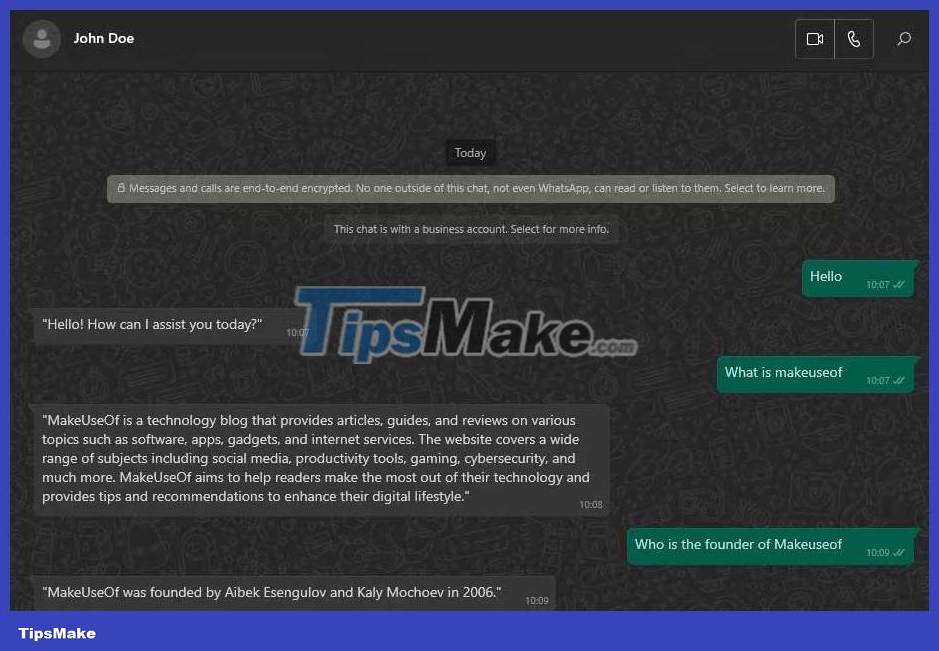
Use WhatsApp chatbot to integrate application with ChatGPT API
Another way to integrate ChatGPT into WhatsApp notifications is to use a WhatsApp chatbot. After signing up for the WhatsApp Business API, use a chat builder like OpenDialog to create a chat thread. Then you test the chatbot and add it to your mobile.
Integrate OpenAI API with WhatsApp Chatbot
To integrate WhatsApp chatbot with OpenAI templates, use API key from OpenAI. Although this method is easier when you have a chatbot, you should only choose it when you are comfortable with the possible risks.
Configure automatic responses
For better customer service, configure automatic responses to provide fast and accurate customer message responses. These responses will personalize customers by name and provide relevant responses to customer queries.
Testing WhatsApp chatbot
Like all AI API system, testing is key before you implement WhatsApp chatbot. This ensures it works as expected. API testing tools like Postman and Curl can help you test chatbot responses.
In this case, the Django REST framework provides a browseable API to help test the API query and response.
Measure success and fine-tune
After implementing a WhatsApp chatbot, it is important that you measure its success and usage over time. This helps you fine-tune it accordingly. Analytics tools like OpenDialog and Rasa can help track metrics like response time, retention rates, and customer satisfaction.
Above is how to integrate ChatGPT into WhatsApp . Hope the article is useful to you.
 How to Implement ChatGPT in Django
How to Implement ChatGPT in Django How to manage date and time in React using Moment.js
How to manage date and time in React using Moment.js How to create a date table in Power BI
How to create a date table in Power BI JavaScript code to create bubble chart with custom marker
JavaScript code to create bubble chart with custom marker JavaScript code to generate box and whisker charts/graphs
JavaScript code to generate box and whisker charts/graphs