How to Integrate ChatGPT with VSCode for Increased Productivity
You can bring AI assistance directly into Visual Studio Code (VSCode) by adding ChatGPT to it. This can help you code faster and easier as it acts as an intelligent assistant, providing ready-to-use code snippets, smart code completion, and quick help when debugging. You can ask coding questions and get answers without leaving VSCode, saving time and maintaining a smooth workflow. This article will guide you through the steps to connect ChatGPT to Visual Studio Code.
Prerequisites for setting up ChatGPT in VSCode
Before setting up and using ChatGPT in Visual Studio Code, make sure the following conditions are met:
- Visual Studio Code must be installed on your computer.
- An active OpenAI account is required to use ChatGPT features.
- Some ChatGPT extensions require an OpenAI API key. You can get this key from platform.openai.com.
- You need a stable internet connection because ChatGPT runs online.
- Your VSCode must allow extension installation (not restricted by admin or firewall ).
If you meet the specified criteria, you can install ChatGPT extensions like 'CodeGPT', 'vscode-chat-gpt' or 'ChatGPT – Code Companion' and use it to increase your productivity.
Integrate ChatGPT with VSCode
Open VSCode on your system and follow these steps to integrate ChatGPT with VSCode:
There are many GPT related extensions for VS Code, each offering different features and capabilities. You can choose the one that best suits your needs.
For example, use CodeGPT because it allows you to connect with many different AI providers to help developers write, understand, and test their code.

Go to VS Code extensions section, search for 'CodeGPT' and click the Install button to add the AI assistant to your development environment.
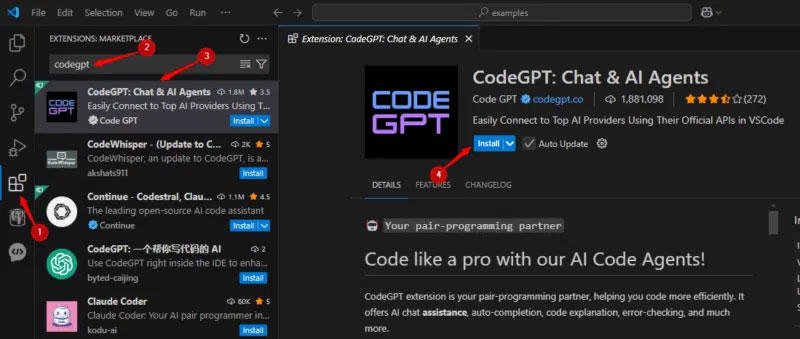
Once you install the CodeGPT extension in Visual Studio Code, you'll see the CodeGPT icon on the left. Click that icon to open the dashboard. From there, you can sign in with your Gmail, GitHub, or business account, or create a new account if you don't have one:
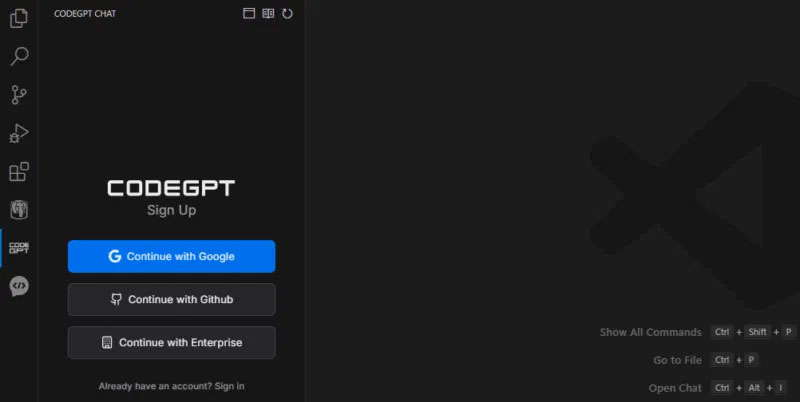
Once logged in, you can adjust settings, select an AI model, and add an OpenAI API key to start using CodeGPT.
Next, open a web browser and go to the official OpenAI website, then go to the API Platform section.
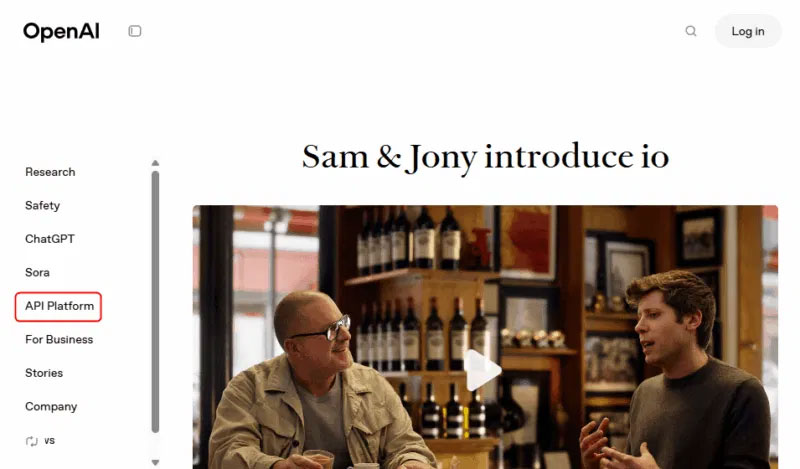
Select the 'API Key' option , this will redirect you to your OpenAI account page. If you haven't created an account yet, you'll need to register first. Once logged in, navigate to the API keys section and select '+ Generate new secret key' :
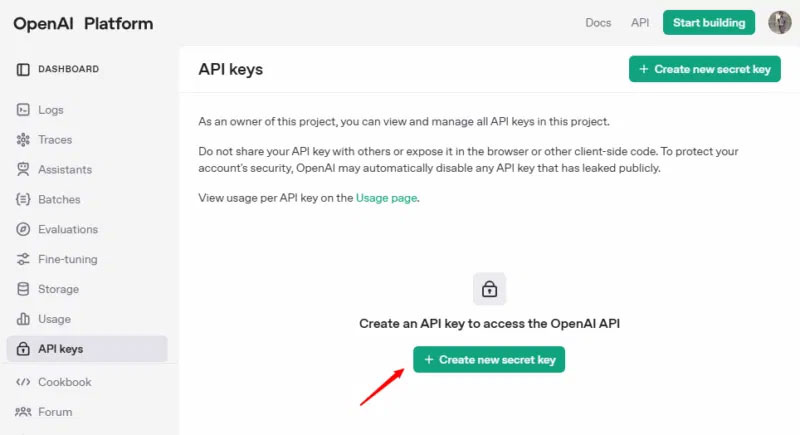
Specify a name like 'CodeGPT VSCode Key' and click the Create secret key button .
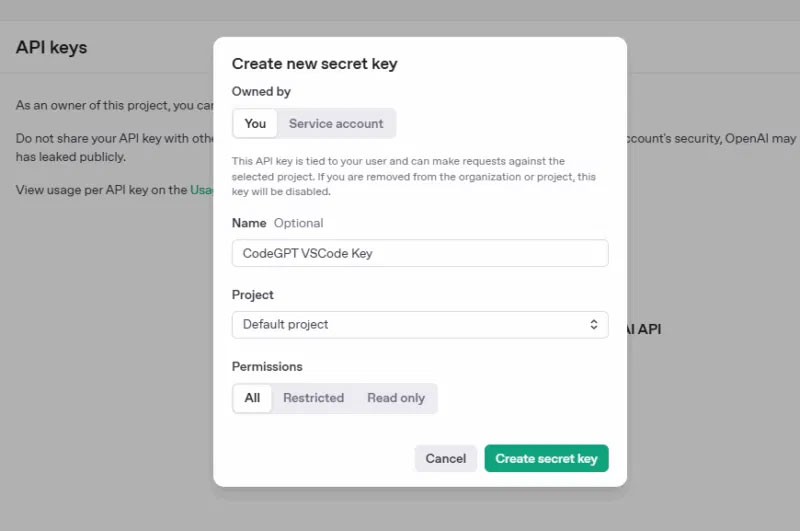
Copy the key and navigate back to VSCode.
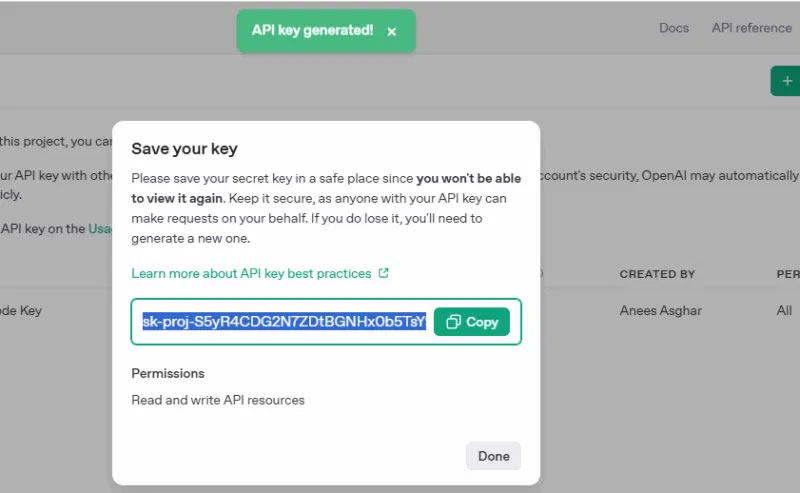
Press Ctrl + Shift + P to open the command panel and search for: 'CodeGPT: Set API Key'. Then paste the OpenAI API key you copied earlier to configure CodeGPT.

How to use ChatGPT in VSCode
To use ChatGPT in VS Code, click the CodeGPT icon in the left sidebar and start using the ChatGPT prompt to get live AI help in VS Code. For example, in the snippet below, the author asked CodeGPT about the h1 tag to quickly learn what it is and how it works in HTML :
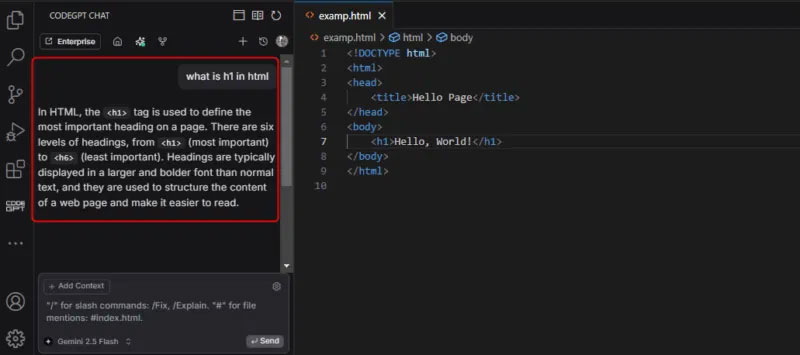
That wraps up our journey to improving your coding workflow using ChatGPT in Visual Studio Code. For even better results, check out these 5 ChatGPT tips you can use to stay productive .
 OpenAI Launches GitHub Connector for ChatGPT Deep Research — Analyzing Source Code to Answer Questions
OpenAI Launches GitHub Connector for ChatGPT Deep Research — Analyzing Source Code to Answer Questions Experience Google Veo creating AI videos from text for free
Experience Google Veo creating AI videos from text for free What are AI agents? How do they work?
What are AI agents? How do they work? AI can help you be more creative if you follow these methods!
AI can help you be more creative if you follow these methods! How to create cartoon style family photos on ChatGPT
How to create cartoon style family photos on ChatGPT Ancient iPhones can still run ChatGPT app
Ancient iPhones can still run ChatGPT app