How to install the Wyze Cam
I particularly like that it comes with two weeks of free cloud storage and a built-in microSD card slot if you'd rather save your clips locally.
For all of these reasons, the Wyze Cam won an Editors' Choice award and is one of our favorite home security cameras ever. You can also install it in less than five minutes, so let's go through the set up now, step by step.

1. Plug in your camera
Connect the power adapter to your Wyze Cam and plug it into an outlet.
2. Download the Wyze app
Download the Wyze app and create an account. If you already have an account, login using your existing credentials.
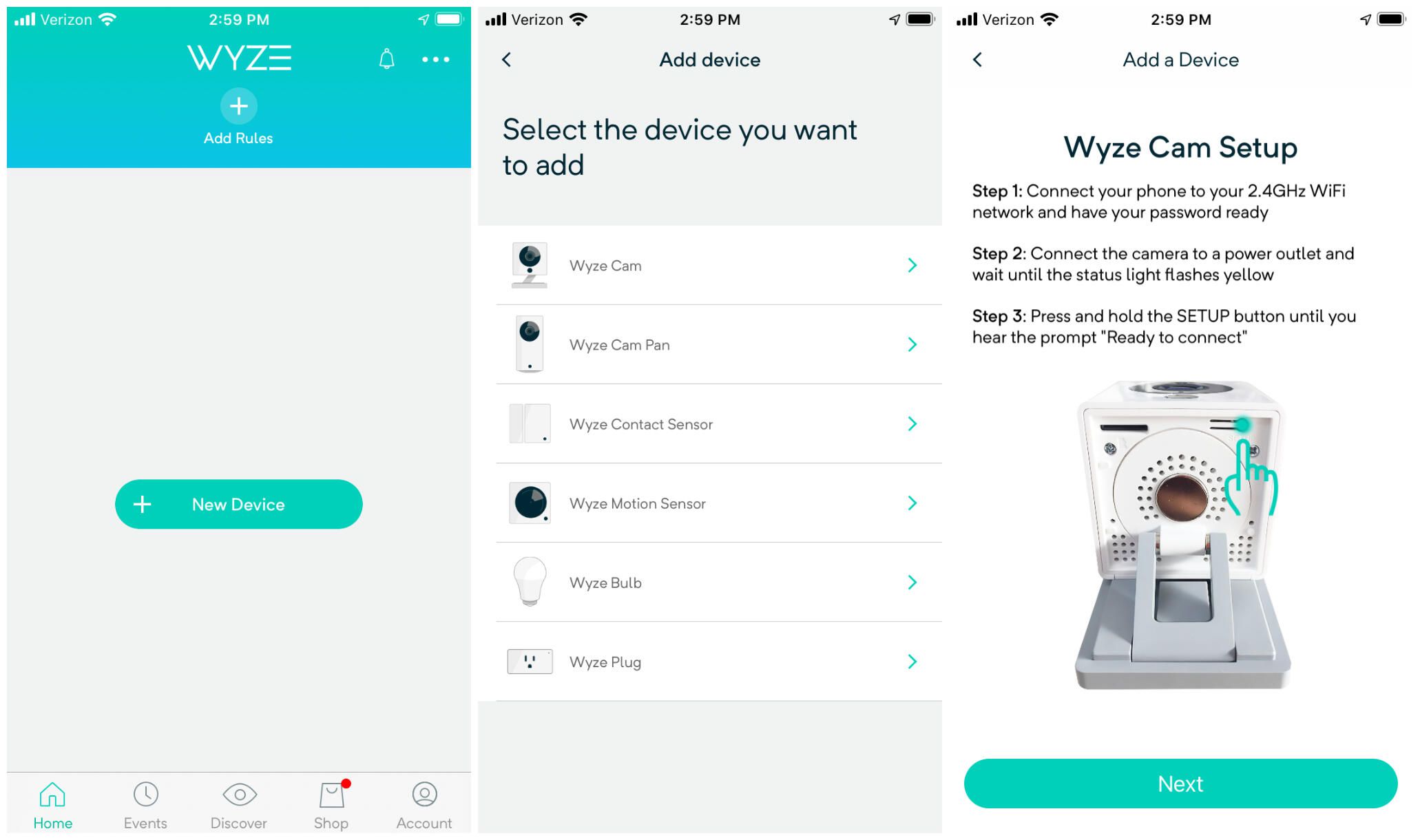
3. Select 'New Device'
Click on New Device on the home screen to begin the setup process, then select Wyze Cam from the list of products.
4. Press the setup button
Press the setup button on the bottom of the camera. You'll hear it say, "Ready to connect."
5. Connect to your Wi-Fi network
The next screen will ask you to enter in your Wi-Fi account name and password to connect.
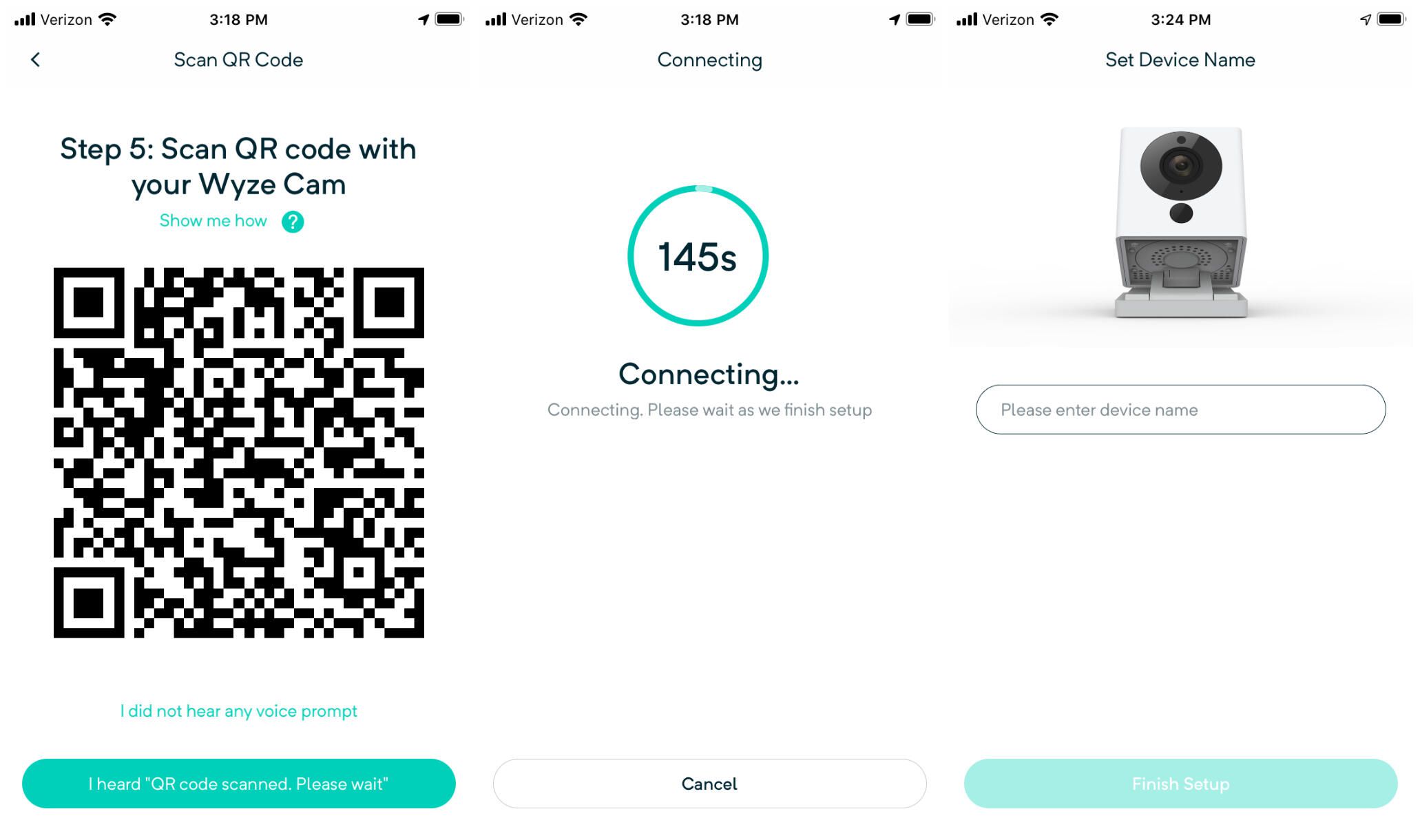
6. Scan the QR code
Hold the QR code in front of the camera and wait for it to say, "QR code scanned, please wait." When you hear it, click to the next step.
7. Wait for the camera to connect
You'll see a timer counting down as the camera tries to connect. It should connect within the first 10-20 seconds, but if it times out for some reason, you may have to go through the setup process again.
8. Enter device name
Name your camera. Try to give it a unique name if you have other connected devices in your home, to avoid confusion. The app will then ask if you want to share camera access with a family member or friend, although you can skip this step and share access later on too. Now you can view your Wyze Cam's live feed.
 How to troubleshoot common refrigerator problems
How to troubleshoot common refrigerator problems Anker Eufy Homevac H11 handheld vacuum cleaner, top choice for small room cleaning.
Anker Eufy Homevac H11 handheld vacuum cleaner, top choice for small room cleaning. 9 surprising Alexa tricks to try with your Amazon Echo tonight
9 surprising Alexa tricks to try with your Amazon Echo tonight Portable air conditioners: How to buy the best one for your home
Portable air conditioners: How to buy the best one for your home Google Home: 5 strange but delightfully useful places to put your smart speaker
Google Home: 5 strange but delightfully useful places to put your smart speaker Fix flashing electric light
Fix flashing electric light