How to Install Python Packages in Raspberry Pi OS Bookworm
Having trouble installing the Python package using the "pip" tool in Raspberry Pi OS Bookworm? There are some additional steps you need to take, involved in creating the Python virtual environment. Here's how!
How to Search for Python Packages Using Apt
The first thing to check is whether the Python package you need is available for installation using the system-wide apt package manager. You can search for packages in the official repository using the apt search command. For example:
apt search numpy
Note the package name, in this case python3-numpy (for Python version 3), then install it using apt (with sudo prefix to get the superuser privileges needed for installation):
sudo apt install python3-numpy
If the Python package you need is not available using the apt package manager, or you require a newer version of that package, you will need to use the Python-specific pip tool to install the package - within the Python virtual environment.
How to create a Python virtual environment
To install a Python package using the pip tool in Raspberry Pi OS Bookworm, you first need to create a virtual Python environment using venv. The author calls his project "muo-project", but you can use any name you want:
python -m venv muo-project
It will take some time to complete, depending on the Raspberry Pi model you are using. You will then need to change directories to the newly created environment directory, containing the full Python distribution, and activate it:
cd muo source bin/activate
The Python virtual environment is now ready to use and a system prompt will be added before its name - in this case muo-project. This indicates that you are no longer using the system version of Python, but the version inside your virtual environment. So any changes you make to it or the modules you install will not affect the system Python.
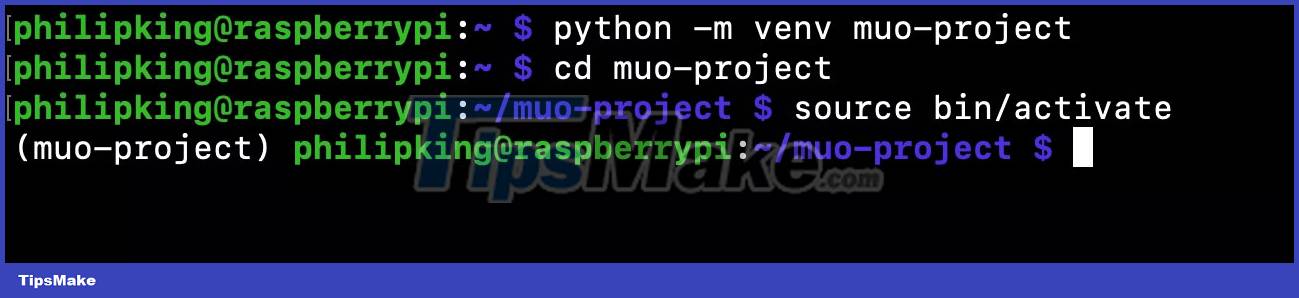
Note that if you restart your Raspberry Pi, you will need to re-enable the Python environment to use it again.
Note: If you want to create a Python virtual environment with a copy of all currently installed Python modules at the operating system level, you can do so by adding the flag --system-site-packages in Comeinand. For example:
python -m venv --system-site-packages muo-project
Install Python package using Pip
From within your active Python virtual environment, you can now install any packages you need using the pip command. For example, to install the Stressberry system stresstest tool:
pip install stressberry
It will then install the module, along with any dependencies it requires, in your Python virtual environment. Note that the module will only be available within and not system-wide.
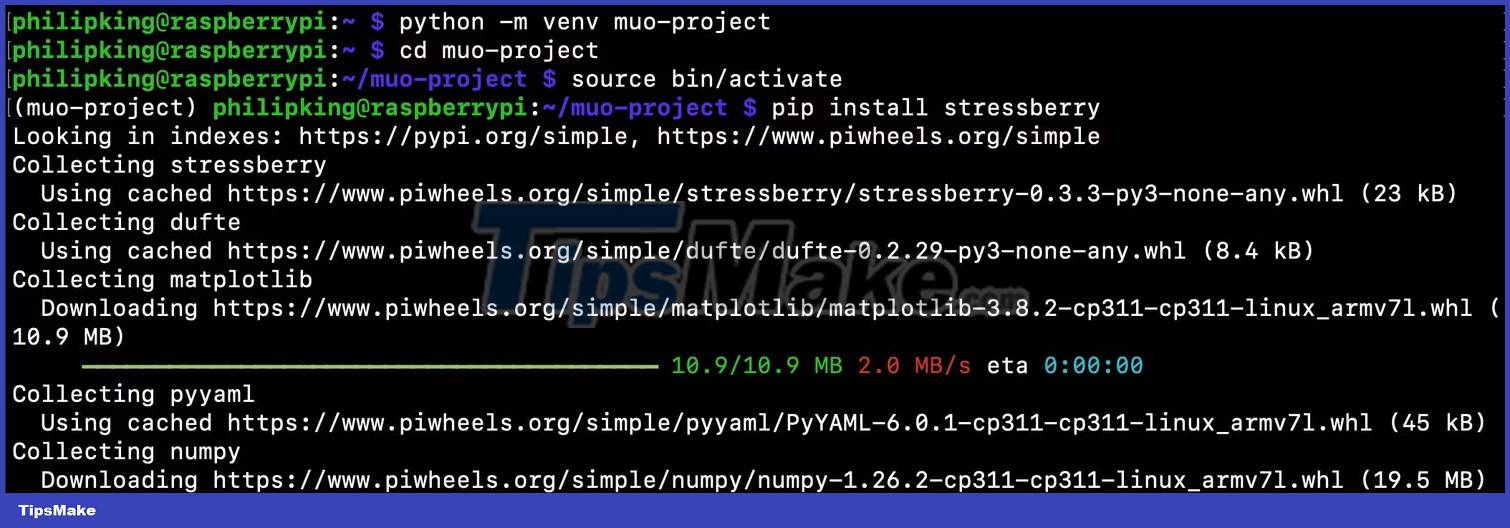
Although installing Python packages in Raspberry Pi OS Bookworm using the pip tool requires additional steps, the advantage is that they then only work in a virtual environment and therefore cannot interfere with or break the system .
 How to connect and use PostgreSQL in Python
How to connect and use PostgreSQL in Python How to seamlessly integrate Python into Excel using PyXLL
How to seamlessly integrate Python into Excel using PyXLL Write a program to reverse a string in Python
Write a program to reverse a string in Python Write an alarm clock program in Python
Write an alarm clock program in Python What is a function in Python? Functions in Python
What is a function in Python? Functions in Python Scopes in Python
Scopes in Python