How to Install Oracle Java on Ubuntu Linux
Optional: How to Enable Oracle Java on Web Browser
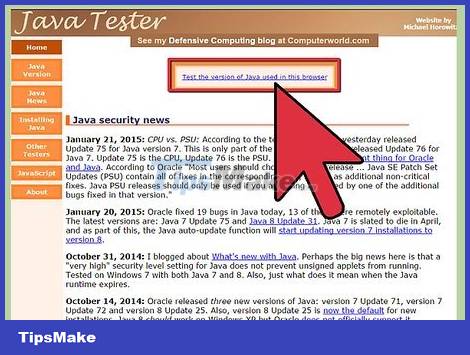
To enable the Java plug-in on a web browser, you must create a symbolic link from the browser's plug-in directory to the location of the Java plug-in in the Oracle Java partition.
Important Note: You should be careful when activating Oracle Java 7 in your web browser because of the fact that Java has a multitude of security holes and exploits. More importantly, when activating Oracle Java 7 on a web browser, if there is a security hole or exploit, this is a weak point for bad guys to infiltrate and harm your system. For more information about Java vulnerabilities and exploits, visit the website: Java Tester
Google Chrome
Oracle Java 32-bit Tutorial:
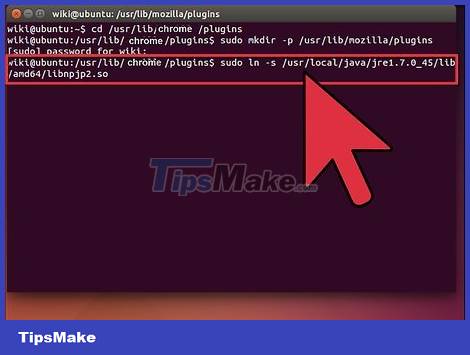
Execute the following command.
Type/Copy/Paste: sudo mkdir -p /opt/google/chrome/plugins
Here is the command to create the directory /opt/google/chrome/plugins
Type/Copy/Paste: cd /opt/google/chrome/plugins
This is the command that takes you to the google chrome plugin folder, remember to go to this folder before creating the icon link
Type/Copy/Paste: sudo ln -s /usr/local/java/jre1.7.0_45/lib/i386/libnpjp2.so
This is the command to create a symbolic link from the Java JRE( Java Runtime Environment ) plugin libnpjp2.so to the Google Chrome browser.
Oracle Java 64-bit Tutorial:
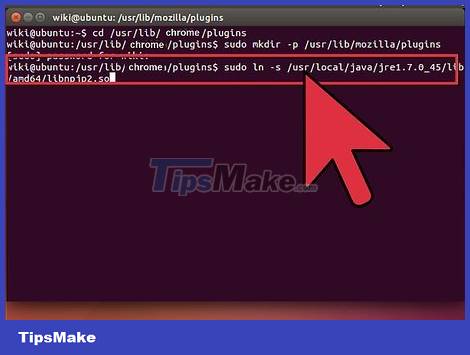
Execute the following command.
Type/Copy/Paste: sudo mkdir -p /opt/google/chrome/plugins
Here is the command to create the directory /opt/google/chrome/plugins
Type/Copy/Paste: cd /opt/google/chrome/plugins
This is the command that takes you into the google chrome plugin directory, make sure you go into the directory before creating the icon link.
Type/Copy/Paste: sudo ln -s /usr/local/java/jre1.7.0_45/lib/amd64/libnpjp2.so
This is the command to create a symbolic link from the Java JRE (Java Runtime Environment) plugin libnpjp2.so to the Google Chrome browser.
Remind:

Note: When executing the above commands, sometimes you get the following message:
ln: creating symbolic link `./libnpjp2.so': File exists
To fix this problem, simply remove the previous link with the following command:
Type/Copy/Paste:cd /opt/google/chrome/plugins
Type/Copy/Paste:sudo rm -rf libnpjp2.so
Make sure you are in the /opt/google/chrome/plugins directory before executing the command.

Restart the web browser and go to Java Tester to check if Java is working or not.
Mozilla Firefox
Oracle Java 32-bit Tutorial:
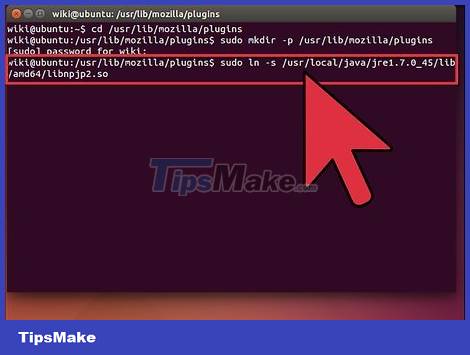
Execute the following command.
Type/Copy/Paste: cd /usr/lib/mozilla/plugins
This is the command that takes you to the plugin directory /usr/lib/mozilla/plugins, create this directory if not already there.
Type/Copy/Paste: sudo mkdir -p /usr/lib/mozilla/plugins
Here is the command to create the /usr/lib/mozilla/plugins directory, make sure you are in the directory before creating the symbolic link.
Type/Copy/Paste: sudo ln -s /usr/local/java/jre1.7.0_45/lib/i386/libnpjp2.so
This is the command to create a symbolic link from the Java JRE(Java Runtime Environment) plugin libnpjp2.so to the Mozilla Firefox web browser.
Oracle Java 64-bit Tutorial:

Execute the following command:
Type/Copy/Paste: cd /usr/lib/mozilla/plugins
This is the command that takes you to the /usr/lib/mozilla/plugins directory, create this directory if not already there.
Type/Copy/Paste: sudo mkdir -p /usr/lib/mozilla/plugins
Here is the command to create the /usr/lib/mozilla/plugins directory, make sure you are in the directory before creating the symbolic link.
Type/Copy/Paste: sudo ln -s /usr/local/java/jre1.7.0_45/lib/amd64/libnpjp2.so
This is the command to create a symbolic link from the Java JRE(Java Runtime Environment) plugin libnpjp2.so to the Mozilla Firefox web browser.
Remind:
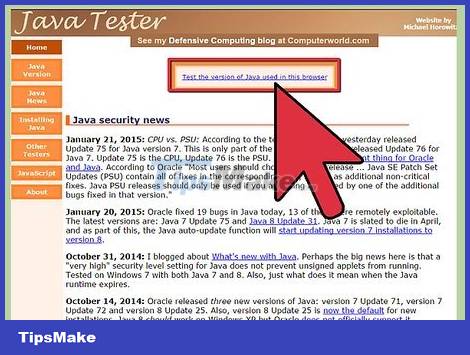
Note: Sometimes you execute the above commands and get the message:
ln: creating symbolic link `./libnpjp2.so': File exists
To fix this problem, simply remove the previous link with the following command:
Type/Copy/Paste: cd /usr/lib/mozilla/plugins
Type/Copy/Paste: sudo rm -rf libnpjp2.so
Make sure you are in the /usr/lib/mozilla/plugins directory before executing the command.
Restart the web browser and visit the Java Tester page to check if Java is already working in the browser.
 This is one of the reasons why Linux is more secure than other operating system platforms
This is one of the reasons why Linux is more secure than other operating system platforms Top 8 most beautiful Linux distributions in 2022
Top 8 most beautiful Linux distributions in 2022 5 major developments in Linux desktop in 2022
5 major developments in Linux desktop in 2022 5 reasons to install Linux on old computers
5 reasons to install Linux on old computers 5 ways to improve Linux user account security
5 ways to improve Linux user account security 5 reasons why Linux distros create their own desktop environment
5 reasons why Linux distros create their own desktop environment