How to fix the Error 'a network cable is not properly plugged in or may be broken'
"A network cable is not properly plugged in or may be broken" is an error that can appear on almost any computer, preventing you from connecting to the Internet. This is one of the most common issues users have reported. So how to fix this error? Please see the article below!
1. The cause of the error "A network cable is not properly plugged in or may be broken"
- The network cable is plugged into the wrong place or incorrectly and may even be broken, making it impossible to connect to the Internet.
- Due to a faulty network card.
- Missing Driver or error.
2. How to fix the error "A network cable is not properly plugged in or may be broken"
2.1. Method 1: Restart the computer
By turning off the power completely, wait a few seconds, and then turn on the computer again. If you are using a laptop , do the extra step remove the battery and wait for 10 minutes then reinsert the battery, plug in the laptop charger and restart Windows .

2.2. Method 2: Turn off the Ethernet network adapter if not in use
- For computers using Windows 7
Step 1: Click on the icon of the network connection> Select Open Network and Sharing Center.

Step 2: After the dialog box appears> Select Change adapter settings.
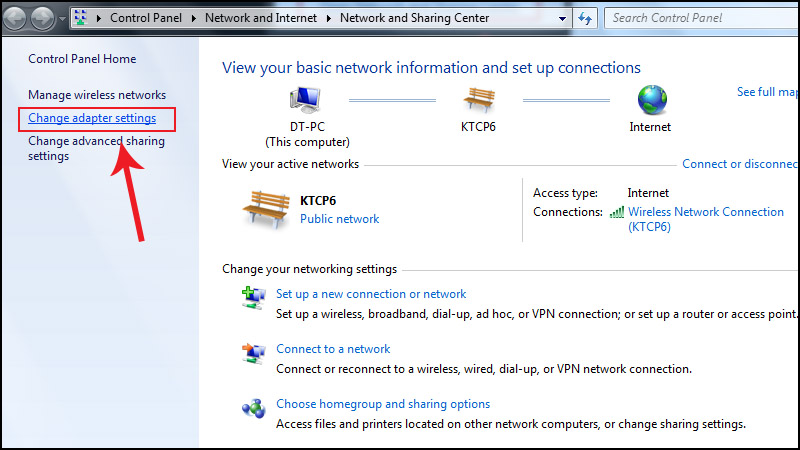
Step 3: Select the Ethernet port you want to disable> Right-click and select Disable.

Interface after disabling the Ethernet network adapter.
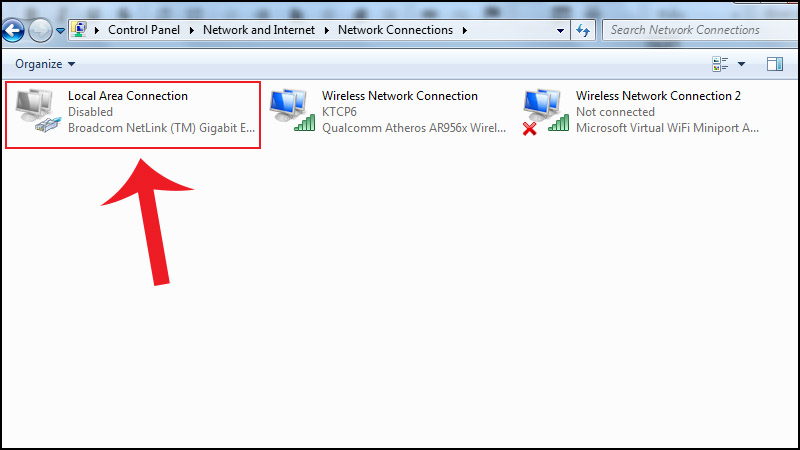
- For computers using Windows 10
Step 1: Click on the icon of the network connection> Select Open Network and Sharing Center.
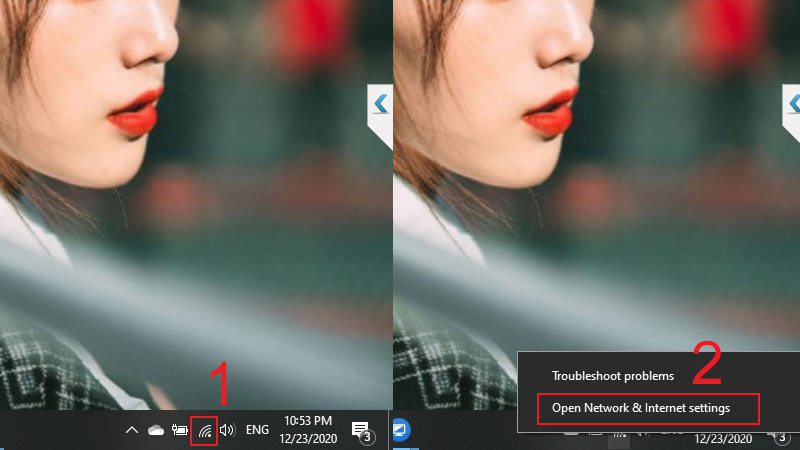
Step 2: After the dialog box appears> Select Change adapter options.

Step 3: Select the Ethernet port you want to disable and right-click and select Disable.

2.3. Method 3: Check both ends of the Ethernet cable
To make sure they don't get loose. One end will be connected to your computer and the other end will be connected to the primary network device, possibly the Router .
If this doesn't work, try checking if the cable is faulty. If the cable is really faulty, consider buying a cable or replacing it with a new network cable.

Note: To check if the cable is faulty, first just plug the current cable into another computer or take an existing Ethernet cable that is in normal use instead.
2.4. Method 4: Update the network driver to a newer version if available
- How to update Network Driver on Windows 7
Step 1: Open the Windows window> Enter the search box "device manage"> Click on Device Manage.
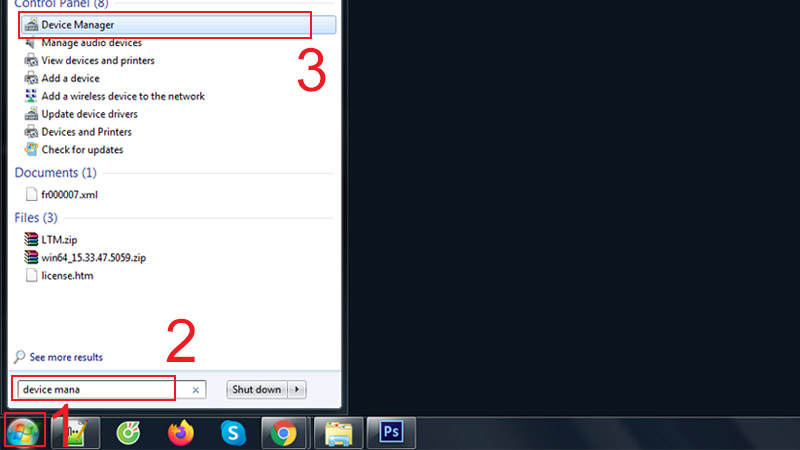
Step 2: In the Device Manage window, navigate to and click on Network adapters.
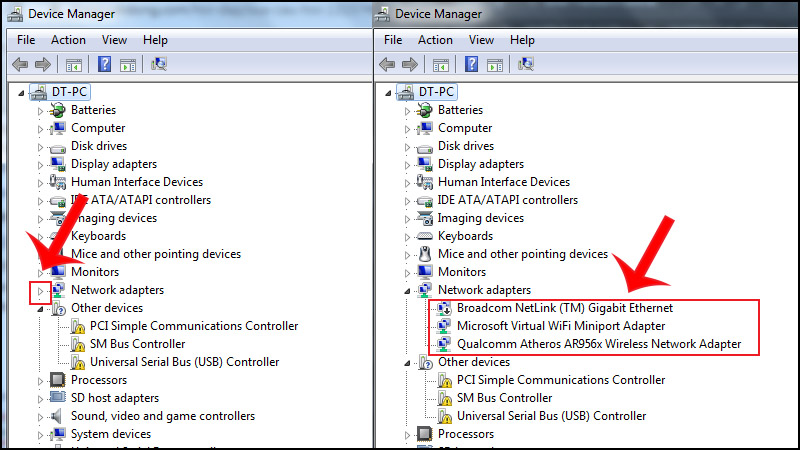
Step 3: Update driver by right-clicking any item> Select Update driver Software.

Note: Updating only drivers that show a yellow warning.
- How to update network drivers on Windows 10
Step 1: Open the Windows window and enter the search box "device manage"> Click on Device Manage.
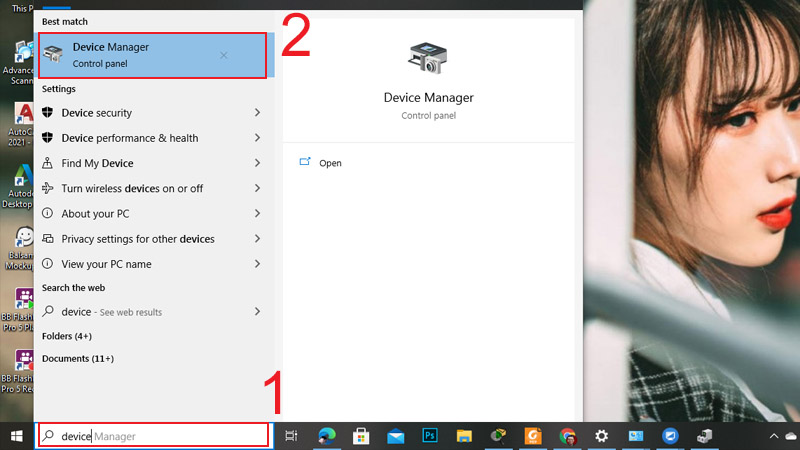
Step 2: In the Device Manage window, navigate to and click on Network adapters.
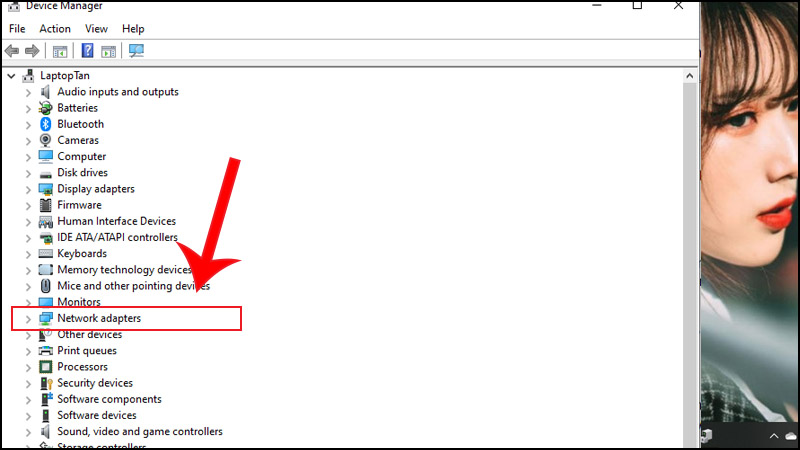
Step 3: Update Driver by right-clicking any item> Select Update Driver Software.
Note: Drivers on Windows 10 are always automatically updated, so this error rarely occurs.
2.5. Method 5: Remove and reinstall the adapter hardware
On some older computers, the Ethernet adapter is either a detachable USB , PCMCIA, or PCI Ethernet. Remove and reinsert the adapter hardware to verify that it is properly connected. If that doesn't work, try replacing the power adapter.
Note: If the above methods still do not fix the error, the device on the other end of the Ethernet connection (Switch, Router, .) may be damaged. Fix problems with these devices if needed.
This article has provided useful information on how to fix the "A network cable is not properly plugged in or may be broken" error. Good luck!
You should read it
- What is CAT 6 network cable and how is it different from the CAT 5e network cable?
- Will the global Internet be broken if all of the undersea cable lines are attacked?
- How to fix PXE-E61 error: Media Test Failure, Check Cable
- How to fix 'No Speaker or Headphones are Plugged In' error on Windows
- APG fiber optic cable is having trouble, international traffic is reduced by 50%.
- Ethernet cable and how it works
 How to fix the Windows 10 Taskbar crashes error
How to fix the Windows 10 Taskbar crashes error How to fix api-ms-win-crt-runtime-l1-1-0.dll is missing error
How to fix api-ms-win-crt-runtime-l1-1-0.dll is missing error How to Fix USB error or SD memory card error
How to Fix USB error or SD memory card error How to fix 'Diagnosing Your PC' error in Windows 10
How to fix 'Diagnosing Your PC' error in Windows 10 How to fix the shutdown error but the power light is still on
How to fix the shutdown error but the power light is still on How to fix the Win32Bridge.server.exe Incorrect function error in Windows 10
How to fix the Win32Bridge.server.exe Incorrect function error in Windows 10