How to install WTFast to reduce lag and lower ping when playing games
Installing WTFast helps reduce lag and optimize your connection when playing online games. See detailed instructions to enjoy a smoother gaming experience.
Instructions for installing WTFast on your computer
Step 1: Download WTFast here

Step 2: You can choose Start your free trial to try it out or Download the lastest version to download the full version.
Then press Download.

Step 3: After downloading the software to your computer, double-click or right-click on the WTFast .exe file and select Open.

Step 4: Select I accept the agreement . Click Next.

Step 5: You can click Browse to save WTFast to the folder you want on your computer. Or save it to drive C by default. Then click Next.
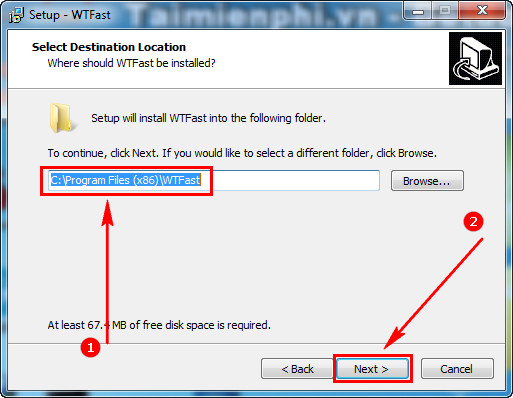
Step 6: Check the box as shown to display the WTFast Shortcut on the Desktop screen.
Click Next.

Step 7: Select Install to proceed with installing this software.
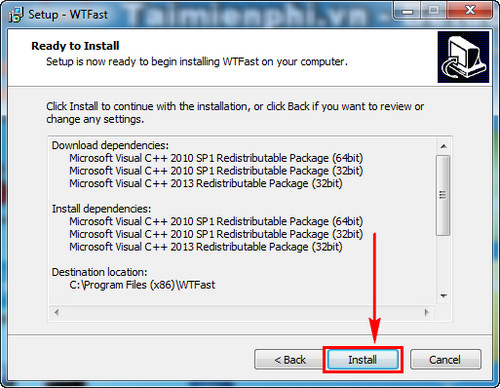
Step 8: If you do not have Microsoft Visual C ++ installed , you will be asked to download it to your computer. Click Yes to automatically download.
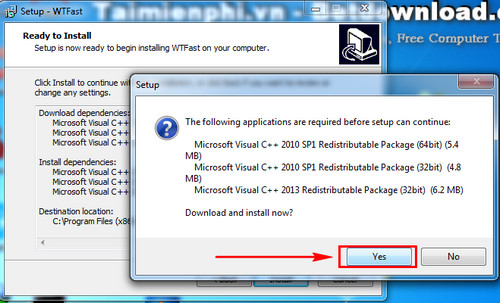
Step 9: Click Finish.
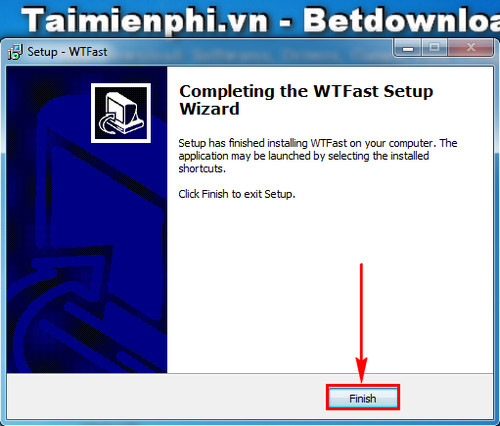
Open and log in to the software to use.

WTFast helps reduce lag, optimize network connection for smoother gaming. If you want to lower ping when playing online games, try it now and feel the difference.
You should read it
- The secret of choosing professional clothes for the public in summer
- Office 2010 RC version revealed
- Download VSDC Video Editor PRO, video editing application worth 19.99 USD, is free
- Guide to recording Android screen videos with AZ Screen Recorder
- Launching thin, light, cheap Chromebook computers
- What is 4K resolution?
 How to capture and record game screen on Windows 10 using Game Bar
How to capture and record game screen on Windows 10 using Game Bar Tetris Royale Gameplay Guide
Tetris Royale Gameplay Guide Free Games on Steam: Hackers' New Dangerous Trap
Free Games on Steam: Hackers' New Dangerous Trap Guide to beat the game Jump King
Guide to beat the game Jump King Blockbuster Half-Life 3 will be released this year?
Blockbuster Half-Life 3 will be released this year? The fastest guide to playing PC games on Smart TV
The fastest guide to playing PC games on Smart TV