How to fix laptop not recognizing SD memory card?
Laptops are multi-purpose mobile devices. Manufacturers are increasingly integrating more technology into laptops to maximize the user experience. Most of the new laptop models released recently, in addition to USB ports, also have one or more memory card slots. While normal users rarely pay attention to this port, for photographers it is extremely important. However, if there are times when the laptop does not recognize the memory card or the memory card is faulty, how will we fix it?
Reasons why laptop does not recognize SD memory card
There are many reasons that can cause the laptop not to recognize the memory card. But if one day, you plug in the memory card but the laptop is still silent with no signal happening, the machine does not recognize the memory card , then perhaps your laptop has a memory card driver error or worse, the card slot is broken.
How to fix laptop not recognizing memory card
Here are some ways to help you fix the problem when your laptop does not recognize the memory card.
Update memory card driver
Step 1: Right click on the Window icon in the left corner of the screen, select Device Manager
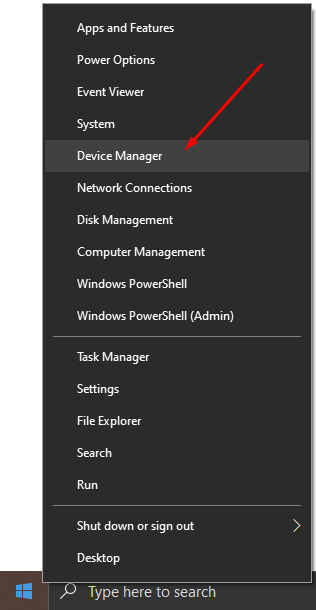
Step 2: In Device Manager, find USB . If you see the name of your laptop's memory card with a yellow exclamation mark, it means that the laptop is having an error or is missing a driver.
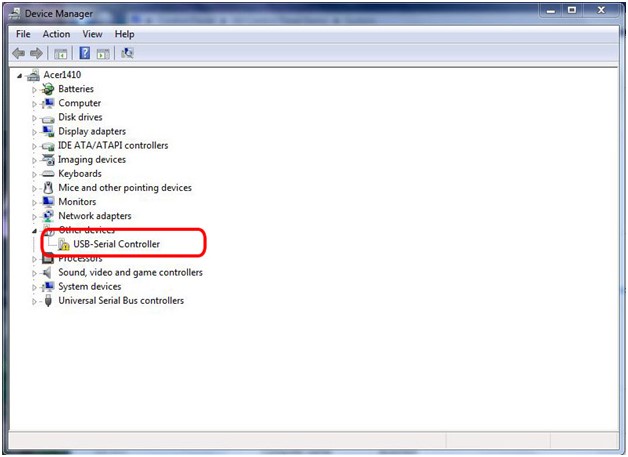
Step 3: On the toolbar, select update driver to update the new driver for the laptop memory card:
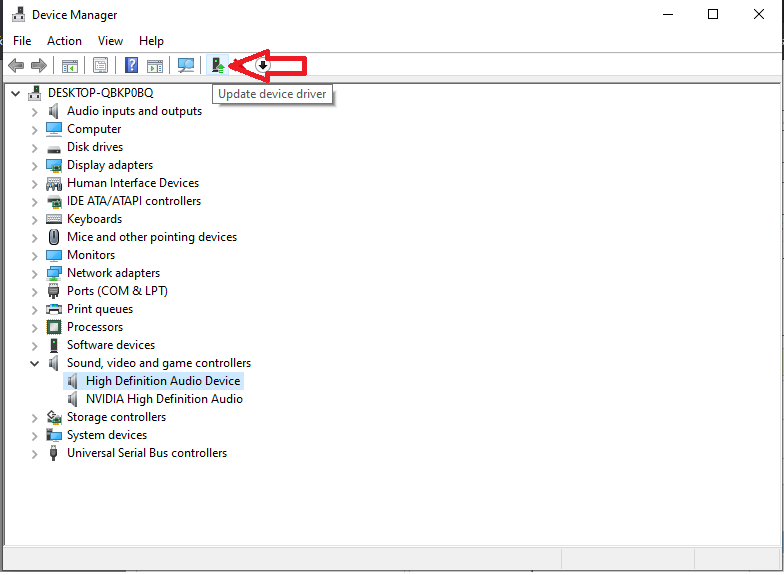
Change drive letter for laptop memory card
If your memory card is not assigned a drive letter, or its name is the same as the system drives on Windows, your laptop cannot read the data inside the memory card, the machine cannot recognize the memory card . To change the character name for the drive, follow the steps below:
Step 1: Insert the memory card into the laptop. computer
Step 2: Right-click on the Window icon in the left corner or the This PC icon > select Disk Management
Step 3: Select the partition as SD card > select Change Drive Letters and Paths > select the appropriate character > Click OK
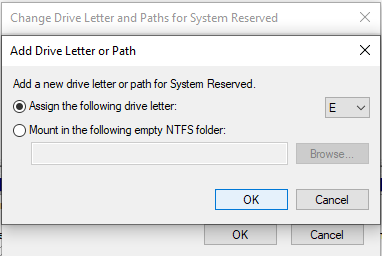
Using the Troubleshooting feature
Troubleshooting is a built-in troubleshooting tool on Windows. It can be considered as a general practitioner who can diagnose and cure most common basic problems on laptops and computers. If you are not familiar with computers and do not know why your laptop does not recognize the memory card , this is an extremely useful tool for you.
First, press the Windows + R key combination to open the Run dialog box, enter the control command line and press Enter. In the Control Panel window, click the View by button in the right corner and select Large icons > Troubleshooting. Next, users just need to click the Configure a device option in the Hardware and sound section and follow the instructions until completed.
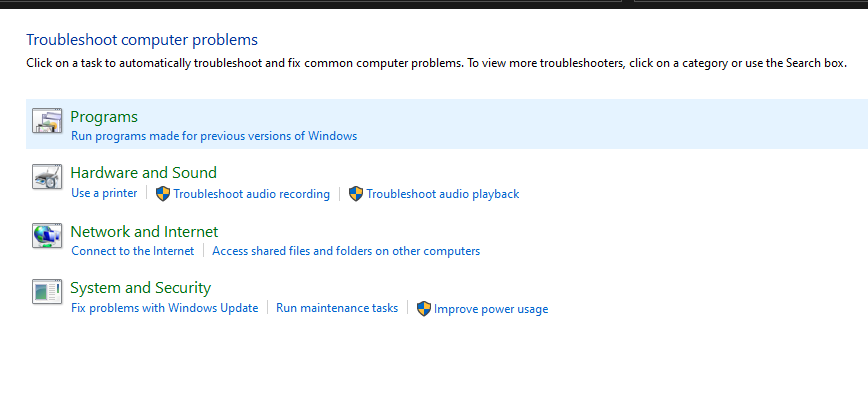
Above are ways to help you rescue the situation where your laptop does not recognize the memory card . If the other case when you have tried the methods but the machine does not recognize the memory card still occurs, the user can insert the memory card into another machine to check if the memory card is still alive or not. The memory card error can be considered a rare machine condition today, so users need to check carefully according to the steps to ensure the most stable use of their memory card.
TipsMake is proud to be the official distributor of genuine, reputable and high-quality memory cards and storage devices in Vietnam. With a nationwide network of branches, we are ready to serve users everywhere. Contact TipsMake today to receive the best advice and support on memory card consulting suitable for users' needs and preferences.
You should read it
- How to Repair a Corrupted Memory Card
- Which good memory card companies should buy the most today?
- Nano memory card memory card, solution for smartphones not equipped with memory card slot
- How to Fix USB error or SD memory card error
- Instructions on how to fix unformatted memory cards are simple and effective
- How to Format a Memory Card Using a Windows Computer
 What is RAM Bus? How to view RAM Bus on computer?
What is RAM Bus? How to view RAM Bus on computer? How to take a screenshot on a laptop simply, quickly and accurately
How to take a screenshot on a laptop simply, quickly and accurately How to remove and clean a laptop keyboard and replace it yourself at home
How to remove and clean a laptop keyboard and replace it yourself at home Is windows defender good? Is it as good as paid software?
Is windows defender good? Is it as good as paid software? Tips to maximize wifi speed that no one told you
Tips to maximize wifi speed that no one told you 'Mystery' Windows always starts from drive C, this is the reason why drives A and B disappear
'Mystery' Windows always starts from drive C, this is the reason why drives A and B disappear