How to fix 5 common 'disasters' when taking photos with smartphones
Here's how to do it in a few different situations.
1. Lack of sharpness
One of the most common problems encountered when taking photos with a smartphone is that the image is not sharp. Even with the latest phone cameras, this can still happen. This problem often occurs when taking photos at night.
Lack of sharpness can happen for a number of different reasons. In some cases, it's because there's too much going on in the image. In other cases, it's because you didn't stabilize your camera properly. You can also get lack of sharpness when you forget to focus on a clear part of the image.
The easiest way to fix this is to choose a clear part of the image to focus on. In most cases, choosing the main subject will work best.
If you take photos at night, you have to accept that they may not be as sharp as you would like. Likewise, if you like the photo and just want to add a little something to make it sharper, you can do this in your phone's native editing app or before uploading to social media.
2. Incorrect brightness and light
One of the most annoying and recurring drawbacks of smartphone photography is that it can be difficult to get the exact exposure you want. Some smartphone camera apps will help you get better photos by allowing you to change the ISO and the like, but you usually don't have this option in a regular smartphone camera.

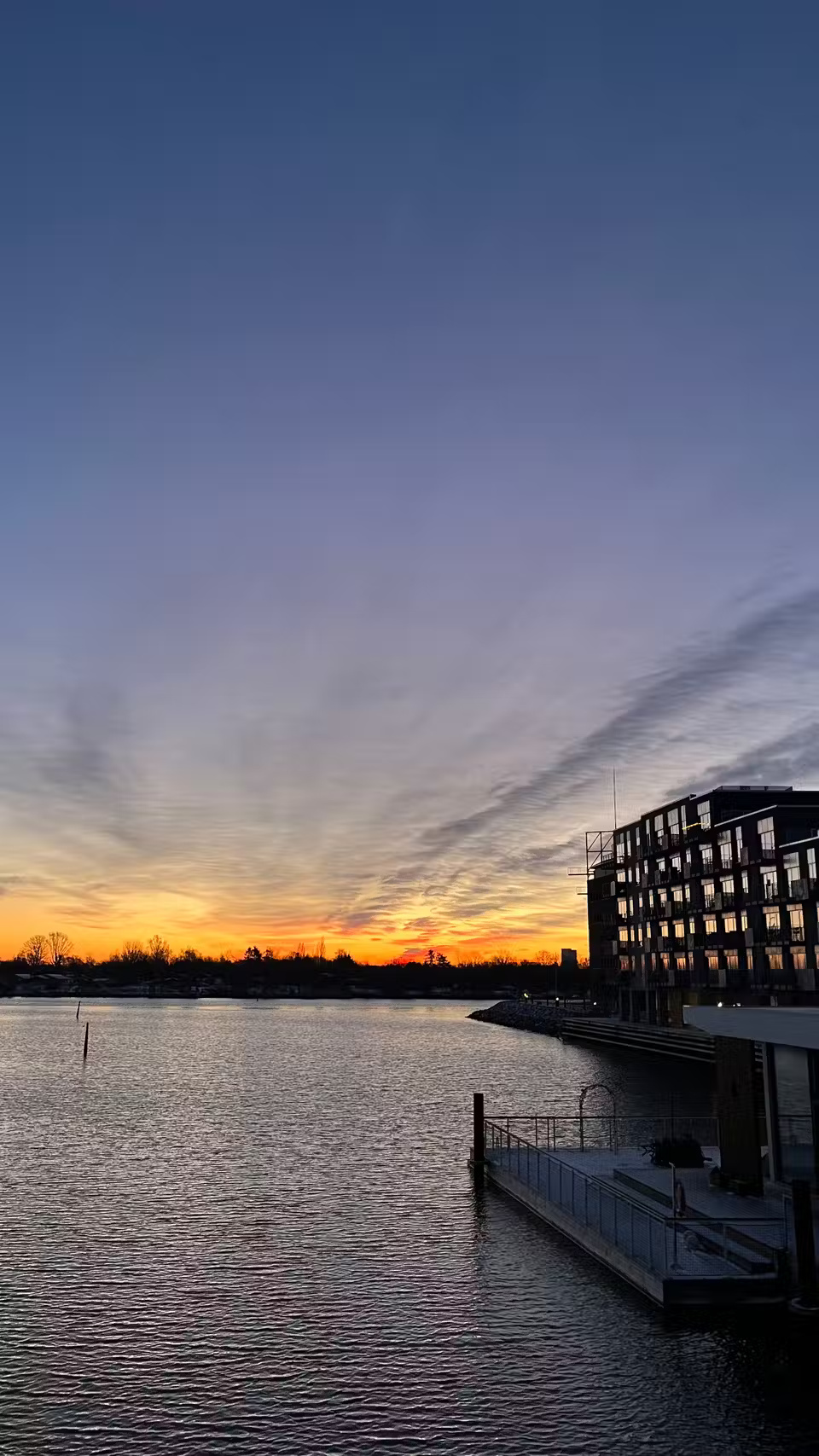
Sometimes you may also find your phone's camera changing the focus area back to the default - even if you changed it manually - which can affect the lighting.
It's often easier to control the brightness of the scene you're photographing than it is to adjust the brightness in your smartphone camera. Try to take photos when there's plenty of light!
On your phone, try to find which area of focus will let the most light into your photo. This will vary depending on the part you select. You can also lock a specific area by pressing and holding the screen on your iPhone, which works great.
3. Lack of detail in overcast weather
Smartphone photos taken in cloudy weather sometimes look flatter in these conditions than they would normally. Portraits don't seem to be affected, but landscapes are particularly susceptible to this problem. This problem can also occur when taking photos on rainy days.
Understanding the limitations of your smartphone camera can really help here. If the clouds look interesting, try focusing on them. Also, try adding some color to your photos. Focusing on interesting subjects like architecture and umbrellas can also help.
4. Blurred image
One of the hardest things about learning to take photos with a smartphone is going through that initial phase where most of your photos are blurry. There's no avoiding it.


Blurry photos can happen for a number of reasons, but they're almost always related to the phone not being held steady when you take the photo. Blurry photos are more common in cold weather and at night. This is especially true in the latter case, as the device will use a slower shutter speed.
However, blurry photos are easy to fix. There are a number of tools you can use to fix blurry photos. But it's best to get the shot right the first time.
One of the first things to do is to hold the camera as close to your body as possible to minimize shake. In cold weather, consider shooting with the side button instead of the touchscreen.
If you must use software, try sharpening your photos with an app that's more advanced than your phone's native photo editing app. Lightroom (available on iOS and Android) is a popular choice.
5. Low quality zoom image
One of the main reasons many people buy a DSLR is to get better zoom shots. And to be honest, that's still true, the zoom quality on smartphones is mostly not that good.
Some devices are definitely better than others; in fact, the zoom camera on the iPhone 8 Plus is better than the one on the iPhone 13. However, it's still not on the same level as a DSLR or mirrorless camera.
One way to fix this is to get closer to your subject, but this isn't always possible, so if you have no other choice, leave some space around your subject. Using a filter can also mask the negative effects of zooming.
You should read it
- Cleanup.pictures - Download the latest Cleanup.pictures here
- 4 free software to hide photos and videos on Android
- The most cute and adorable set of cat wallpapers
- Odd pictures make it impossible for viewers to watch
- The 'forest law' is only available in the smartphone era
- The higher the number of 'dots' on a smartphone, the better the photo is?
 Bluetooth 6.0 brings new technology that helps Apple improve Find My network
Bluetooth 6.0 brings new technology that helps Apple improve Find My network What to Know About Peaklight: New Stealth Malware Targets Illegal Movie Downloads
What to Know About Peaklight: New Stealth Malware Targets Illegal Movie Downloads ExpressVPN Now Supports Windows ARM PCs
ExpressVPN Now Supports Windows ARM PCs YouTube's new parental controls make it easier to monitor teen creators
YouTube's new parental controls make it easier to monitor teen creators List of Samsung smartphones with the longest battery life
List of Samsung smartphones with the longest battery life 2 Easy Ways to Transfer Books to Kindle
2 Easy Ways to Transfer Books to Kindle