How to Enchant in Minecraft
Enchant the book
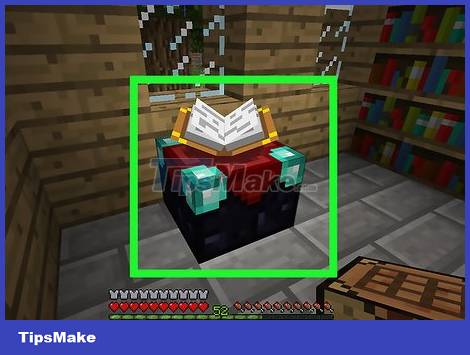
Open the enchanting table. Select the enchantment table to do this.
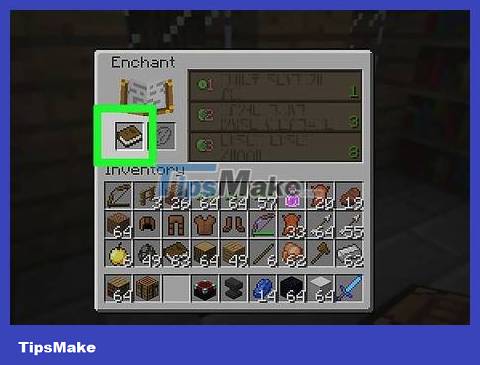
Place a book on the enchantment table. Select a normal book, then select the book-shaped box in the crafting table.
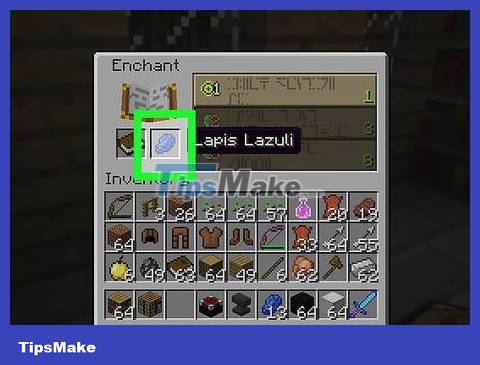
Place lapis lazuli on the table. Select the lapis lazuli, then select the box to the right of the book box. You need at least three lapis lazuli for each spell.
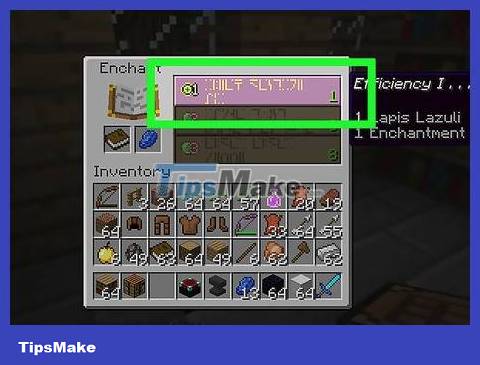
Select the type of spell. On the right side of the crafting table interface, you will see many types of enchantments in the list. Choose the type of enchantment you want, but if you don't see it, you should choose the type with the lowest level.

Move the enchanted book to the inventory. The book will now be purple and pink, indicating that it has been enchanted.

Repeat the above step if necessary. Often you won't find the enchantment you want the first time, so you'll need to keep enchanting the book until you find the enchantment you want.
It's better to create the lowest level enchantment when the enchantment table offers three unsatisfactory enchantment options.
After creating an enchanted book, you need to once again increase your character's level to 30.
Creates a high level enchantment
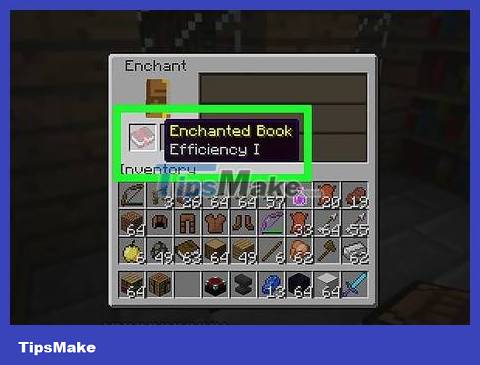
Understand the mechanism of combining spell types. If you own two enchantment books of the same enchantment type and level, you can combine them in the anvil to create a enchantment of a higher level.
Combining two spells of the same level I will create a level II spell (if successful).
Combining two spells of the same level II will create a level III spell (if successful).
Combining two enchantments of the same level III will create a level IV enchantment (if successful).
Combining two enchantments of the same level IV will create a level V enchantment (if successful).
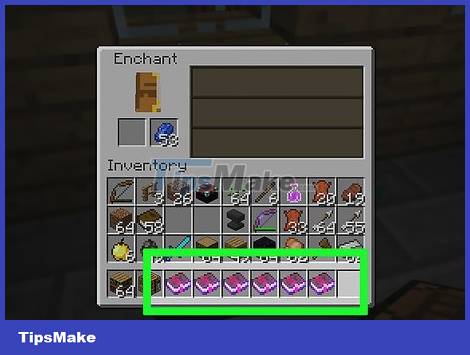
Make sure you have two enchantments of the same type. For example: If you have two "Power III" enchantments, you can combine them to create a "Power IV" enchantment.
You cannot combine enchantments of different levels (such as "Power I" and "Power II").
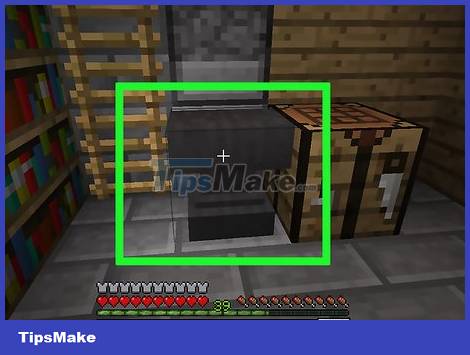
Open the anvil. Select the anvil to open it.
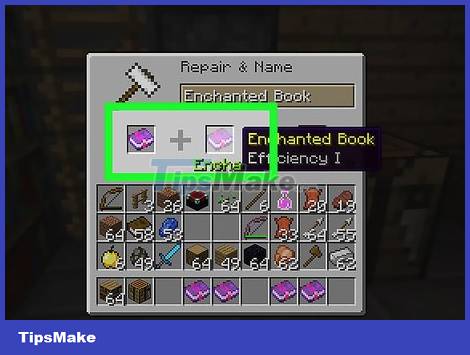
Place both spell books in the anvil. Select a book and click the box to the left of the anvil, then select the second book and click the remaining box. You will see a new book appear to the right of the anvil's window.
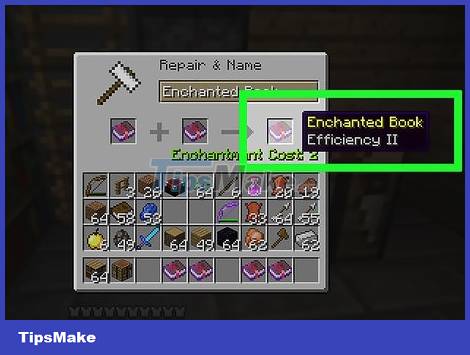
Move the combined book to the inventory. Select the book, then select the inventory.
In Minecraft PE, clicking on the book moves it to the inventory.
In the console version, you need to select the book and press Y or triangle .
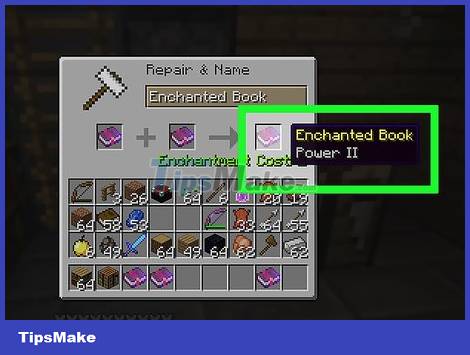
Create another spell book . If the book being combined has not reached the highest level with the selected attachment, you need to create another version of the book in the enchantment table and then combine it with the existing book.
You need to repeat this process until the enchanted book reaches its highest level.
You can also combine two different types of spells in one book if they are compatible.
Enchant items
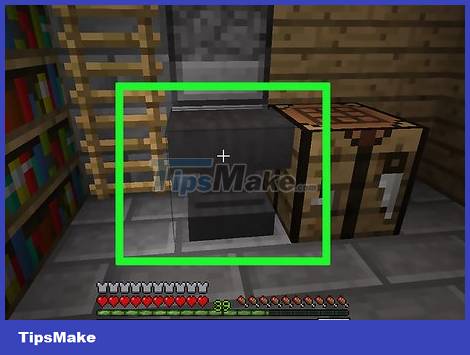
Open the anvil. Now that you have the type of enchantment you want to use, you can add it to an offensive or defensive item (such as a sword or piece of armor).

Place the item you want to enchant into the anvil. You need to place this item in the leftmost box.
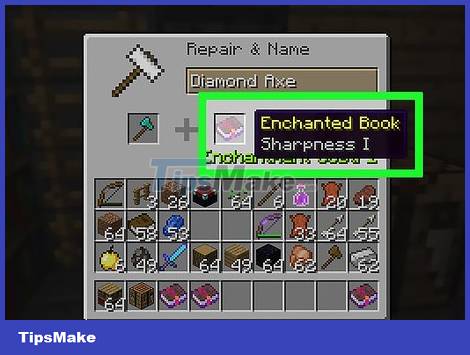
Add an enchanted book. Select the book, then select the box in the middle of the anvil window.
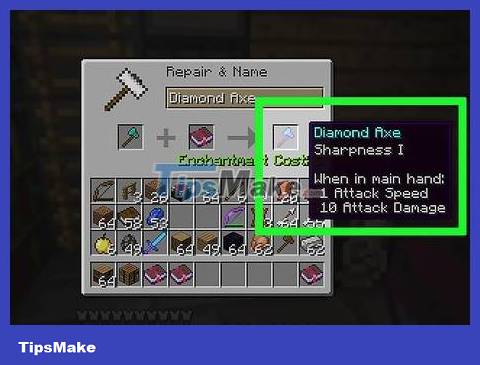
Move the enchanted item to your inventory. You will see the newly enchanted item appear on the far right of the anvil; Select it and move it to your inventory to complete the process.
You should read it
- Instructions to collect diamonds in Minecraft 1.18 Caves and Cliffs
- Instructions for creating your own Minecraft mods to play games in your style
- Minecraft for PC - Download Minecraft for PC here
- The most complete command of MineCraft, MineCraft cheat code
- TOP the most recommended constructions in Minecraft PE
- TOP the best seeds in Minecraft 1.18 PE
 How to Update Ps4 Games
How to Update Ps4 Games How to Sync PS3 Controller
How to Sync PS3 Controller How to Charge a PS3 Game Controller
How to Charge a PS3 Game Controller How to Voice Chat on Nintendo Switch
How to Voice Chat on Nintendo Switch How to Play Minesweeper
How to Play Minesweeper Overview of Wild Rift game - the most detailed instructions for downloading the game.
Overview of Wild Rift game - the most detailed instructions for downloading the game.