How to Play Minesweeper
Learn how to play Minesweeper
Grasp the operating principles of the Minesweeper game. Each game of Minesweeper starts with a blank board. After clicking on one of those squares, some squares will disappear, some will remain blank, and some will contain numbers. Your task is to use those numbers to figure out which boxes contain mines and which boxes are safe to click on.
Minesweeper is similar to the Sudoku puzzle game in that your success largely depends on eliminating possible answers until there is only one answer left.
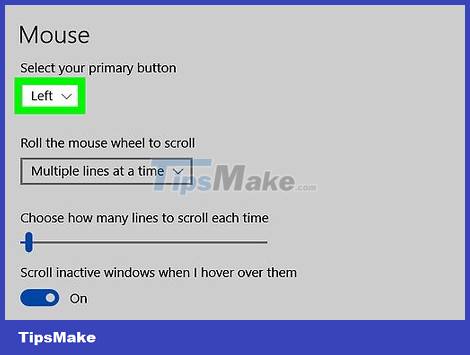
Use the left and right mouse buttons. The mouse is the only tool you need to play Minesweeper. The left mouse button is used to click on cells that do not contain mines, while the right mouse button is used to highlight cells that contain mines.
At higher difficulty levels, you need to mark squares suspected of containing mines until you can determine for certain that they contain mines.

Don't worry about the first click. The first box you click on will never contain a mine; Clicking on a cell will delete some of the other cells and open cells that contain numbers.

Learn what the numbers mean. The number in the square indicates the number of mines near that square. For example, if there are two tiles next to each other and one of them contains the number "1", you know that the tile next to it will have a mine.
Download the game Minesweeper
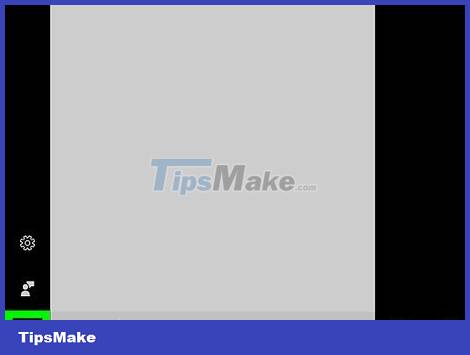
Click Start. Click on the Windows icon in the lower left corner of the screen.
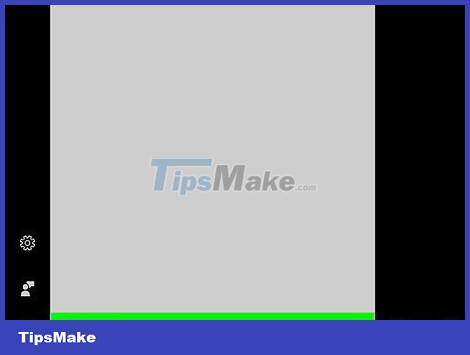
Type keywords storein the Start section. You'll search for the Store app on your computer.
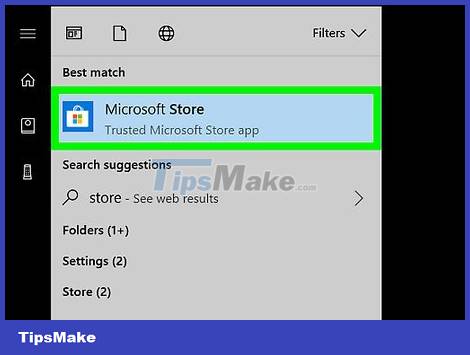
Open the Microsoft Store app. Click the Microsoft Store search result near the top of the Start window.
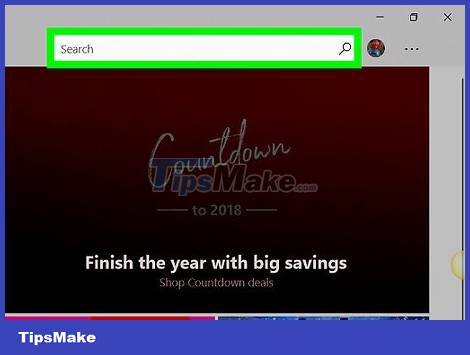
Click on the "Search" toolbar. This toolbar is located in the upper right corner of the Microsoft Store window.
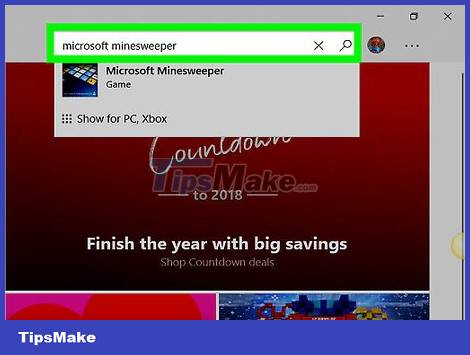
Search for the game Minesweeper. Type a keyword microsoft minesweeperinto the "Search" bar, and wait for a drop-down list to appear just below the search bar.
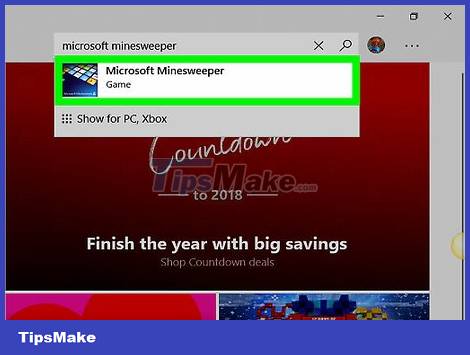
Click on Microsoft Minesweeper . This keyword is in the drop-down list below the search bar.
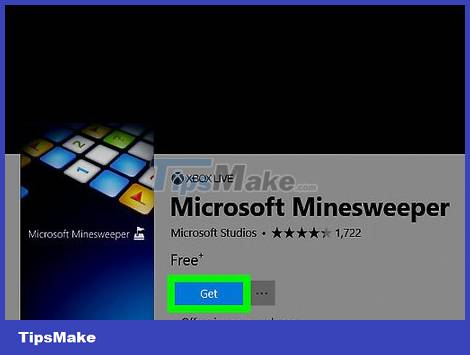
Click the Get button . It's the blue button below the software name "Microsoft Minesweeper". In this way, you will install the Minesweeper game on your computer.
Play Minesweeper
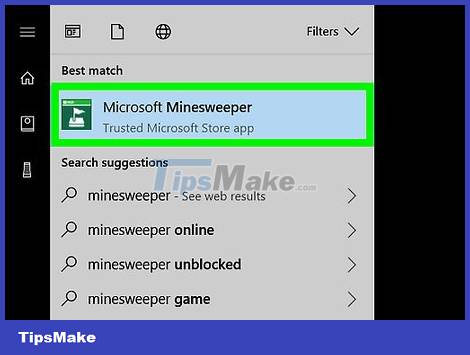
Open the game Minesweeper. Click on the word Launch that appears after completing the installation of the Detect game software, or open Start , type in the keyword , and click on the green Microsoft Minesweeperminesweeper application .
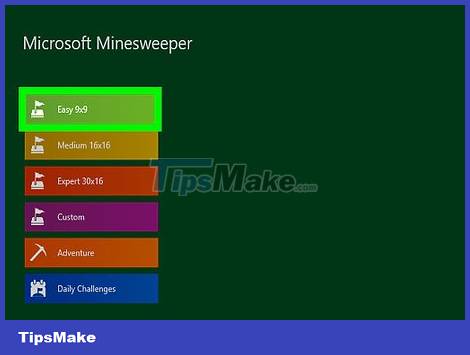
Choose difficulty. In the upper left corner of the window, you start the game by clicking on one of the difficulty settings below:
Easy level 9x9 – Nine-by-nine square board with 10 mines scattered on it.
Medium level 16x16 - Sixteen-by-sixteen square board on which 40 mines are spread.
Difficulty level 30x16 - Thirty-six-by-thirty-six square board on which 99 mines are spread.
Customize - Set your own game parameters, including grid size, number of mines, etc.
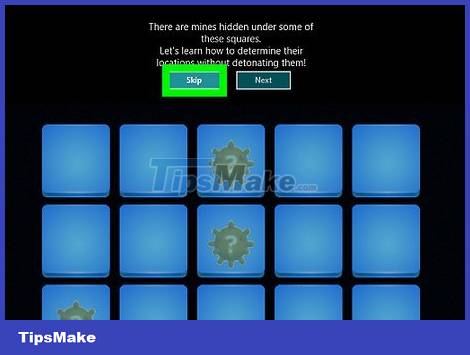
Read the gameplay instructions if you want. If this is your first time playing Microsoft Minesweeper, a gameplay guide will appear to help you practice the basics of Minesweeper.
If you don't want to play through the instructions, click the Skip button at the top of the window.
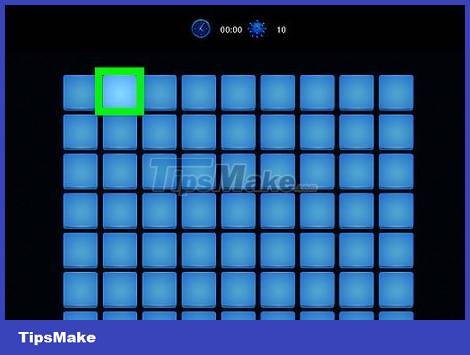
Click on any square in the table. So you will start the Minesweeper game.
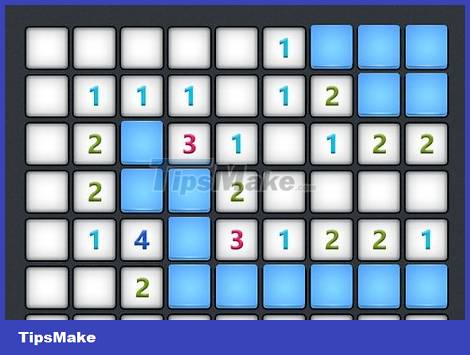
Review the numbers. Any number in the table refers to the number of mines currently near the square containing that number.
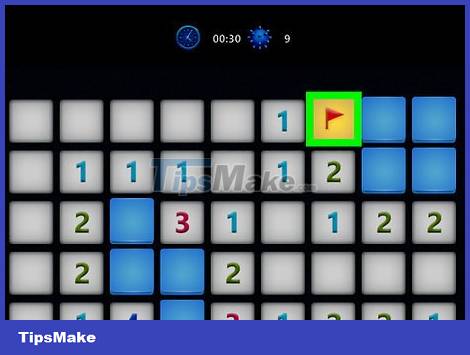
Right click on any square you think has a mine. A flag will appear in that square. To aid in the elimination process later, it's best to start with squares that definitely contain mines (for example, there's only one square next to the number "1" in the board).
Make sure you do not mark more squares suspected of having mines than the number of mines in the table.
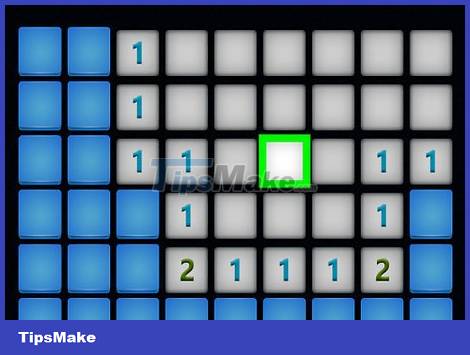
Double right-click on cells that you are unsure about. Doing so will cause a question mark to appear in the square, which means you want to leave that square alone until the other squares are eliminated.
This is a safe strategy for boards where you've got most of the way down to just two or three mines.
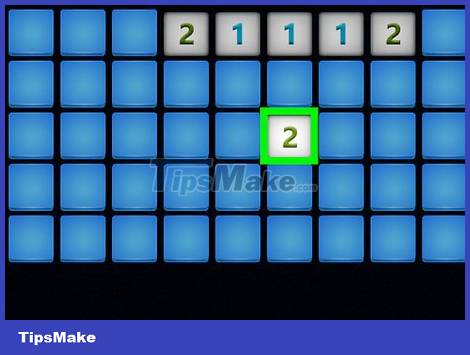
Click on any cell that does not contain a mine. You will delete the cells in question.
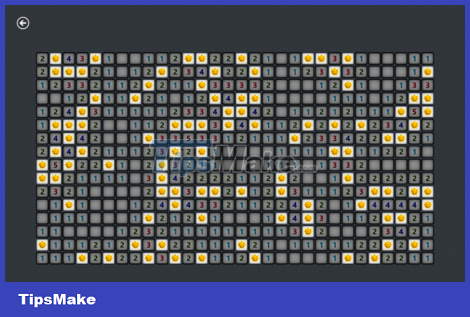
Clear the table. To win a game of Minesweeper, you need to click on all the cells that do not contain mines. Once you do that, the game will end.
If you accidentally click on a square containing a mine, the game will end. You have the choice to start a new game or replay the game you just finished.
You should read it
- Play the classic game of Windows XP on Windows 7
- 5 legendary games on this PC can be downloaded on both Android and iOS, completely free
- Instructions for logging into FPT Play account on Smart TV
- Decode all errors that appear on Google Play and how to fix them (Part 3)
- Decode all errors that appear on Google Play and how to fix them (Part 1)
- Honor launches Honor Play 4T and Play 4T Pro
 Overview of Wild Rift game - the most detailed instructions for downloading the game.
Overview of Wild Rift game - the most detailed instructions for downloading the game. Game MIR4 – MMORPG with top graphics
Game MIR4 – MMORPG with top graphics Latest Anime Ball code and how to enter code
Latest Anime Ball code and how to enter code Instructions for downloading and playing Age of Z Origins game for newbies
Instructions for downloading and playing Age of Z Origins game for newbies Review of the most popular Lien Quan Mobile game today
Review of the most popular Lien Quan Mobile game today The 19-year-old game maker made tens of thousands of dollars thanks to Roblox
The 19-year-old game maker made tens of thousands of dollars thanks to Roblox