How to create Hangman game using Svelte
Svelte is a brand new JavaScript framework that is winning the hearts of programmers. You can use Svelte to create an engaging Hangman game in a very simple way.
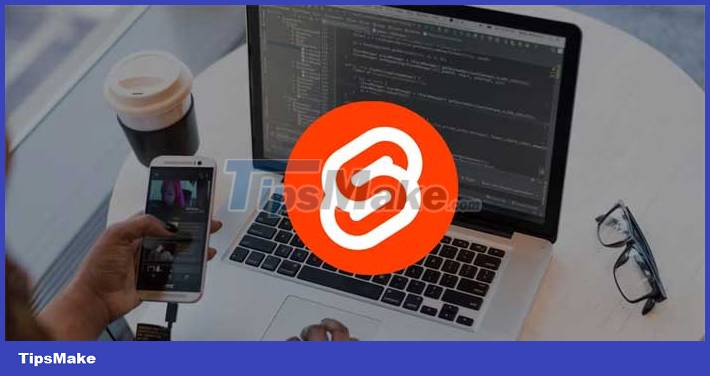
Svelte's simple syntax makes it a great candidate for beginners diving into the world of JavaScript frameworks. One of the best ways to learn Svelte is to build a simple app or game like Hangman.
What is Hangman Game?
Hangman is a word guessing game usually played by 2 people. In it, one player will give a secret word, the other person needs to guess each letter in that word. The goal for the guesser is to find the secret word before all the wrong guesses run out.
When the game starts, the game master chooses a secret word. The length of a word is often expressed in terms of the number of dashes. When the person guesses the letter incorrectly, draw a part of the hangman, from head, torso, arms to feet.
The guesser wins if they correctly guess all the letters in the secret word before the stickman drawing process is completed. Hangman is a great way to test vocabulary, reasoning and reasoning skills.
Set up the development environment
To get Svelte up and running on your machine, you should build the project using Vite.js. To use Vite, make sure you have Node Package Manager (NPM) and Node.js installed on your machine. You can also use an alternative package manager like Yarn. Now open terminal and run the following command:
npm create viteThis action will launch a new project with Vite Command Line Interface (CLI). Name your project, choose Svelte as the framework, and set variables to JavaScript . Now cd in the project directory and run the following command to install the dependencies:
npm create viteNow open the project, and in the src folder, create the hangmanArt.js file, delete the assets and lib folders . Then delete the contents of the App.svelte , App.css files . In the App.css file , add:
:root{ background-color: rgb(0, 0, 0); color:green; font-family: monospace; } Copy the contents of hangmanArt.js from this project's GitHub repository, then paste it into the hangmanArt.js file . You can start the programming server with the following command:
npm run devDetermine the logic of the application
Open the App.svelte file and create a tag script that will contain most of the application's logic. Create a words array to contain a list of words.
let words = [ "appetizer", "roommates", "shrinking", "freedom", "happiness", "development", ];Next, import the hangmanArt array from the hangmanArt.js file . Then create a userInput variable, a randomNumber variable , and another variable to hold the randomly selected word from the words array .
Attach the selected word to a variable other than initial . In addition to other variables, create the following variables: match , message , hangmanStages , and output . Initialize the result variable with a string of dashes, depending on the length of selectedWord . Assign the hangmanArt array to the hangmanStages variable .
import { hangmanArt } from "./hangmanArt"; let userInput; let randomNum = Math.floor(Math.random() * (words.length - 1)); let selectedWord = words[randomNum].toUpperCase(); let initial = selectedWord; let match; let message; let hangmanStages = hangmanArt; let output = ""; [.selectedWord].forEach(() => (output += "-")); match = output;
Add necessary functions
When players guess a word, you want to display results showing whether they guessed correctly or incorrectly. Create a generateOutput function to handle the task of generating output.
function generateOutput(input1, input2) { output = ""; for (let i = 0; i < input1.length; i++) { if (input2[i] === "-") { output += input1[i]; } else { output += "-"; } } }For each guess the player makes, the program must determine whether it is correct or incorrect. Create an evaluate function that moves the player's drawing to the next stage if the player guesses incorrectly, or call the generateOuput function if the player guesses correctly.
function evaluate() { let guess = userInput.toUpperCase().trim(); if (!guess) { return; } if (selectedWord.includes(guess)) { selectedWord = selectedWord.replaceAll(guess, "-"); generateOutput(initial, selectedWord); } else { hangmanStages.shift(); hangmanStages = hangmanStages; } userInput = ""; }As a result, you have completed the application logic. Now you can move on to defining the markup.
Determine the project's markup
Create a main element that contains all the elements in the game. In the main element , define h1 with the text Hangman .
Hangman
Create tagline and display hangman in the first stage if the number of elements in the hangmanStages array is greater than 0.
I'm thinking of a word. Could you guess the letters in that word? {#if hangmanStages.length > 0}{hangmanStages[0]} {/if}Then, implement the logic that now tells the player whether they won or lost:
{#if hangmanStages.length === 1} You Lose. {/if} {#if selectedWord === match} You Win. {/if}Next, display the results and a form that accepts user input. This result and form will only be displayed if the element containing the 'message' class is not on the screen.
{#if !message} {#each output as letter} {#if letter !== "-"} {letter} {:else} {/if} {/each} evaluate()}> {/if}Now you can add appropriate styles to your app. Create a style tag and add the following code inside it:
* { color: green; text-align: center; } main { display: flex; width: 100%; flex-direction: column; justify-content: center; align-items: center; } input, button { text-transform: uppercase; background-color: transparent; border: solid 1.2px green; height:40px; font-size: 15px; } .box { display: flex; align-items: center; justify-content: center; width: 45px; height: inherit; border: dotted 1.2px green; } .output { display: flex; font-size: 23px; font-weight: 600; height: 45px; gap: 10px; justify-content: center; } .hangman { font-size: 32px; } form { margin-top: 50px; } .tagline, .message { font-size: 20px; }You have successfully created the Hangman game with Svelte.

 How to use 'Create a GPT' to create a custom ChatGPT instance
How to use 'Create a GPT' to create a custom ChatGPT instance Difference between HDCP and HDMI
Difference between HDCP and HDMI Complete set of latest Southwest Florida codes 11/2023
Complete set of latest Southwest Florida codes 11/2023 How to Export Video in DaVinci Resolve
How to Export Video in DaVinci Resolve The latest ChatGPT update allows for the creation of completely custom GPT models
The latest ChatGPT update allows for the creation of completely custom GPT models What is white balance in photography?
What is white balance in photography?