Instructions for using Imagine with Meta AI to create images from text
Users can freely enter whatever content they want to create an image and the tool will analyze it to display the image with different design images. Currently Imagine with Meta AI is only supported in the United States, but this article will help you use Imagine with Meta AI very simply.
How to create a Meta account using Imagine with Meta AI
The Meta account will be separate from your Facebook or Instagram account, so you need to create a new one.
Step 1:
First, we access the link below to enter the Meta interface. Next, click on the person icon in the top right corner and select Sign up or log into Meta account to create an account.

Step 2:
Now display the interface to choose to create a Meta account. You can choose Facebook, Instagram account to access Meta or by email.

For example, to use your Facebook account to link to your Meta account, you need to agree to let Meta access your Facebook account.

Step 3:
Because there is no Facebook account linked to the Meta account, click Create new account .
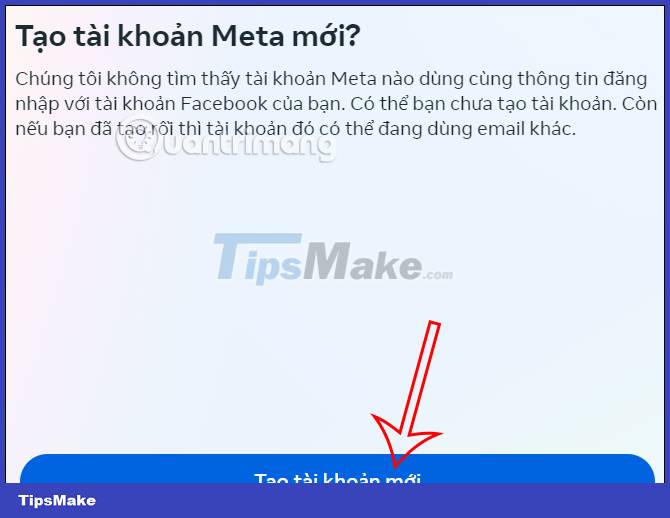
Step 4:
We proceed to create a Meta account using your Facebook account to link the account, click Yes, continue below.
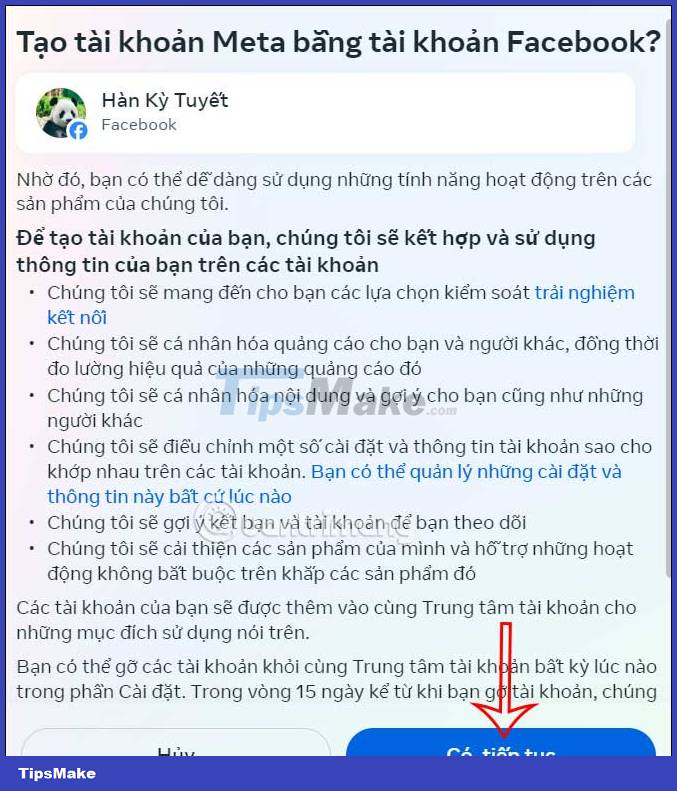
Display Facebook account registration email to create Meta account . Users can also use another email to register for a Meta account.
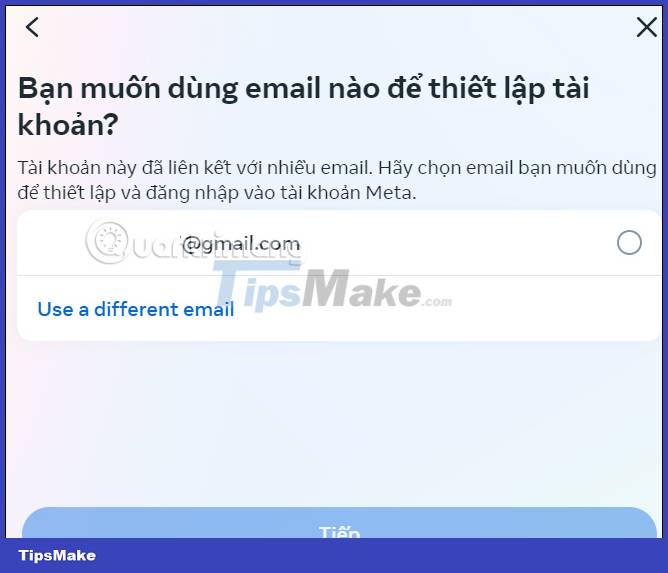
Step 5:
Check all Meta account registration information displayed, then click Create account to proceed. So you have successfully created a Meta account to use the Imagine with Meta AI tool.
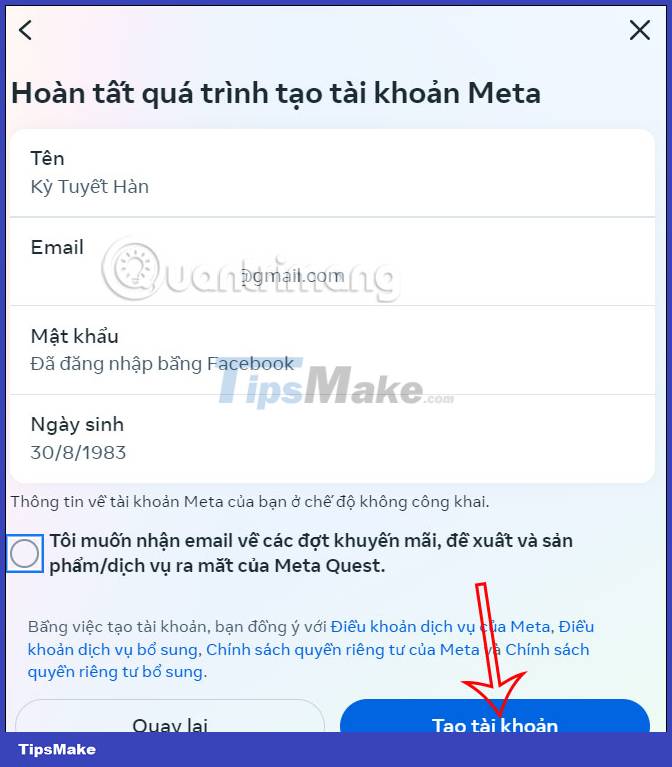
To verify the newly created Meta account, we access the email address and enter the verification code received into the interface.
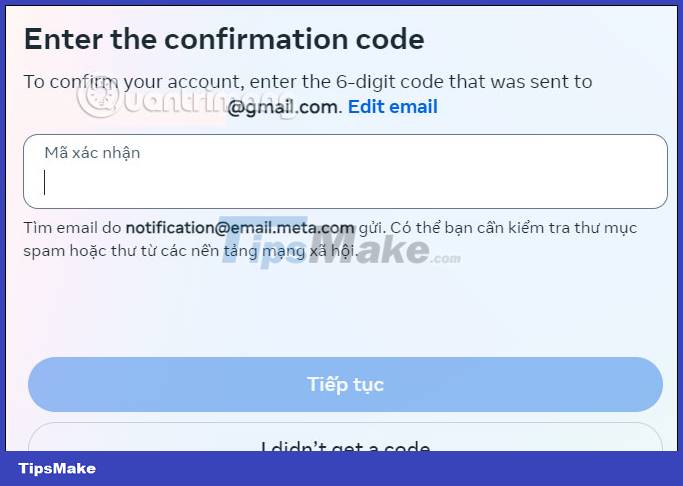
Instructions for using Imagine with Meta AI to create images
Step 1:
You need to install a fake IP address tool to change the address to the United States. You can use a VPN utility or VPN software and then change to the US.
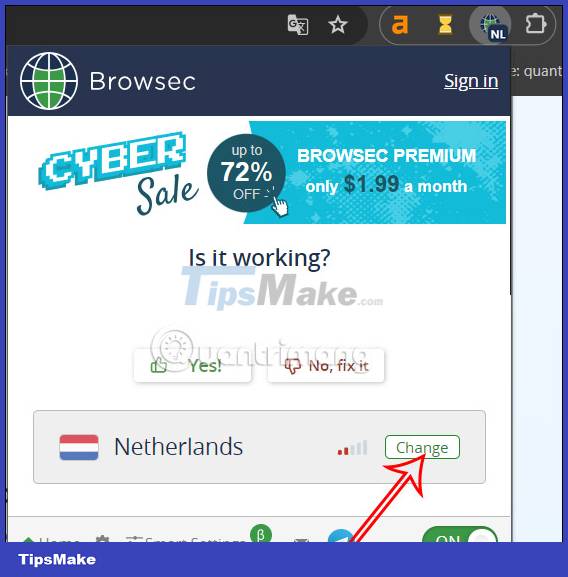
Then click ON below to activate VPN on the browser.

Step 2:
Visit the Imagine with Meta AI website by following the link below.
Step 3:
At the website interface, you will see a frame to enter the description of the image you want to create on Imagine with Meta AI, then click Generate .
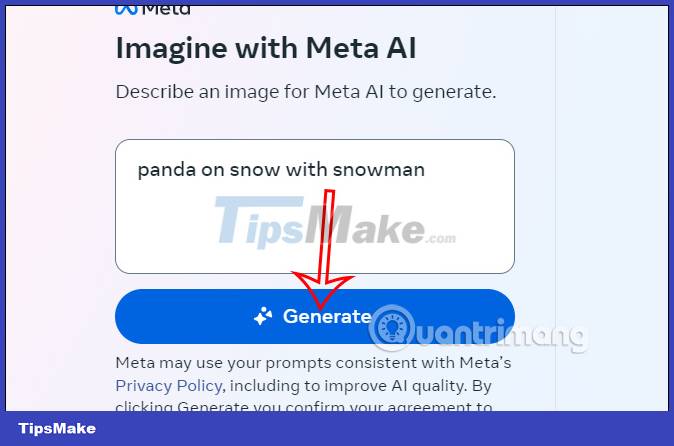
Step 4:
You wait a few seconds and then you will see 5 images created from Imagine with Meta AI according to the description you entered with many different styles and images.
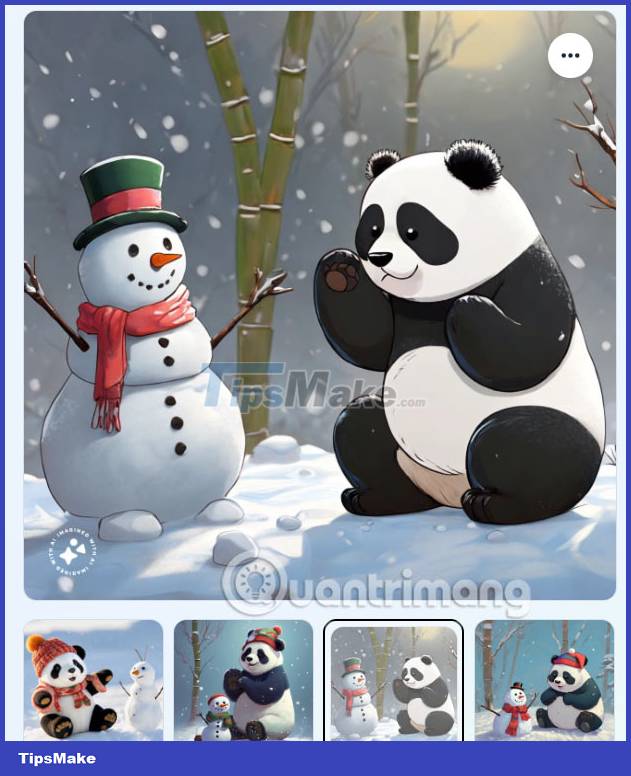
Let's continue to try other types of photo descriptions. For photos you like, click on the 3-dot icon next to the photo and select Download image .
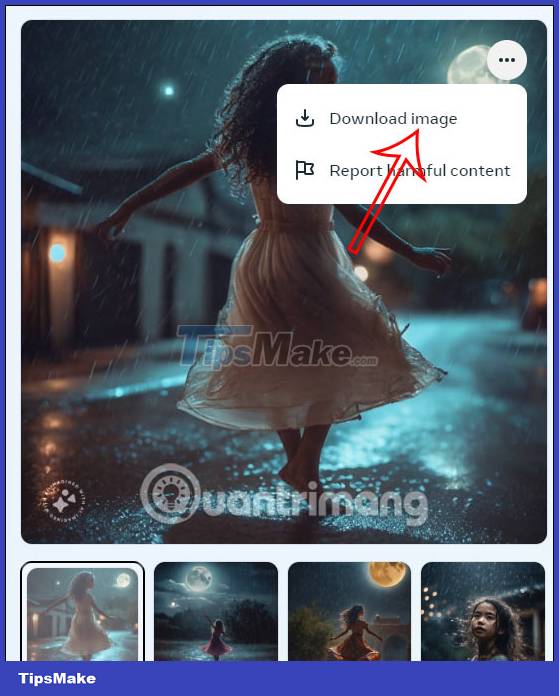
You should read it
- Meta stops NFT support for Facebook and Instagram
- Meta (Facebook) received a record fine of $ 1.3 billion
- Meta launched Facebook Reels simultaneously in 150 countries
- What is the difference between Apple Vision Pro and Meta Quest 3? Which one should I buy?
- Qualcomm partners with Meta to bring Llama 2 to smartphones and PCs
- Meta unveils Voicebox, an AI model for audio processing for creators
 Artificial intelligence algorithms read human thoughts
Artificial intelligence algorithms read human thoughts 9 ChatGPT and Generative AI API alternatives for developers
9 ChatGPT and Generative AI API alternatives for developers Intel launches its first Core Ultra processor line with a focus on AI
Intel launches its first Core Ultra processor line with a focus on AI Microsoft Paint is integrated with Dall-E image creation AI
Microsoft Paint is integrated with Dall-E image creation AI Microsoft rebranded Bing Chat as Copilot to compete with ChatGPT
Microsoft rebranded Bing Chat as Copilot to compete with ChatGPT 300 million full-time jobs could be lost to AI
300 million full-time jobs could be lost to AI