How to Create a Uniform Spiral Pattern in Microsoft Excel
Part 1 of 4:
Previous Lessons Learned
- Be sure that you have done the three previous spreadsheets. They are:
- Create Artistic Patterns in Microsoft Excel
- Create a Flower Pattern in Microsoft Excel
- Create a Tornado Screw Pattern in Microsoft Excel
-
 Complete those first before attempting this one because there was a sequence to building the worksheets.
Complete those first before attempting this one because there was a sequence to building the worksheets.
Part 2 of 4:
The Tutorial
-
 Start a new workbook by saving the old workbook under a new name. Save the workbook into a logical file folder.
Start a new workbook by saving the old workbook under a new name. Save the workbook into a logical file folder. -
 Set variables to various values and set formulas correctly.
Set variables to various values and set formulas correctly.- Set A4, On=0,Off=1, to 0.
- Set B2, TURNS, to 12.
- Set C1, S's Count, to 144.
- Set D5, AAA, to 0.
- Set E3, Divisor to 160.
- Set H1 to .98 and J1 to .96
- Set E4, YN, to Y.
- The formula in Factor is "=IF(E4="Y",IF(ODD(S_COUNT)=S_COUNT,-S_COUNT*0.01,S_COUNT*0.01),-0.25)"
- Adjuster is set to 1 and AdjRows to 1439.
- t is -308100.
- Adj is "=IF(TURNS>0,VLOOKUP(TURNS,TURNS_LOOKUP,2),VLOOKUP(TURNS, TURNS_LOOKUP_NEG,2))"
- Designer is "=VLOOKUP(S_COUNT,SPHEROIDS_COUNT_LOOKER,2)"
- Var is "=IF(S_COUNT<4,S_COUNT+30,12)"
- Cc is "=-0.25*PI()/C3"
- db is 4.5
- top is "=ROUND((-B4*PI())+(Adj),0)" 968,277
- H2 is Sync1 "=H1/GMLL"
- J2 is Sync2 "=J1/GMSL"
-
 None of the Lookup tables have changed.
None of the Lookup tables have changed. -
 The column formulas are as follows:
The column formulas are as follows:- B7: "=IF(EVEN(S_COUNT)=S_COUNT,ROUND((-B4*PI())+(Adj),0),top)"
- B8;B1447: "=((B7+(-TOP*2)/(AdjRows)))*$B$1"
- C7: "=ROUND(-EXP((PI()^2)+(Cc*-(db))),0)+Designer"
- C8:C1447: "=C7"
- D7:D1447: "=IF(A7=0,D6,DEGREES((ROW()-7))*COS((ROW()-7)*Factor*PI()/(180))/Divisor)" which looks new.
- E7:E1447: "=IF(A7=0,E6,DEGREES((ROW()-7))*SIN((ROW()-7)*Factor*PI()/(180))/Divisor)"
- F7:F1447: "=IF(A7=0,F6,((PI())*((SIN(B7/(C7*2))*GMLL*COS(B7)*GMLL*(COS(B7/(C7*2)))*GMLL)+D7)))"
- G7:G1447: "=IF(A7=0,G6,((PI())*((SIN(B7/(C7*2))*GMLL*SIN(B7)*GMLL*(COS(B7/(C7*2)))*GMLL)+E7)))"
- H7:H1447: "=F7*GMLL*Sync1"
- I7:I1447: "=G7*GMLL*Sync1"
- J7:J1447: "=F7*GMSL*Sync2"
- K7:K1447: "=G7*GMSL*Sync2"
- A7:A1447: (without spaces) "=IF(OR(AND((ROW()-7)>Rrs,(ROW()-7)<=Rrs*2),AND((ROW()-7)>Rrs*4,(ROW()-7)<=Rrs*5), AND((ROW()-7)>Rrs*7,(ROW()-7)<=Rrs*8), AND((ROW()-7)>Rrs*10,(ROW()-7<=Rrs*11),AND((ROW()-7)>Rrs*13,(ROW()-7<=Rrs*14), AND((ROW()-7)>Rrs*16,(ROW()-7<=Rrs*17), AND((ROW()-7)>Rrs*19,(ROW()-7)<=Rrs*20), AND((ROW()-7)>Rrs*22,(ROW()-7<=Rrs*23), AND((ROW()-7)>Rrs*25,(ROW()-7)<=Rrs*26), AND((ROW()-7)>Rrs*28,(ROW()-7)<=Rrs*29), AND((ROW()-7)>Rrs*31,(ROW()-7)<=Rrs*32), AND((ROW()-7)>Rrs*34,(ROW()-7)<=Rrs*35), AND((ROW()-7)>Rrs*37,(ROW()-7)<=Rrs*38), AND((ROW()-7)>Rrs*40,(ROW()-7)<=Rrs*41)),0,1)+On_0_Off_1
Part 3 of 4:
Explanatory Charts, Diagrams, Photos
- (dependent upon the tutorial data above)
-
 Create the charts. These flow from F7:G1446, H7:I1446 and J7:K1446, the latter two being copied in or Added Series independently and corrections made until the series look like this:
Create the charts. These flow from F7:G1446, H7:I1446 and J7:K1446, the latter two being copied in or Added Series independently and corrections made until the series look like this:- =SERIES(,'CosSin to Base X,Y DATA'!$H$7:$H$1446,'CosSin to Base X,Y DATA'!$I$7:$I$1446,1) in ice blue or green-blue, it's hard to tell. Line weight is .25 for all.
- =SERIES(,'CosSin to Base X,Y DATA'!$J$7:$J$1446,'CosSin to Base X,Y DATA'!$K$7:$K$1446,2) in red-lavender
- =SERIES(,'CosSin to Base X,Y DATA'!$F$7:$F$1446,'CosSin to Base X,Y DATA'!$G$7:$G$1446,3) in blue
-
 Remove Axis, Grid lines and Chart Legend for both charts in Chart Layout.
Remove Axis, Grid lines and Chart Legend for both charts in Chart Layout.- Spcl Design 04

-
Part 4 of 4:
Helpful Guidance
- Make use of helper articles when proceeding through this tutorial:
- See the article How to Create a Spirallic Spin Particle Path or Necklace Form or Spherical Border for a list of articles related to Excel, Geometric and/or Trigonometric Art, Charting/Diagramming and Algebraic Formulation.
- For more art charts and graphs, you might also want to click on Category:Microsoft Excel Imagery, Category:Mathematics, Category:Spreadsheets or Category:Graphics to view many Excel worksheets and charts where Trigonometry, Geometry and Calculus have been turned into Art, or simply click on the category as appears in the upper right white portion of this page, or at the bottom left of the page.
3.8 ★ | 8 Vote
You should read it
- Using electric saws to cut water balloons, interesting things happened
- Laptop turns on automatically when opening the lid of Windows 10 + 11, how to solve?
- Experience all around you sounds with 8D audio
- The computer beeps continuously and then turns off, what should I do?
- The scoliosis of the spine, the back always feels sore, turns out to be the cause
- Tips to fix a white Macbook screen error
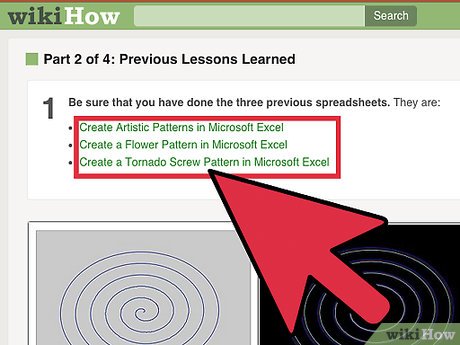
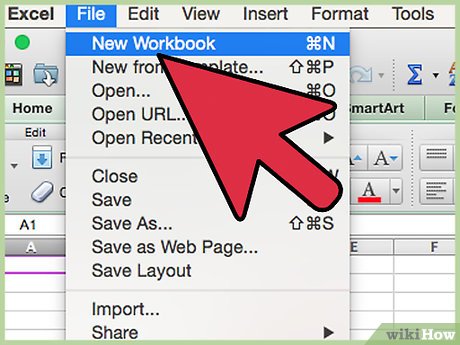

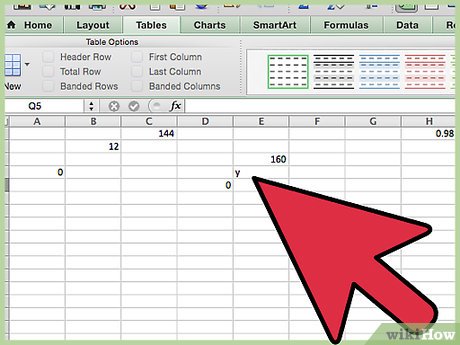
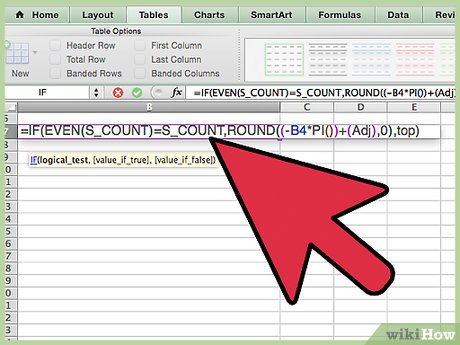
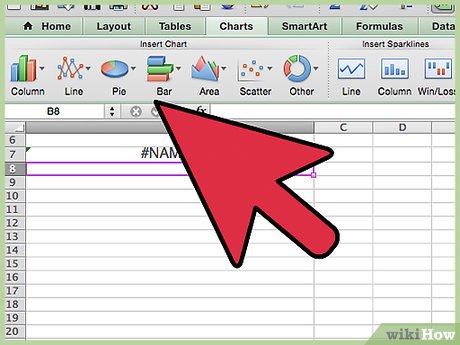
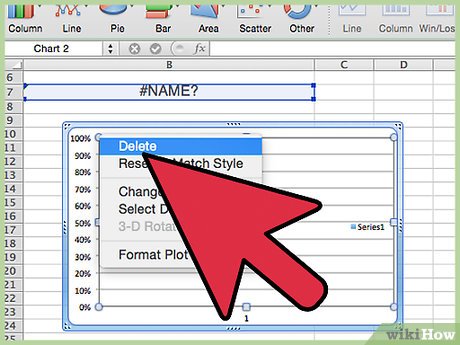
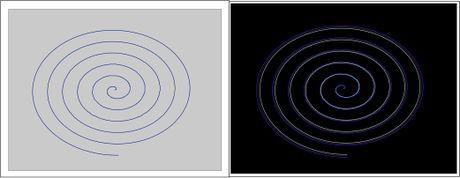
 How to Create a Sin and Cos Circle in Excel
How to Create a Sin and Cos Circle in Excel How to Create a Curve in Excel
How to Create a Curve in Excel How to Create an S Curve Pattern in Microsoft Excel
How to Create an S Curve Pattern in Microsoft Excel How to Color Inside the Lines in FireAlpaca
How to Color Inside the Lines in FireAlpaca How to Use Weavesilk
How to Use Weavesilk How to Make a Monogram
How to Make a Monogram