How to convert color photos to black and white photos on your phone
Basically, any method you use to make black and white photos is simple and easy to do, depending on the suitability of each device. Below are instructions for creating black and white photos on your phone.
How to convert color photos to black and white iPhone photos
Step 1:
At the iPhone photo album interface, click on the color photo you want to convert to black and white. Next, click edit at the bottom of the interface. Switch to the new interface, click on the color filter icon .


Step 2:
You will then see several colors to choose from. To create black and white photos on iPhone , we choose the Monochrome or Noir color filter .

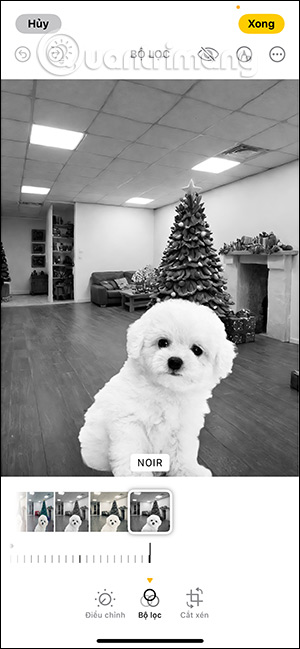
Step 3:
Continue clicking on Adjust to further adjust black and white photos on iPhone. Now you will adjust some more items such as Exposure, Luminance ,. to get suitable black and white photos on iPhone.

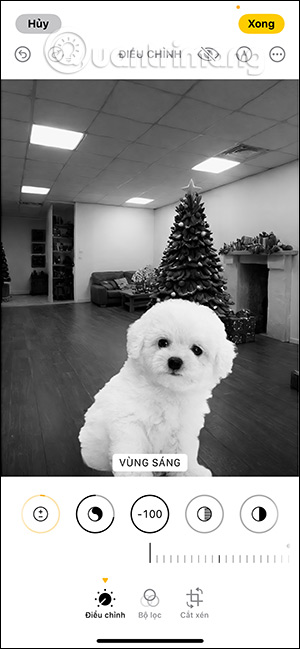
How to create black and white photos on Android phones
Some Android phones have black and white filters for you to use on photos like on Xiaomi phones for example. You can check if your phone has a black and white filter to use for photos.

Instructions for creating black and white photos using PicsArt application
Current photo editing applications all have black and white photo filters for use such as PicsArt application .
Click on the photo you want to convert to black and white and then select Effects . Then click on White & Black to use.


We can then try out some type of black and white filter for the photo.


How to create black and white photos on your phone online
There are a number of online websites that help you convert color photos to black and white so we can do it right away without having to edit them ourselves.
Create black and white photos on Pixl online
Step 1:
You access the PIXLR website by following the link below.
https://pixlr.com/vn/express/At the website interface, click Open AI photo editing . Next, click on Upload photo to upload the photo.
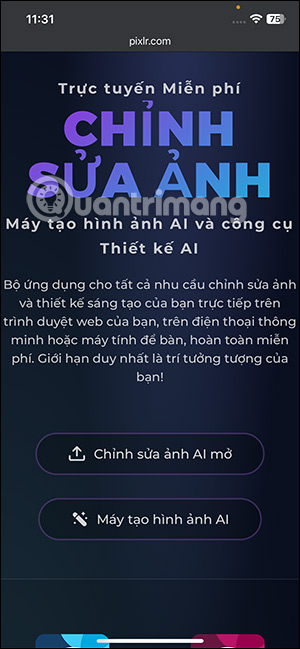
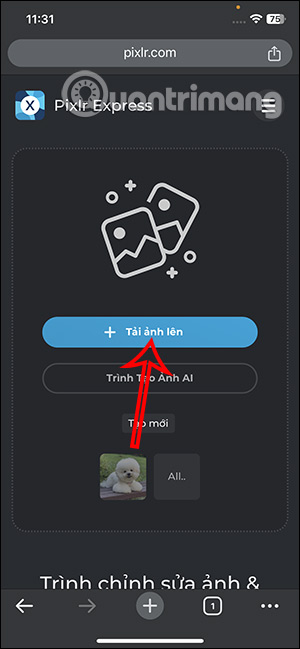
Step 2:
In the new interface, click on Adjust then select Black and White . As a result, you will see the color image change to black and white image as shown, press the v mark in the bottom right corner to save .
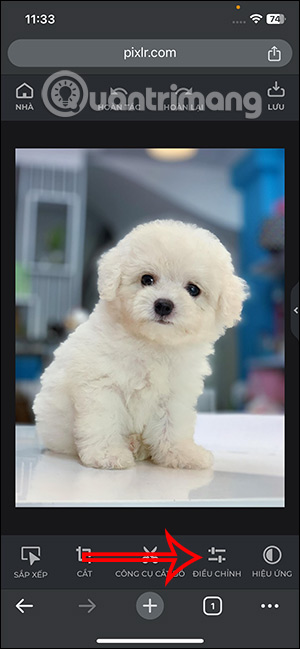
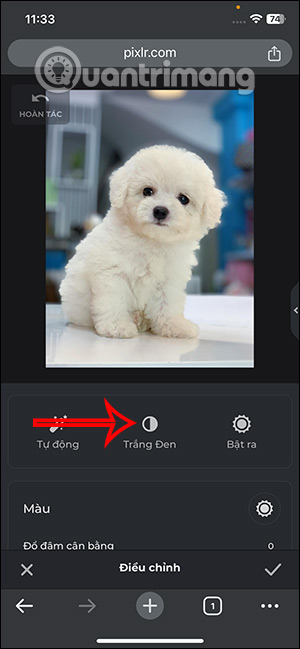
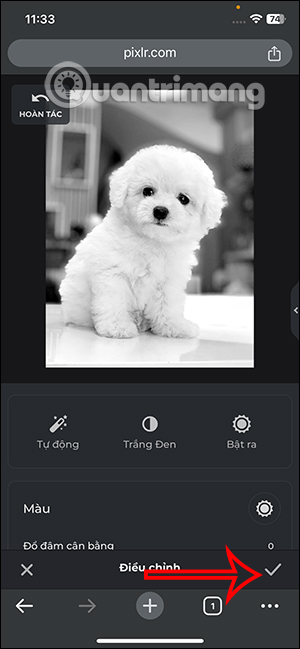
Step 3:
Click on the Save button in the top right corner to download the photo. We adjust the quality of the photo and then click Save to save it to the album on the phone.
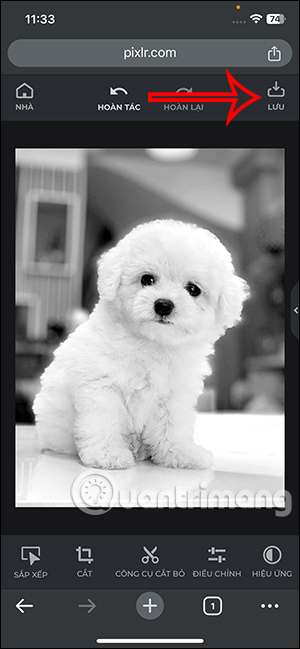
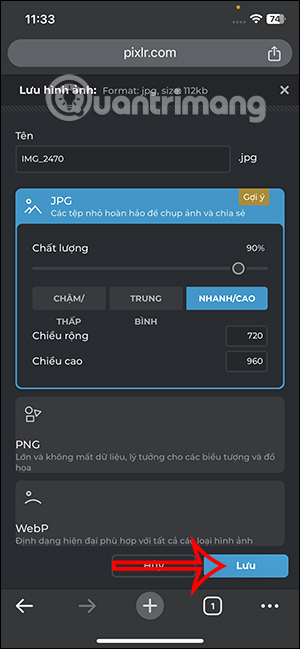
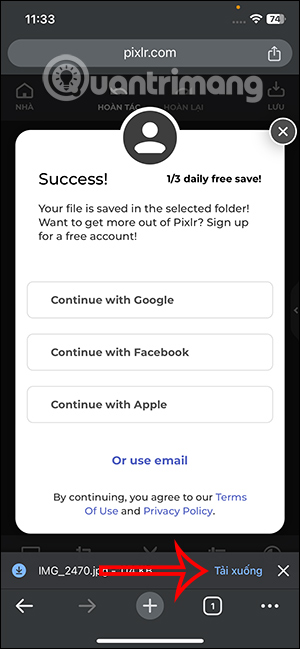
You should read it
- How to convert color photos to black and white Photoshop
- How to convert black and white photos to color images with ColouriseSG
- How to convert color photos to black and white online
- Make artistic black and white photos with PhotoScape
- How to convert black and white images into color images in Photoshop
- How to use Photoshop CS5 - Part 11: Change colors from black and white photos
 CrowdStrike also crippled global Debian and Rocky Linux systems many months ago, but no one noticed!
CrowdStrike also crippled global Debian and Rocky Linux systems many months ago, but no one noticed! Prime time to post TikTok to trend quickly
Prime time to post TikTok to trend quickly Will Samsung soon launch an Android version of Vision Pro called Galaxy Glass?
Will Samsung soon launch an Android version of Vision Pro called Galaxy Glass? Apple warns iPhone users: Stop using Chrome!
Apple warns iPhone users: Stop using Chrome! Wondershare HiPDF
Wondershare HiPDF Compress PDF files, reduce PDF size extremely quickly
Compress PDF files, reduce PDF size extremely quickly