How to control your phone without touching the screen
This is especially useful when you have trouble getting your phone out of your pocket, are wearing gloves and can't navigate the touchscreen, or simply need to access frequently used functions in an emergency. . These shortcuts make your phone a lot easier to use – let the article show you how to set everything up on your device.
Control sound playback with the volume buttons
A clever little app called Volumee allows you to configure press and hold actions for the volume buttons while music or other media is playing.
For example, you can press and hold each volume button to skip tracks forward or backward, and you can press both buttons at the same time to pause and resume playback.
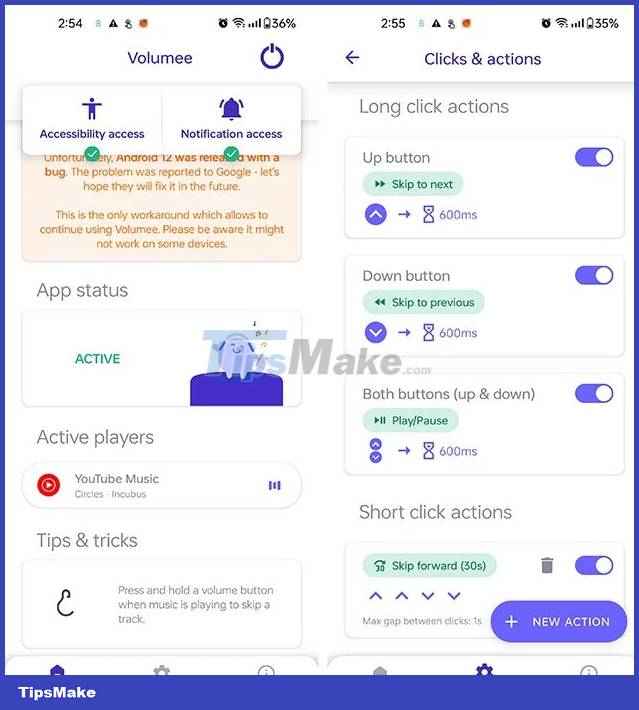
Additionally, you can avoid accidental taps by setting the app to only work when the screen is off. If you feel like it, you can unlock the Pro version to favorite your Spotify tracks with the shortcut of your choice.
Launch the app using the volume button
Volume is great for controlling audio, but Key Mapper goes several steps further by allowing you to launch any app, enable or disable quick settings, etc. with the volume buttons.
Before continuing, the article wants to introduce you to application shortcuts. These are in-app functions that you can access directly. For example, updating your weight in Google Fit usually takes a few taps in the app, but you can jump straight to entering your weight using an app shortcut. Normally, you can access these shortcuts through home screen launchers and tools like Key Mapper.

Now that you know about app shortcuts, let's try them out. There's a simple volume button press combination to quickly open Google Pay; that is increasing or decreasing the volume. The author of the article has another shortcut to start recording voice notes for brainstorming on the go – thanks to the application shortcut in Easy Voice Recorder Pro that can be configured for this button press combination.

If you have applications that you use every day, you'll want to check to see if they provide shortcuts that you can use with Key Mapper in the configuration menu for button press combinations. This may take a bit of testing as some shortcuts may not be labeled with a description.
Click on the back of the phone
If you're using a Pixel or Samsung Galaxy phone, just double-tap the back of your phone to launch an app or activate quick settings. Google calls this Quick Tap and Samsung has a Back Tap feature in its Good Lock app for Galaxy handsets.
If you have an Android phone from another brand or want more control over how this gesture works, try Tap Tap. This free app allows you to configure shortcuts to double and triple tap the back of your device.

Besides the usual array of options like app launches and shortcuts, it can also trigger Tasker tasks, simulating gestures like swiping up or down on the screen and switching to recently used apps. here most.
The author has installed the double-tap feature to open the Kindle app, so the author can read a few pages of the book instead of mindlessly scrolling through social networks. A triple tap is set to launch Google Keep, where to-dos and short notes can be jotted down. You can also have Google Maps guide you home without having to press anything.
Touch the Notch
If, like most phones, yours has a front camera or notch, you can use the Touch the Notch app to turn it into a button. By default, it is set to launch the Camera app. Of course, you can configure this to open anything else you like.

You can also add tap and hold, double tap, and horizontal swipe gestures on it. There's also support for setting up automated tasks, dialing phone numbers, and switching between ringer modes.
So there you have it, a series of smart ways to control your Android phone without touching the screen. Which one is most useful to you and how do you set it up? Share your opinion in the comments section below!
You should read it
- TV control applications on the phone
- Why is the smartphone screen always off when you listen to the phone?
- Real video of Pixel 4 control without touching
- How to use Android phone control Sony TV
- How to control Android phone when screen is broken
- 10 ways to protect iPhone / iPad from the curiosity of children
 SketchUp doesn't accept keyboard shortcuts - Looking for an effective solution
SketchUp doesn't accept keyboard shortcuts - Looking for an effective solution How to clean stained and cloudy glass cups
How to clean stained and cloudy glass cups 8 tips to extend laptop battery life
8 tips to extend laptop battery life 4 serious mistakes everyone makes when using food wrap
4 serious mistakes everyone makes when using food wrap How does cold temperature affect laptops?
How does cold temperature affect laptops? Top 5 best WiFi cards for PC
Top 5 best WiFi cards for PC