How to check if your PC is infected with Emotet malware
Because Emotet is so sneaky, it's hard to see this malware lurking on your PC.
Let's explore how to check if your PC is infected with Emotet malware or not through the following article!
1. Use the EmoCheck tool
Luckily, Japan CERT has made Emotet testing easy. They have created a tool called EmoCheck, to scan quickly and simply on PC.
To use EmoCheck, first visit the project's GitHub release page. Find the latest post on the page, then scroll down to the bottom of the page to find a download link. If you just want something downloadable and running, choose an x32 or x64 file depending on your operating system type - 32 and 64 bit respectively.
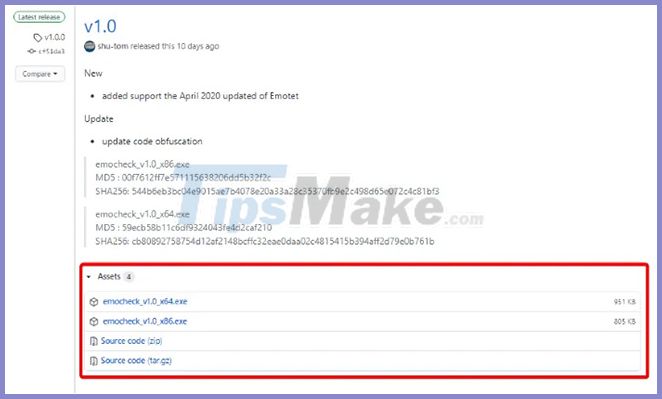
Once you download it, run it. You will see this screen:
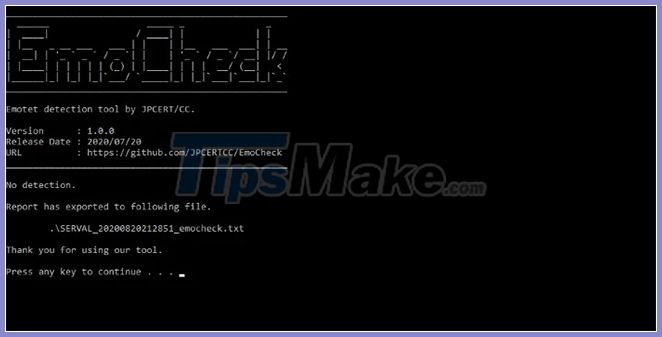
After you press a key, the window may disappear. If so, check where you downloaded the EmoCheck executable. You will see a new log file.
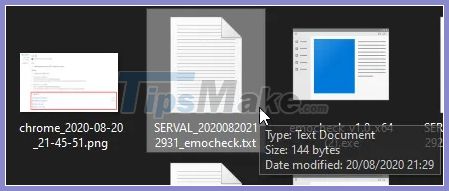
Double click it to see the report about whether the Emotet is available on your PC.
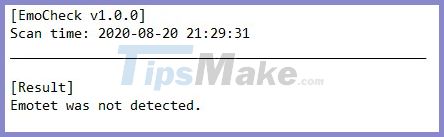
Emotet works by creating a service with a random name. Then, this service will try to create another service with a different random name. Therefore, if you find out that some strange service names appear, you should carefully check your operating system.
For Windows, you can test your services by pressing Ctrl + Shift + ESC to open Task Manager, then click on the Services tab .
Find any service that is a random string of numbers. For example, the following image shows some sample Emotet services found by Sophos.
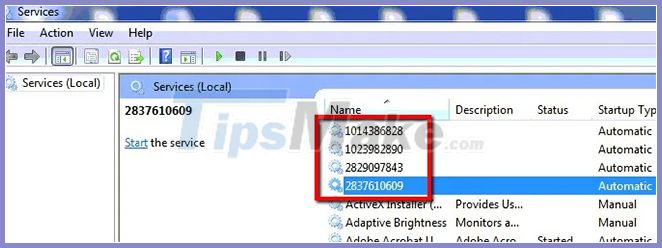
If you find these, be sure to disconnect your PC from the network and scan the entire machine with an antivirus program.
3. Keep track of your financial accounts
Waiting for a banking trojan to steal your money is never a good virus prevention, but it can be a way to detect if something is lurking on your computer. is not. Therefore, if you tend to bypass your bank accounts and all statements before reading them, then you should change your habits and follow them more often.
Every week or so, be sure to review all of your bank statements. If you see a purchase that you personally didn't make, be sure to call the bank right away and ask them to cancel your card. Then, disconnect your PC from the network, scan with your antivirus software and change your online banking credentials.
4. Download and scan with Decent Antivirus
Speaking of antivirus, it's always a good idea to install a good security program and let it install its updates. Malware like Emotet tends to 'evolve' and change its code, so you should make sure your antivirus program is up to date with all the latest virus definitions.
If you are not sure if your antivirus program can meet the monitoring task Emotet or not, refer to the list of useful antivirus program that TipsMake.com suggested.
You should read it
- Microsoft patches vulnerability in Windows AppX Installer being used to spread Emotet malware
- What is Malware? What kind of attack is Malware?
- Microsoft allows users to reactivate Windows App installer
- What is Goldoson Malware? How can you protect yourself?
- How to Remove Malware from a Mac
- 5 signs of computer infection with malware
 What is the Pokki virus and how does it get rid of it?
What is the Pokki virus and how does it get rid of it? Learn about Repl virus
Learn about Repl virus What is IDP.generic virus and how to remove it?
What is IDP.generic virus and how to remove it? How to change the default scan type in Microsoft Defender
How to change the default scan type in Microsoft Defender What is the wab.exe file and how to remove it?
What is the wab.exe file and how to remove it? What is the Olpair virus and how to remove it?
What is the Olpair virus and how to remove it?