Git and GitHub - Using Git the right way to maximize your work

Git and Github are two very familiar concepts to developers, in fact many people use them every day. So what do you need to know specifically about Git and GitHub? How to use them correctly from the beginning to work effectively later?
Git and Github Basics
Let's consider a story about two programmers working on a project together:
There are two programmers who are working together to build a software for a client. And these two guys choose to work together by each writing a little code and sending it to each other via email or some other common data transfer method. After receiving each other's code, each person will review and edit it, then work together to assemble the software they need to do. However, one day, Mr. A accidentally wrote the wrong code into the software, leading to a faulty product that neither of them had backed up before because the software was too large. And so the two guys worked together to rebuild the faulty feature and continued to send it to each other like that.
From the above story we see two problems arising here:
1. Each person codes their own code and sends it to each other via email, which is very time-consuming. Furthermore, Mr. B will not be able to know what Mr. A has changed, whether it affects the general code of the entire system or not, and merging code is very difficult to control.
2. Modifying code without a previous backup makes them have to rewrite the code from scratch when the software fails. The appearance of Git will help solve the problem of the two guys above quickly, in addition, Git has many other useful features.
So what is Git and what is it used for?
Git is the name of a Distributed Version Control System ( DVCS ), one of the most popular distributed version control systems today.
DVCS means that each computer can store many different versions of a source code cloned from a source code repository, each change to the source code on the computer can be committed and then uploaded to the server where the main repository is located. And another computer (if they have access) can also clone the source code from the repository or clone a set of the latest changes on the other computer.
In Git, the working directory on your computer is called the Working Tree.
Simply put, Git will help users save versions of changes to the source code and it will be easy to restore without having to manually copy and paste somewhere, that version has been backed up. When we discover an error somewhere and want to backup the working session before the error occurs, it will be very simple when we use Git. Another special feature is that a member of the same team when working together can completely track online the changes of other members in each working version without having to sit next to each other, they can also compare those changes and then merge the other member's version into their version. Finally, everyone can put changes to their source code into a source code repository.
Git's versioning mechanism is that it will create a "snapshot" of each file and folder after committing, from which it can allow you to reuse a snapshot that you can understand as a version. This is also the advantage of Git compared to other DVCS when it does not "hard save" data but will save it in snapshot form.
And who is that half-brother?
Github Overview
We have heard of Git and may have used GitHub, but most of us still confuse Git vs GitHub because when we talk about Git, we think of GitHub. That is a misunderstanding because Git, as explained above, is the name of a system model, computers can clone source code from a repository, and GitHub is the name of a company that provides public repository server services, each person can access the homepage website to create an account on it and create their own source repository when working.
Github is highly appreciated and preferred, many big companies put their code repository here: Twitter, Facebook, linkedin. and google is also present on Github.
Home: https://github.com/
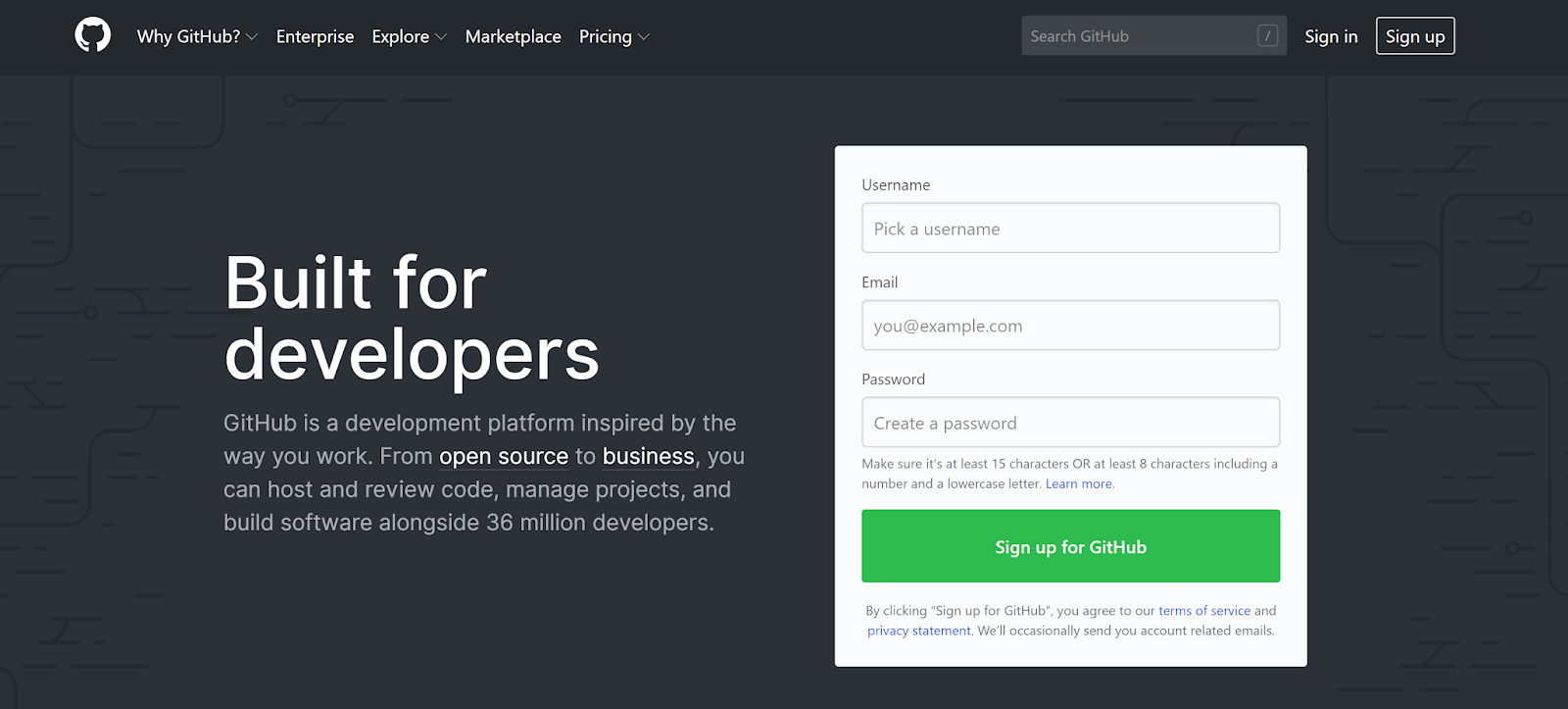
Install Git on Linux
Use without encryption
Step 1 : Install Git
Step 2 : Set up Git user information:
Step 3 : Check the information again:
SSH encrypted link
Generate private key:

=> Remember the created passphrase .
Result after creating key:

Add private key to SSH process:
Copy public key

Go to URL: https://github.com/settings/keys , select New SSH key:

Paste the public key and select Add SSH key:

Re-authenticate your Github password:
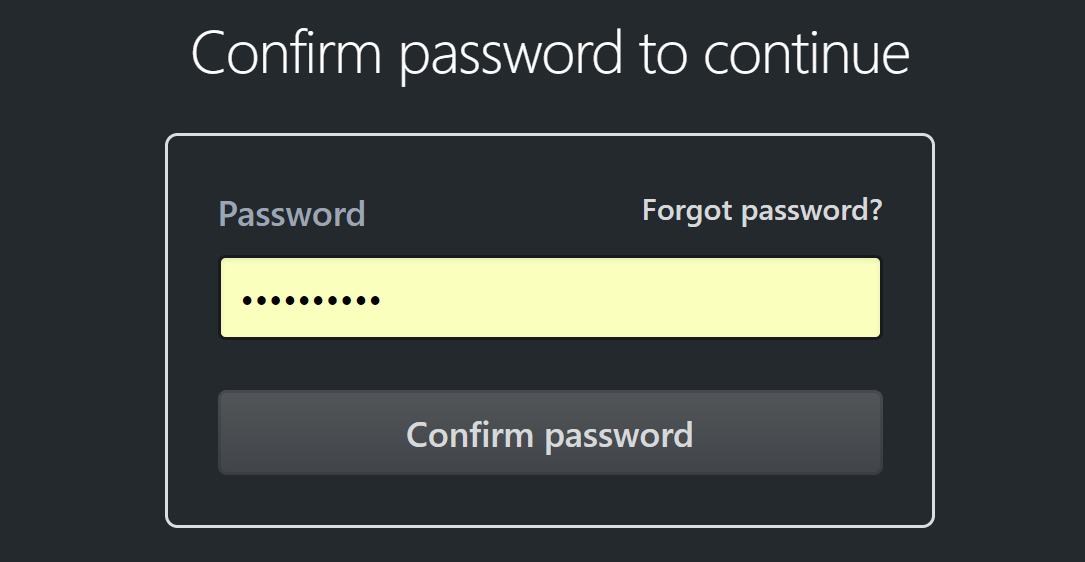
Link successful, can commit to Github on local machine without entering username and password.

Git Operations
Clone
Allows cloning of repository from Github to local machine
or
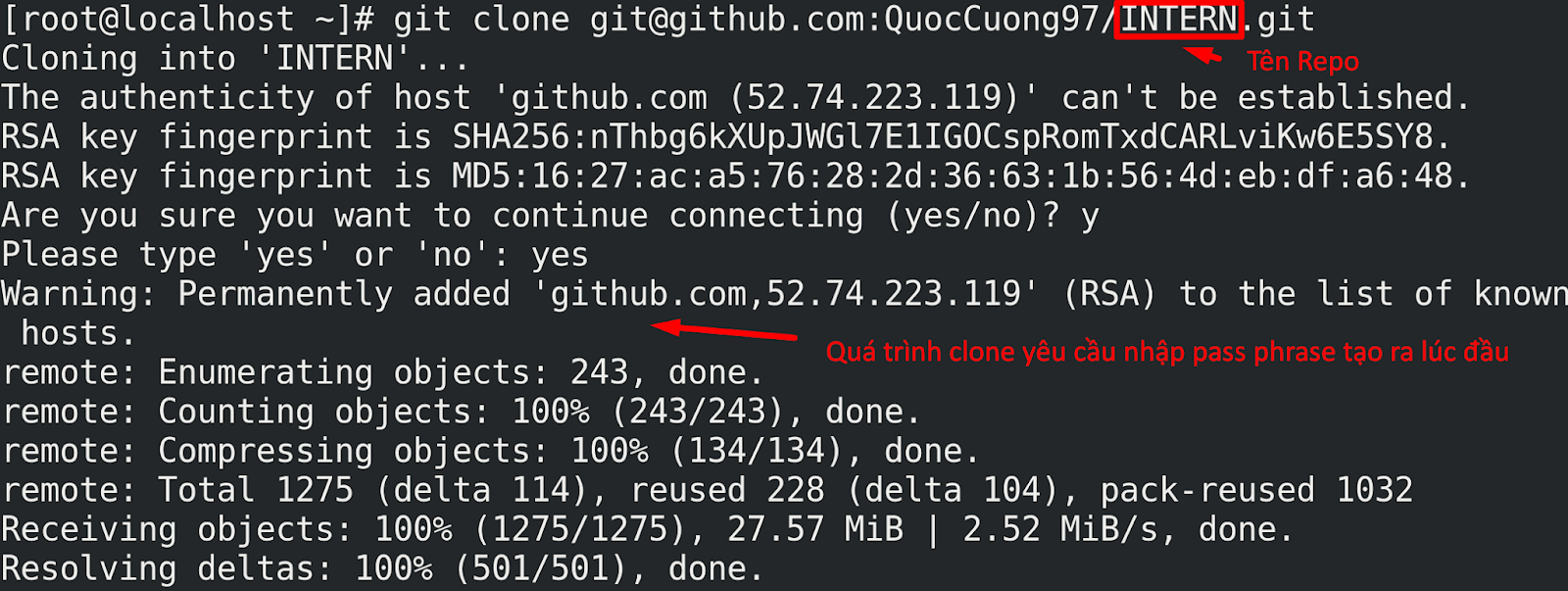
Add
While working with Local Repository , create newfile.md file in /root/INTERN/docs path
Add file to Github:
git add newfile.md
or add all added files:
git add *
Test: newfile.md file is waiting for commit
git status
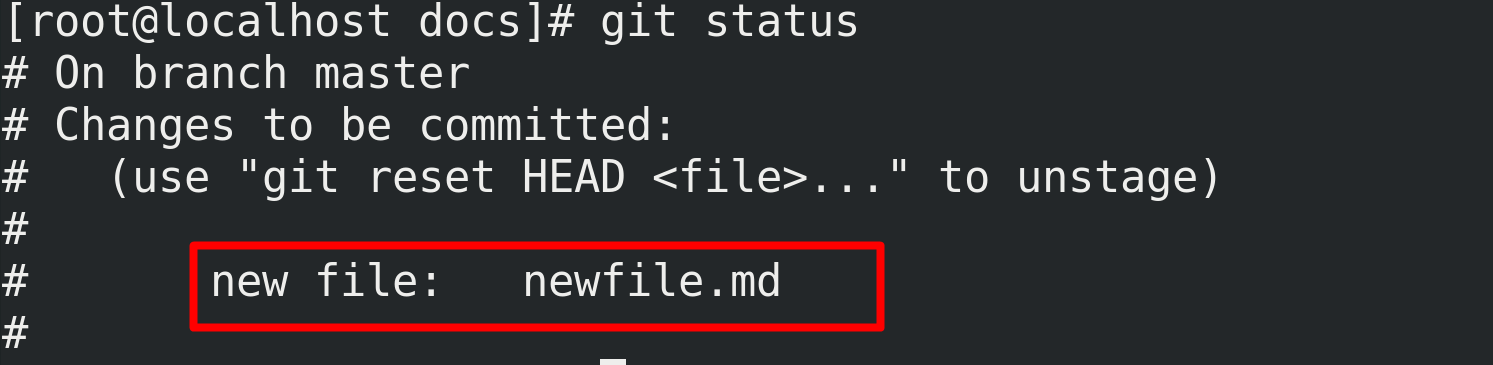
Commit
Like a final review of changes in the local repository to push to Github
git commit newfile.md -m "Create new file"
or commit all pending files:
git commit -m "Create new file"
-m: Record comments for a commit

Push
Push committed files to Github
git push origin master
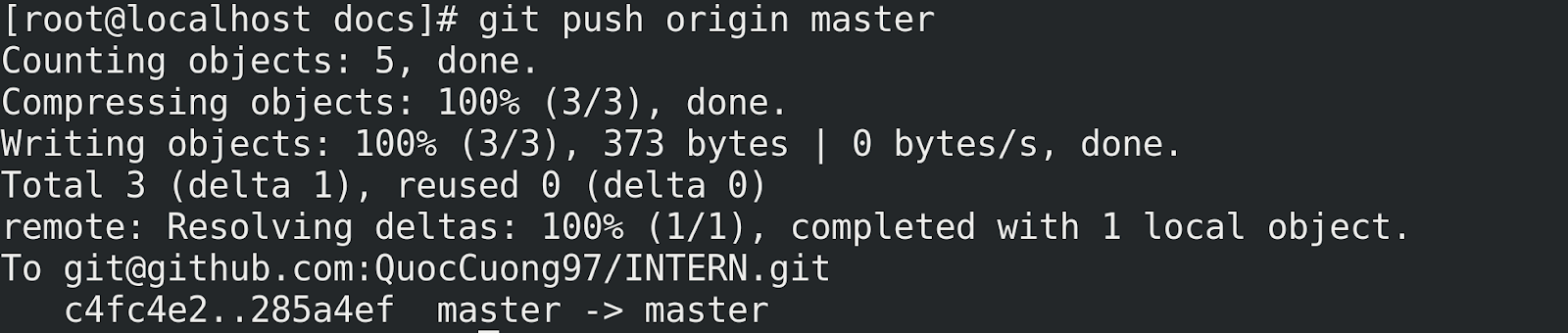
Pull
Suppose there is a change made on Github, which needs to be synchronized to Local to work. The pull operation will compare the remote repo on Github and the Local repo, then synchronize to the Local machine.
git pull
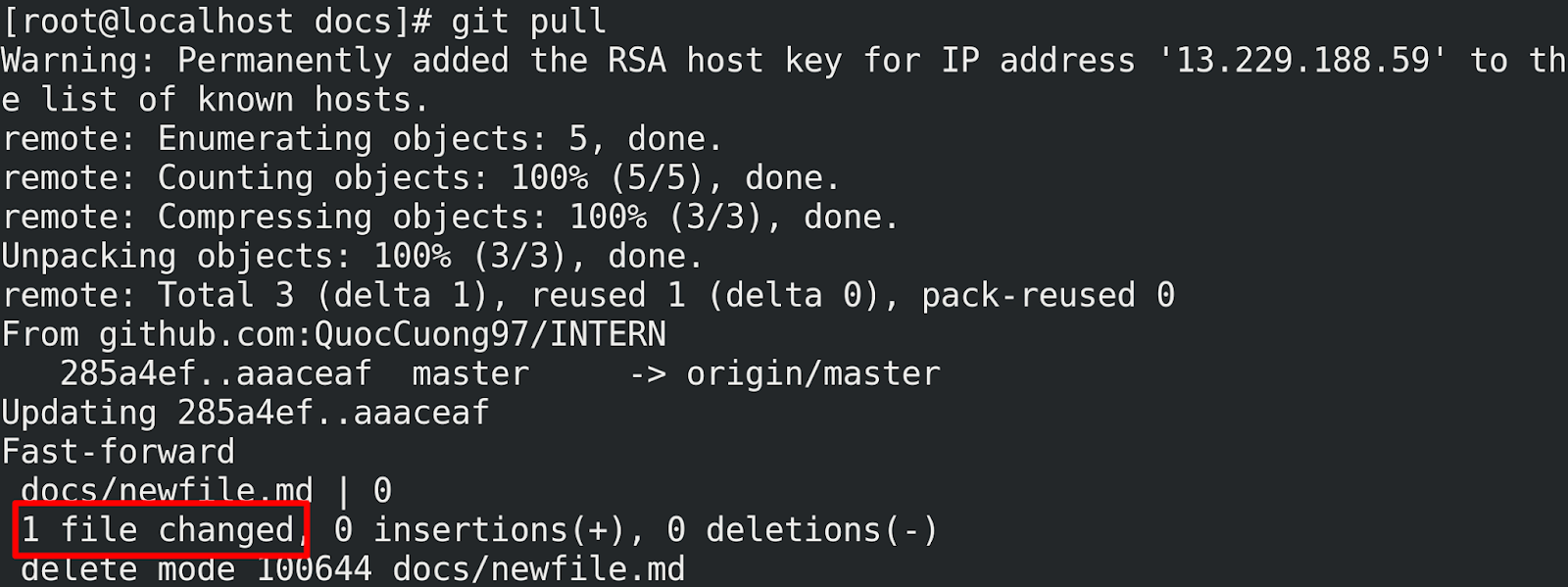
In addition to Git and GitHub, there is also GitLab source code management and is now available on TipsMake's Prebuilt App. Users can integrate up to 50 other convenient working tools with just a few clicks at: https://bizflycloud.vn/prebuilt-app/apps
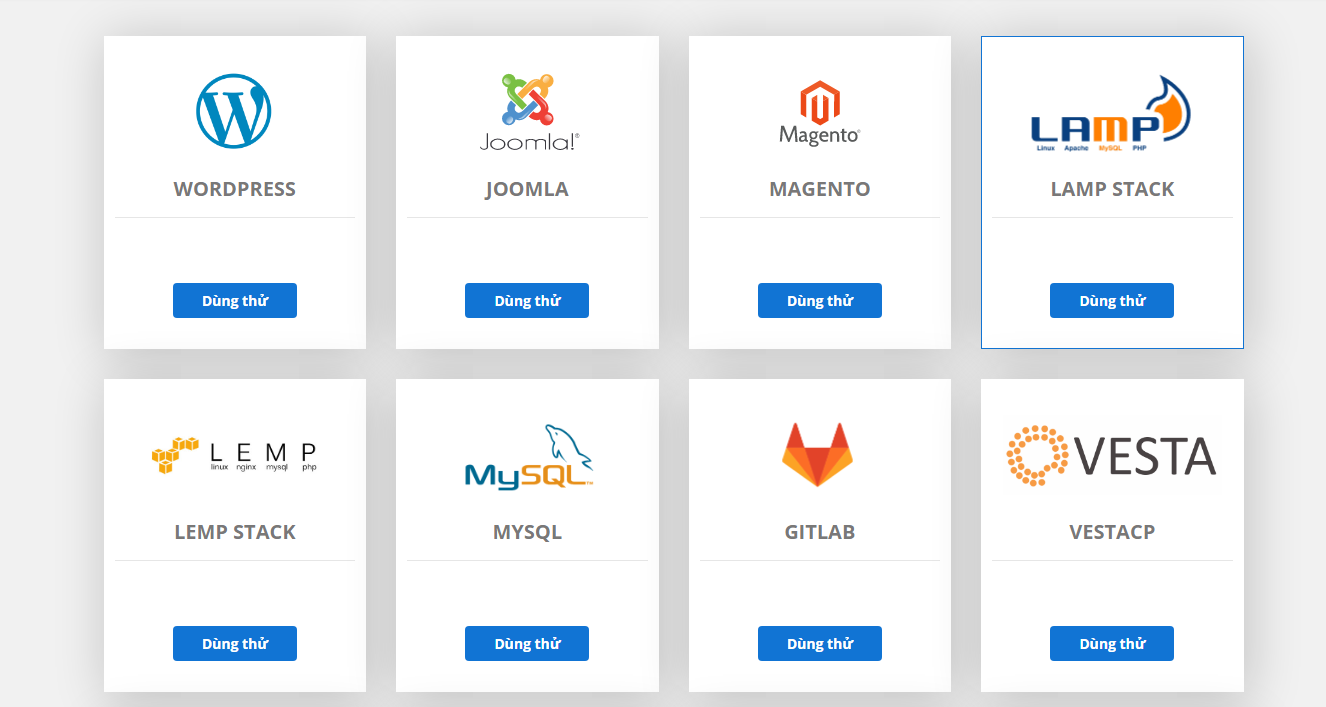
According to TipsMake
 Kubernetes Cluster Basics
Kubernetes Cluster Basics How to Install Go on Windows
How to Install Go on Windows 11 Best Programming Games to Test and Develop Your Coding Skills
11 Best Programming Games to Test and Develop Your Coding Skills Excel 2016 - Lesson 2: Learn about OneDrive - Complete guide to Excel 2016
Excel 2016 - Lesson 2: Learn about OneDrive - Complete guide to Excel 2016 Learn how to create a fade effect with Photoshop CS6
Learn how to create a fade effect with Photoshop CS6 PowerPoint 2016: Create and open a presentation
PowerPoint 2016: Create and open a presentation