Track changes in sensitive security in Windows
Attack Surface Analyzer is a tool released by Microsoft that allows users to easily detect sensitive security changes of the Windows operating system.

Attack Surface Analyzer as a bodyguard for the system.
More specifically, the Attack Surface Analyzer allows you to display any additional files, registry keys, ActiveX controls and show open ports of the server when users feel worried about security. inside my system, especially after installing some software. In addition, it is also responsible for evaluating configuration access privileges for added files.
Create system image files for comparison
Users access here to download the installation version of Attack Surface Analyzer beta 5.1.3 in accordance with their system. This version is compatible with Windows Vista / 7 and requires a pre-installed system for .NET Framework 3.5 or higher.
Basically, Attack Surface Analyzer will undergo 2 steps of taking a picture of the system, one is an image file before installing a software and another is a photo file after installation. Based on these two photos, users can identify the changes, thereby making sure that their system has been compromised. The program stores reports in a compressed file of the * .cab format.
After starting the software, please proceed to create a * .cab file to take a picture of the system before installing a certain software. To do this, click on the option first Run new scan in the Please select an action section as well as declare the * .cab file location to back up the system image by clicking the Browse button of the field Name of the file CAB to generate in Select options . Then click the Run Scan button at the bottom for the program to scan the system.

Make a backup of the system before installing new software
After performing system imaging before installing certain software, users proceed to create a new backup point after installing a software on their system as well as * .cab file.
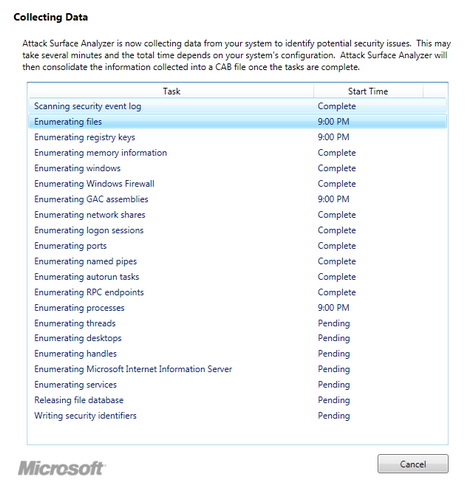
The process of scanning all system information into the * .cab file for comparison
Make comparison
Now, to compare the two points of the system before and after installing the software, the user should first click on the Generate Attack Surface Report option in the Please select an action section . At this point, in Select options , users click on the Browse button of Baseline Cab field to point to the file * .cab containing the system image when stable operation. Then click the Browse button in the Product Cab field to point to the * .cab file that contains the system image after installing the software.
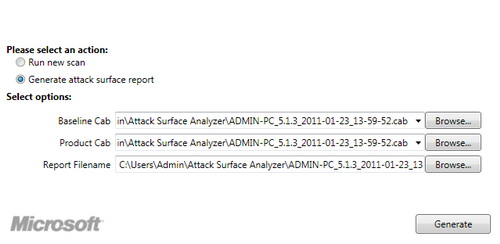
Declare the * .cab files you want to compare with the Attack Surface Analyzer
When the declaration is completed, the user should click on Generate button to proceed with the test program. This information will be exported in the file format * .mht to view with the web browser, the path information will be saved. in the Report Filename field, users can change this link by clicking the Browse button.
After the scan is completed, the user should open the * .mht file created to see the comparisons. There are 3 columns of information available for users to observe.
- Report Summary: provides information about the 2 * .cab files that users compare, along with information about the system's configuration.
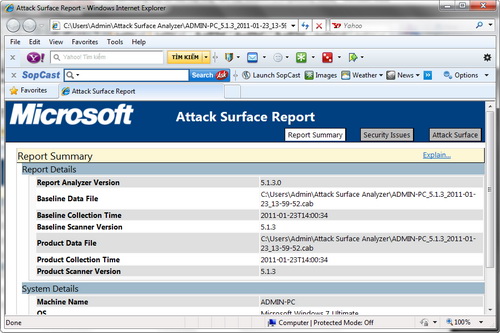
Report information changed between two system image files before and after installing the software
- Security Issues: provide information related to the security issues of the system, users can rely on it to know if their system can face security risks, risks or not.
- Attack Surface: where reports changes related to the system surface, very useful for developers to change the effects of the application to the Windows operating system platform.
Note: To view the reports, users need to accept the activation of the ability to read ActiveX files for their web browser.
Overall, Attack Surface Analyzer is a very useful application for those who are worried about security issues. The beta version of the limited application is somewhat unimpressive notification file, presented only at a brief level.
You should read it
- Interesting operating systems may be unknown to you
- 10 operating systems for security research preferred by hackers
- What test you know about operating system P6
- What test do you know about the operating system (Part 1)
- What test do you know about P2 operating system?
- What test you know about operating system P5
 Use Google's advanced security login feature
Use Google's advanced security login feature Determine whether the system is compromised
Determine whether the system is compromised Anti-hacker steal bank account
Anti-hacker steal bank account Officially launched BitDefender 2011 security software
Officially launched BitDefender 2011 security software 10 good habits to help secure smart phones
10 good habits to help secure smart phones 5 tips to help detect signs of malware
5 tips to help detect signs of malware