Free Microsoft Labs repositories include: Windows Server, SQL Server and many other services
In the process of finding Cisco labs with Microsoft, I found this free labs of Microsoft. Unfortunately, I couldn't find a way to get it, so a few days after the international network broke, the access would be a bit slow. In this article, I will introduce you to this virtual labs library and how to use it basically.
Updated on 27/2/2018: Currently the interface of this labs repository has changed, you will see some parts that are not the same as the photos in the article.
This Microsoft Labs repository is called TechNet Virtual Labs , which includes quite a number of popular Microsoft services from popular like Windows, Office to a bit more advanced like Windows Server, SQL Server and other high-end services. for developers. What I like most about this lab library is that it has the latest Microsoft services such as Windows Server 2016, SQL Server 2016, running on HTML 5 platform, not old JavaScripts like this one [old Microsoft labs], sports The interaction and interaction is very detailed, specific and quick for you to follow. In general, I am very happy, only regret that there is no way to get it, so you can go through it.


It can be said that this labs is like a way for Microsoft to "show products" to users to see how their products will work, giving them the opportunity to experience the product before deciding to buy. line. But at the same time, it also provides very detailed ways to configure, commands, manipulate to use the service, so this lab is also very useful for IT majors, need tools to practice but not equipped with enough equipment.
No more rounds, here lab link: https://technet.microsoft.com/en-us/virtuallabs
A few notes when using TechNet Virtual Labs:
Log in to your Microsoft account, not yet, please register: The fastest Microsoft account setup guide
Go to the lab link above.
To select the lab item you look at the left menu tree, check the item you want (tick the small square), the labs will show up on the right, select the one you want. It's a bit slow, so if the network isn't healthy, wait a bit.
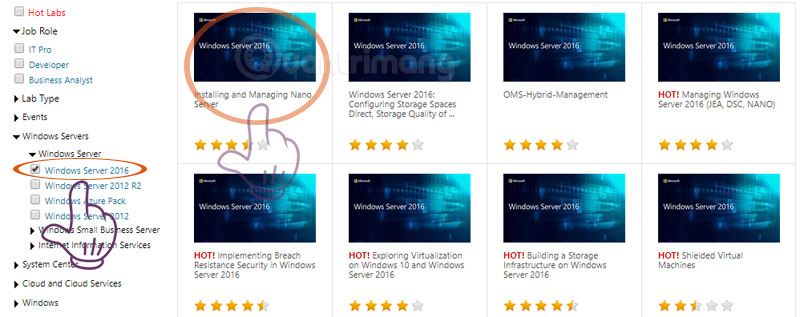
Click Get Started
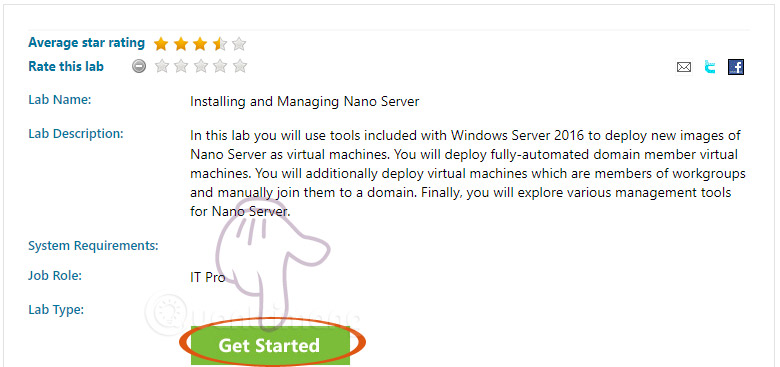
Then you will see a picture of a handsome man on the left with a Launch Lab button (if you have not logged in to a Microsoft account, it will start logging in).

Wait a minute to load the lab. Then enjoy it. On the left is the place for you to perform the operations, remember to read the instructions, do not click Done and then do not understand what happens. On the right is the content for practice and support. Do not call is all English, determined by IT, you must be fluent in reading and understanding English, Google Translate does not charge, reading will be familiar, trying to.
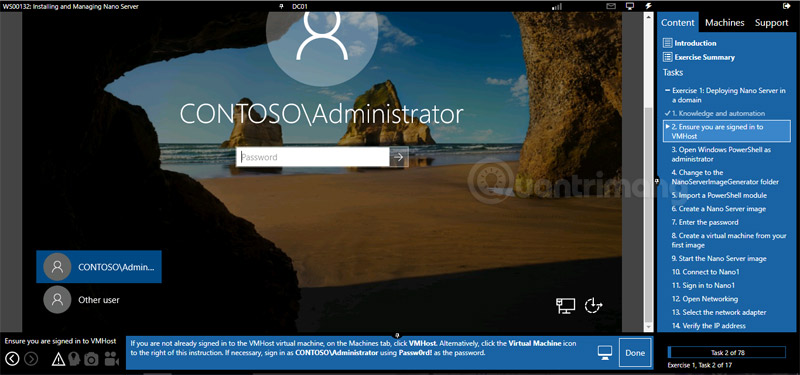
If you have not completed the lab but want to switch to another lesson, you have to click on the door icon in the upper right corner to exit the lab, otherwise click on any article it says there is another open lab, Please complete it before.
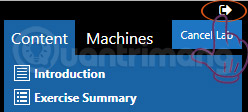
I wish you a good study. Any more interesting labs share with other friends by commenting below the article.
If you're going to learn Python, don't skip this section: Python Documentation
 Why does NVIDIA store GB of installation files on your hard drive?
Why does NVIDIA store GB of installation files on your hard drive? What is the profile color?
What is the profile color? What is Viettel Sim Internet? Offers of Viettel Internet sim
What is Viettel Sim Internet? Offers of Viettel Internet sim Top 10 basic network troubleshooting tools that IT people need to know
Top 10 basic network troubleshooting tools that IT people need to know 5 good habits help improve online security
5 good habits help improve online security Instructions for installing extension for Chrome on a computer from a smartphone
Instructions for installing extension for Chrome on a computer from a smartphone