Can't see other computers on Windows 10/11 LAN, what to do?
One of the common mistakes when using LAN. That is not seeing other computers on the LAN network Win 10/11. Please immediately refer to TipsMake's article to know how to fix it.
Using LAN to link multiple computers is an extremely popular method today. Through LAN, computers can connect and share data with each other quickly. However, this connection method does not always work stably. In today's tips section, we will learn together about a very common error that appears when using LAN. That is the situation of not seeing other computers on the Windows 10/11 LAN network. If you are also experiencing this situation, please see the next part!

Cause of not seeing other computers on LAN network Win 10/11
According to what the admin has compiled, there are many factors that can cause a computer to not be found on the LAN. These factors may be errors in installation settings, or certain software errors. However, the most common thing is that your computer is setting up the network settings as Public Network. This is said to be the leading 'culprit' that causes many people to not see other computers on the LAN network Win 10, Win 11.
How to fix when other computers are not seen on LAN network Win 11, Win 10
When other computers are not visible on the LAN. At this time, you will not be able to access shared files on LAN Win 10, 11. This will definitely greatly affect your work performance. In this case, try applying some of the following measures!
1: Switch from Public to Private
First, we need to make the switch from Public to Private. This method can be applied to both Windows 10 and Windows 11.
- B1: Click on the network connection icon in the lower right corner of the screen. Then select Network & Internet settings.
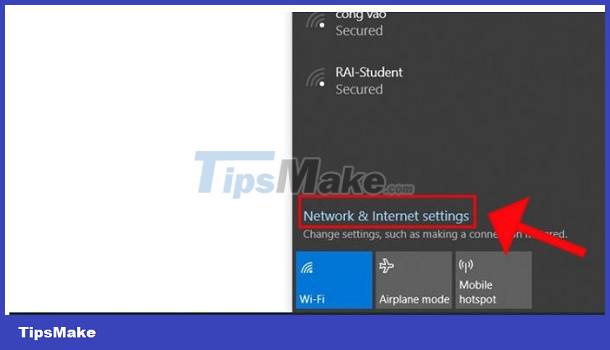
- Step 2: Continue clicking on Change Connection properties as shown.
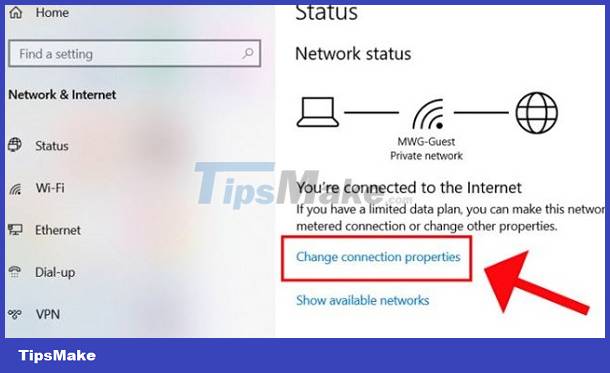
- Step 3: Tick the Private box.
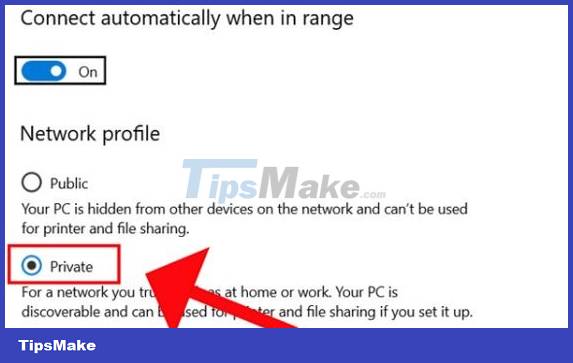
Above is how to do it for those who are using Win 10. For Win 11, the way to do it is a little different:
- B1: Press the Windows + I key combination, then click on Network & internet.
- Step 2: Click on Properties. This will help you access the network you are connecting to.
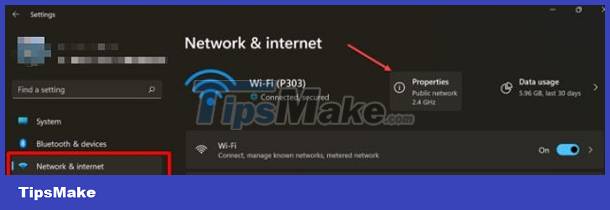
- Step 3: Now you will see the Network profile type section. What you need to do is switch from Public to Private.

2: Turn off the firewall
After performing the steps above. If the situation is still not resolved, try turning off the firewall on your computer!
- B1: Enter the keyword control panel into the Windows search bar and press enter.
- Step 2: Click on System and Security, then continue to select Windows Defender Firewall.
- Step 3: In the left column, click on Turn Windows Defender Firewall on or off.
- Step 4: Finally, Tick select turn off Windows Defender Firewall and Turn off Windows Defender Firewall below and click ok.
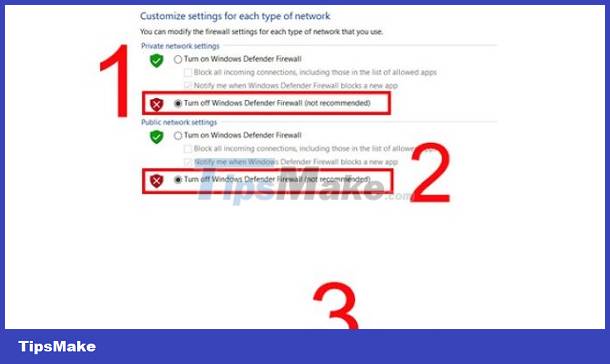
3: Enable Network discovery
You should also check whether the computer has Network discovery enabled or not. If not, please turn it on. This operation can help you find computers on the Windows 10 LAN extremely effectively and quickly.
- Step 1: Click on the network connection icon in the lower right corner of the screen > Click on Network & Internet settings.
- Step 2: Click Sharing options > Continue clicking on Turn on network discovery and Turn on file and printer sharing. Finally, click Save Changes.
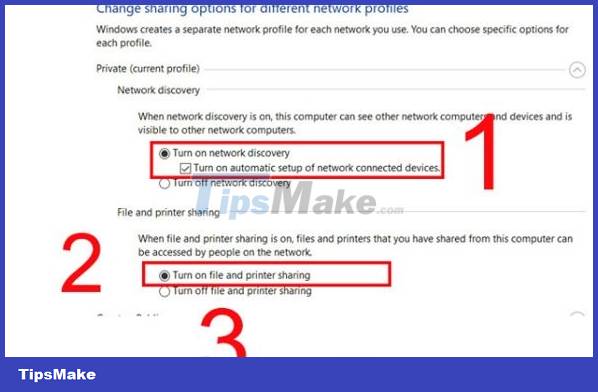
Above are a few ways you can apply when you can't see other computers on the Windows 10/11 LAN. Hope you are succesful.
 Disadvantages of using Hub
Disadvantages of using Hub How to block Internet access for a specific user account
How to block Internet access for a specific user account How to block Internet access using Group Policy (GPO)
How to block Internet access using Group Policy (GPO) Difference between Segment and Backbone in network
Difference between Segment and Backbone in network Learn about Border Gateway Protocol (BGP)
Learn about Border Gateway Protocol (BGP) How to assign a static IP address in Windows 11, 10, 8, 7, XP or Vista
How to assign a static IP address in Windows 11, 10, 8, 7, XP or Vista