8 ways to fix touch problems on Android
Touch failure occurs when the phone screen reacts to unwanted inputs or taps that you did not perform, or when certain parts of the screen do not respond to your touch. Since there is no definitive cause or solution for dyskinesia, you will need to use trial and error by trying the troubleshooting steps below.
1. Replace the phone charger

Surprisingly, touch failure problems often arise when the phone is plugged into a power source. This is especially likely to happen if you use a low-quality charger or cable. Using poor quality charging accessories can affect the display digitizer - the layer responsible for reading touch signals - leading to unstable behavior.
To check if the problem is caused by the charger, use a different charger and cable and see if that helps. If the charger or cable has a problem, it should be replaced with a genuine charger or cable from the phone manufacturer.
2. Clean the phone's touch screen

The phone's touch screen needs direct contact with the finger to function properly. When foreign particles such as dust and dirt accumulate on the screen, they can affect the screen's performance and cause touch disturbances. To prevent this, clean your touch screen regularly to remove any dirt and grime. To clean the screen, turn off the phone and gently wipe the screen with a soft, slightly damp cloth. Then, wipe clean with a dry cloth. It is important to note that touch failure issue can also occur if the phone screen is cracked.
3. Replace the screen protector

Screen protectors are great for protecting your phone from cracks and scratches, but they can also cause problems. For example, dust, moisture or air bubbles between the screen protector and the phone screen can cause touch disturbances.
Such problems can also arise if the screen protector is of poor quality. Poor quality materials used in the screen protector can affect the touch sensitivity of the screen, potentially leading to problems such as touch sensitivity.
Try removing the screen protector to see if that solves the problem. If so, thoroughly clean the screen and then apply a higher quality screen protector. Make sure you apply it properly to avoid similar problems in the future.
4. Make sure your phone doesn't get too hot
An overheated phone can cause the screen to not function properly and register touches without your input. To prevent this, you should avoid using your phone for long periods of time, especially in places with extremely high temperatures or in direct sunlight.
Excessive heat can cause electromagnetic interference, disrupting device performance and potentially causing induction disturbances and other problems.
5. Update the device
Ghost touch is rarely caused by software errors, but an outdated or problematic Android build can sometimes lead to unusual behavior that resembles the ghost touch issue. To resolve this issue, make sure the device is up to date, as updates often include fixes that can resolve such issues.
Note : The exact steps to check for software updates may vary depending on the manufacturer, Android version, and device user interface.
To update your Android phone, follow these steps:
- Open the Settings app on your phone.
- Click Software update > Download and install .
- Wait for the phone to check for pending updates and install them.
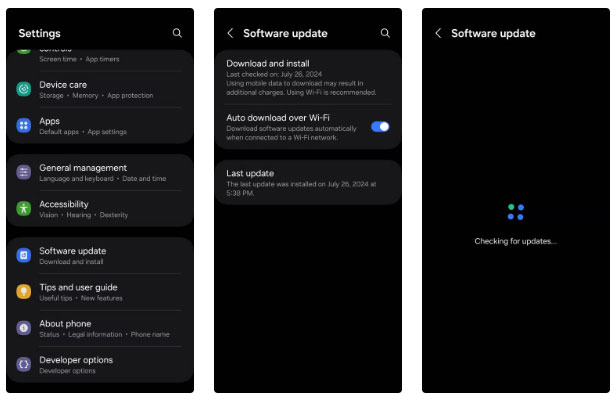
If the above steps don't work for your device, refer to our instructions on how to install Android updates for various models.
6. Restore the phone's factory settings
Performing a factory reset is an effective way to resolve various problems with Android phones, including the ghost touch issue. However, remember to back up your data before continuing, as a factory reset will erase all information on the device.
Tip : Before restoring factory settings, try rebooting first. A reboot can often resolve software problems and is less drastic than a factory reset and starting from scratch.
To factory reset your Android phone, follow the steps in this guide.
If you can't perform the above steps due to touch issues, try factory resetting your Android device using recovery mode or Find My Device.
7. Bring the device to a service center
If you've tried all the troubleshooting steps and still can't resolve your touch problem, it may be time to consider replacing your screen. The problem could be due to a broken screen, water damage, or faulty components. In such cases, it is best to take the device to a service center for repair.
If your phone is still under warranty, the phone manufacturer may offer to replace the phone with a new one or opt for screen repair to try to fix the problem. In any case, make sure you take the necessary steps to protect your Android phone before sending it in for repair.
Depending on your situation, fixing a smudged screen problem can be as quick as replacing the screen protector or as difficult as resetting the device or taking it to a service center for repair. In any case, one of the tips above will fix the underlying problem and get your phone working normally.
 7 ways to fix YouTube TV not working
7 ways to fix YouTube TV not working How to unlock Sequoia Sunrise macOS 15 wallpaper
How to unlock Sequoia Sunrise macOS 15 wallpaper How to convert images into text using Image to Text Windows
How to convert images into text using Image to Text Windows Top 5 best printers in 2024
Top 5 best printers in 2024 Launched Nothing Phone 2a Plus with Dimensity 7350 Pro
Launched Nothing Phone 2a Plus with Dimensity 7350 Pro 7 must-have free Chrome utilities for Writers
7 must-have free Chrome utilities for Writers