8 features that make Microsoft Edge the best gaming browser
Microsoft Edge is constantly evolving and is now redefining the gaming experience for users everywhere.
Thanks to features like Efficiency Mode, Clarity Boost, and other gamer-centric features, Edge is slowly but surely becoming the best gaming browser and a must-have for anyone looking to upgrade. Enhance your gaming and web browsing experience.
1. Efficiency Mode
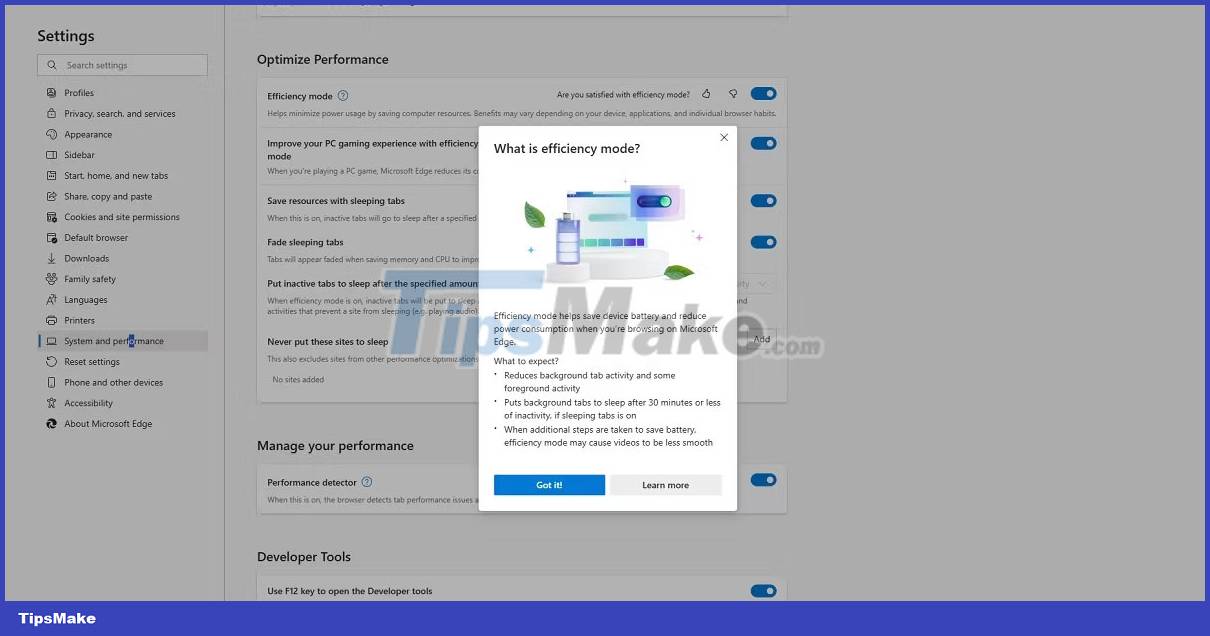
Edge's Efficiency Mode helps increase battery life for users' laptops, but it also has gaming applications. When enabled, it improves PC gaming performance on Windows 10 and 11 devices by reducing the amount of resources Edge uses while gaming. After you finish gaming, Microsoft Edge turns off Efficiency Mode, allowing you to continue browsing at full capacity.
It does this by redistributing Edge's resources between tabs, reducing overall tab resource consumption, especially since it adds no value to the user experience when running in the background. . In some cases, it will even put tabs to sleep.
Unfortunately, there's no way to predict how noticeable this performance increase will be. Results vary based on software and hardware-related criteria, including the device you're using, what other apps are running in the background, how many tabs you have open in Edge, etc.
Tip : Efficiency Mode is enabled by default in Edge but can be turned off by going to Settings, typing efficiency and turning off the toggle next to the feature.
2. Microsoft Edge Clarity Boost
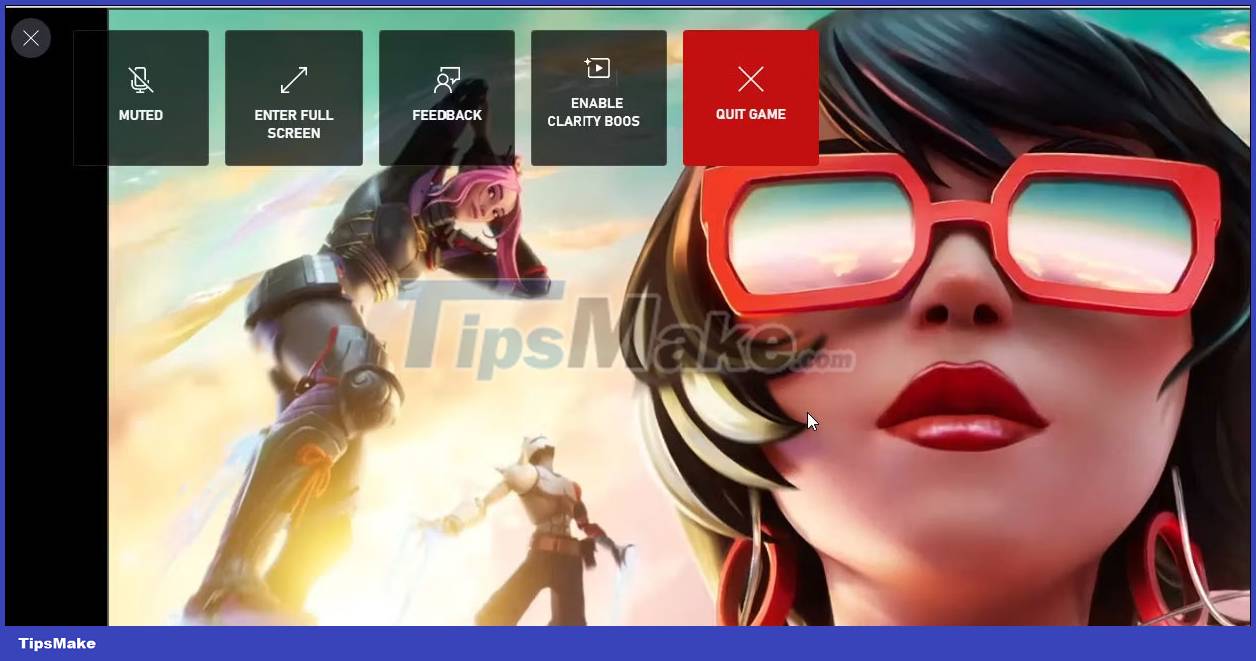
Most gamers are familiar with Xbox Cloud Gaming, the cloud gaming service that is part of Xbox and distributed by Microsoft Gaming.
Another Microsoft Edge feature that Xbox Cloud Gaming fans will love is Clarity Boost. It's only available in Microsoft Edge and helps improve the graphics of Xbox Cloud Gaming titles, making your video stream's visuals and game graphics look sharper. To do this, it must match the DPI (dots per inch) scale of your current Edge window, similar to Opera GX's RGX Mode.
The best thing about Clarity Boost is that it works with any game you're playing on your PC, including games installed via a Game Pass Ultimate subscription.
Unlike Efficiency Mode, Clarity Boost is not a feature enabled by default on Microsoft Edge. Turning Clarity Boost on or off is simple, but you'll first need to launch a game using your Xbox account to access it.
3. There is a dedicated game home page
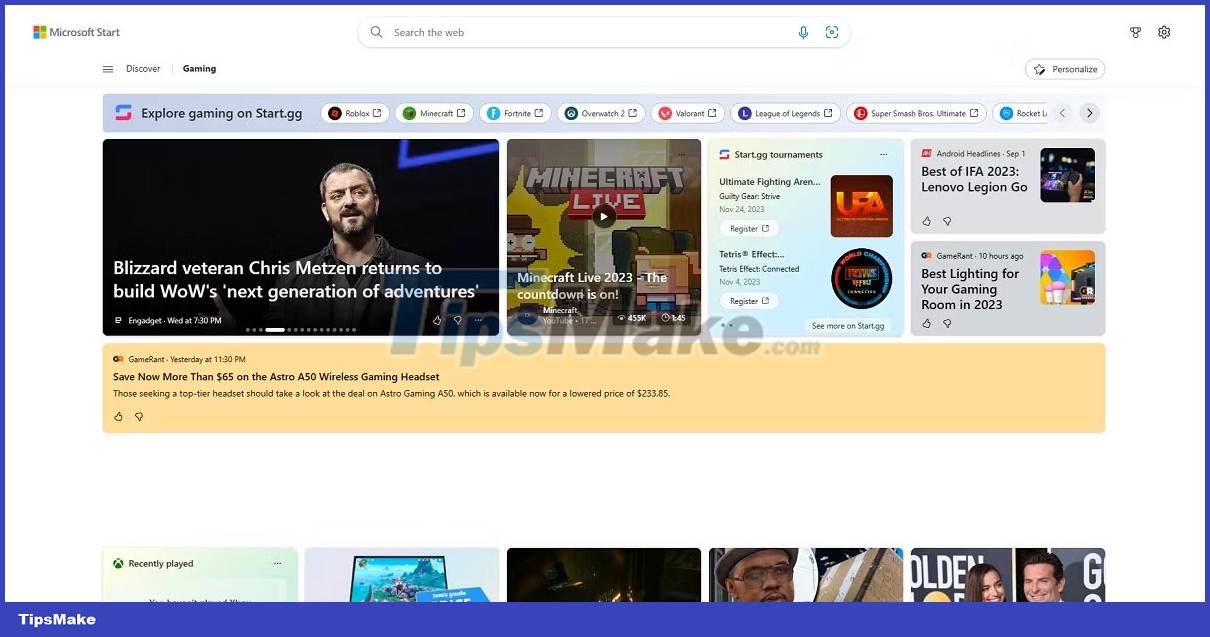
When players aren't playing their favorite titles, chances are they're watching live-streamed matches, researching new strategies, or checking out the latest news and upcoming releases - and the Edge Gaming Homepage sums it up. fits all of that.
- Watch live streams from your favorite content creators.
- Find out live scores from esports tournaments
- Register to participate in e-sports tournaments.
- Read about the highlights of trending games.
Additionally, this homepage is a great way to earn some Microsoft rewards. All you have to do is log in to your Xbox account and complete daily challenges to receive exclusive rewards. You can also connect Gaming Homepage to your Xbox account to manage Microsoft Rewards, check your game history, or manage your Xbox Cloud Gaming Library.
4. Microsoft Edge game theme
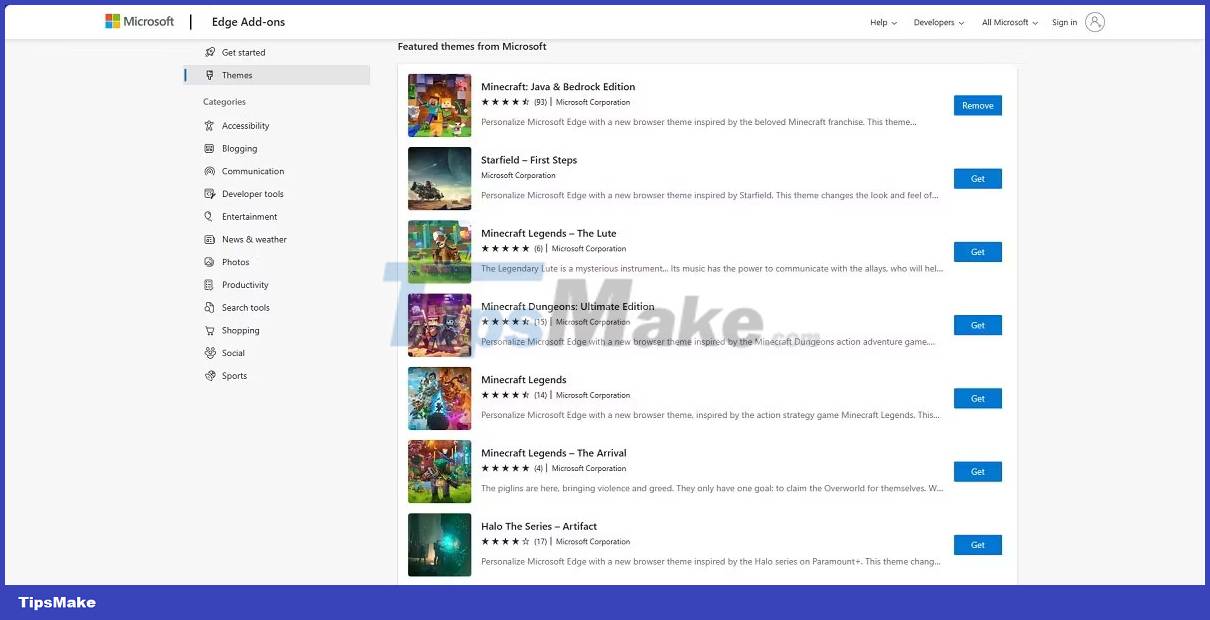
Gaming hardware and software always look different than non-gaming options. With Microsoft Edge gaming themes, you can turn your browser into an intuitive experience that any gamer will love.
Many game themes are available in the Edge theme library, from themes that express your love for Minecraft to themes that highlight the grandeur of games like The Elder Scrolls V: Skyrim or Sea of Thieves.
5. Microsoft Edge game menu
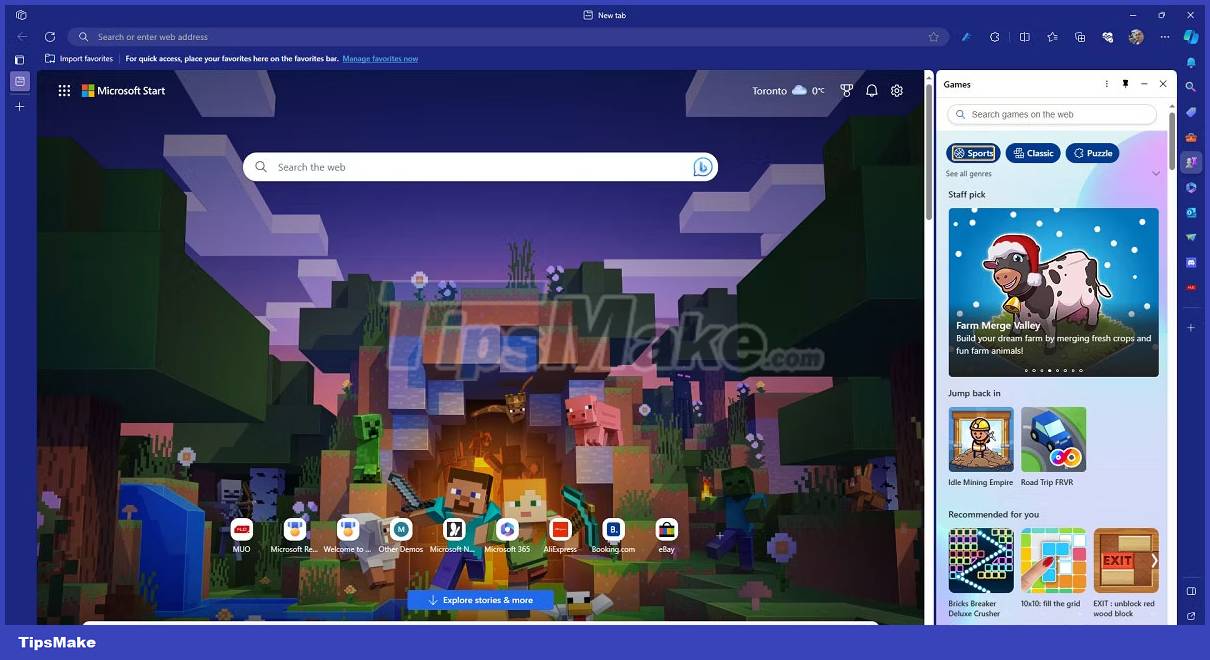
Sometimes, you want to take a break from the AAA titles and relax with something more casual, and Microsoft Edge's game menu fits the bill.
In short, it's a game library that you access from the Edge Sidebar and is full of free games like Microsoft Solitaire, Microsoft Bubble, and games from third-party publishers. Additionally, although these games are entertaining, they are not intended to distract you from your web browsing. That's why they open in the Sidebar by default instead of taking up the entire screen, so you can play while browsing, and best of all, no downloads are required.
6. Microsoft Edge Surf
Everyone knows Google Chrome's The Dinosaur Game. However, not many people know that Microsoft Edge also has an integrated game on the browser called Microsoft Edge Surf.
You play as a surfer, riding waves, visiting islands and avoiding the mighty Kraken. It has several game modes, including Endless mode, Time Trials mode or Zig Zag mode, which can be very interesting.
This is a great game to play on Microsoft Edge when your internet is down, so much so that you can continue playing well after the game comes back online.
7. Sidebar application specifically for gamers
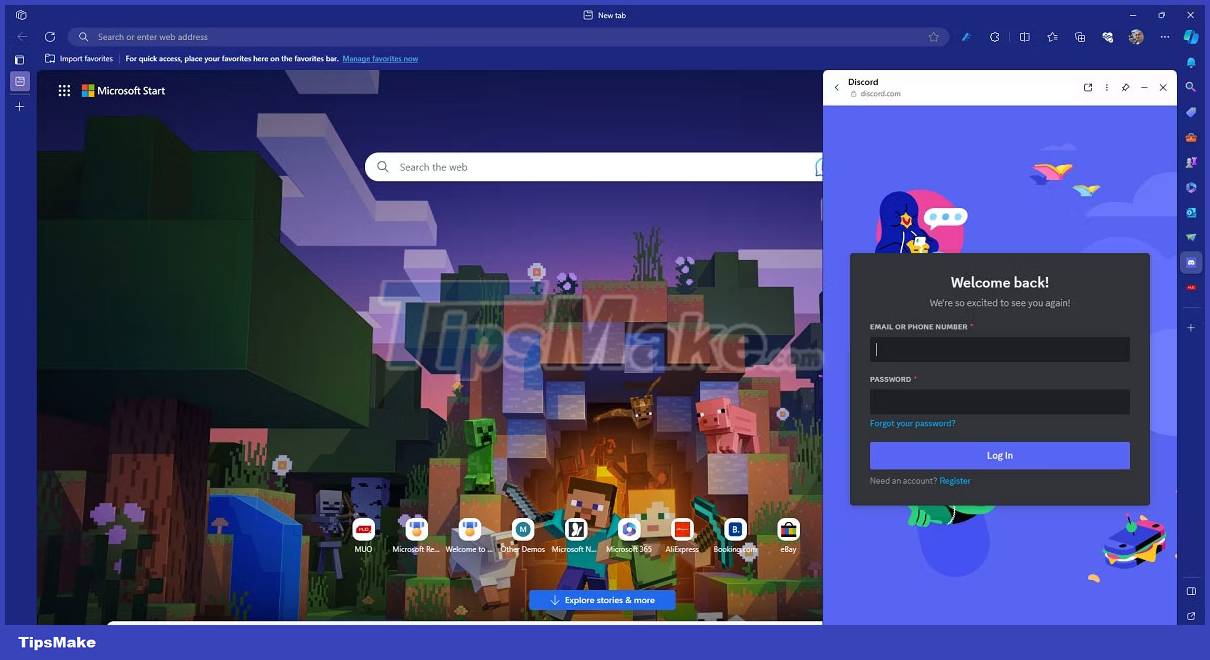
Most gamers are familiar with Twitch and Discord. However, switching between Edge tabs and Twitch or Discord windows can be a headache. Luckily, the versatile Edge Sidebar makes that a thing of the past, as you can directly access popular gaming sites and services, allowing you to watch your favorite streams and reply to your fellow players. without disrupting the overall browsing experience.
8. Play music on the Microsoft Edge sidebar
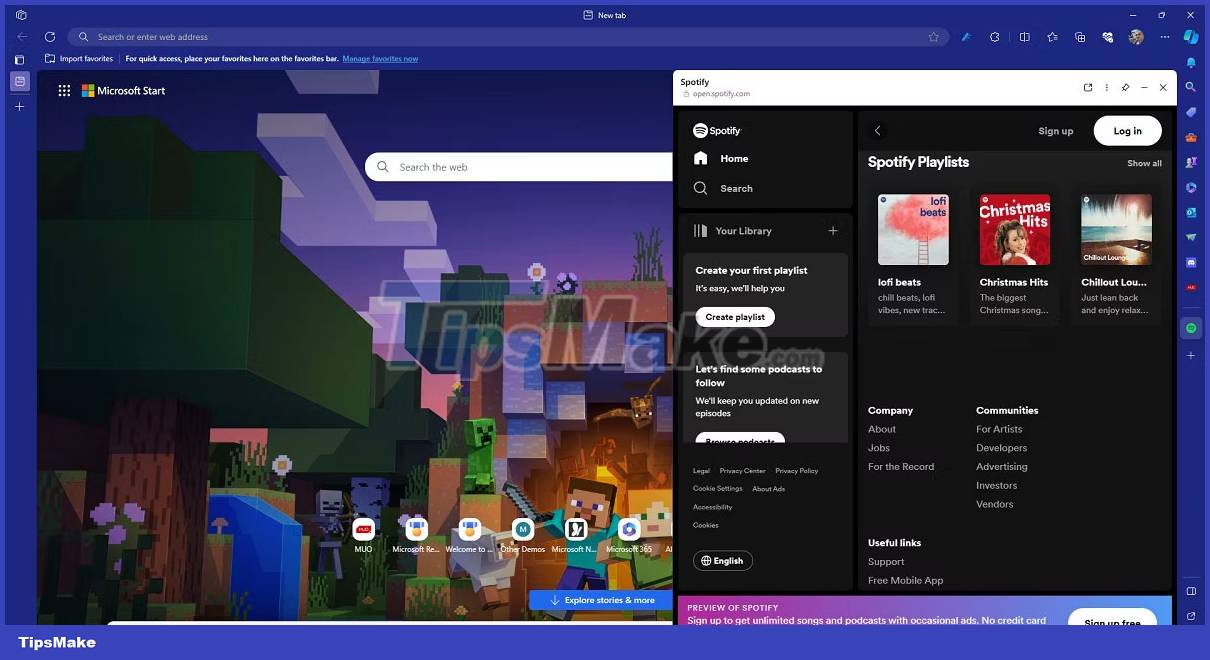
Playing games with background music is a common habit and most players tend to have Spotify windows or YouTube tabs open while playing. Microsoft Edge simplifies the process by allowing users to integrate popular music streaming services into the Sidebar, including Spotify, SoundCloud, Apple Music, etc.
Microsoft Edge is the top choice for gamers due to its integrated gaming services and strong focus on resource efficiency. Furthermore, its user-centric design and numerous customization options further solidify its position as one of the best gaming browsers, to the point where it is now a worthy contender for a Another extremely well-rated gaming browser, Opera GX.
 5 best white motherboards of 2023
5 best white motherboards of 2023 Why did Dashlane ditch the master password? How to register without a master password
Why did Dashlane ditch the master password? How to register without a master password Steam will stop supporting old versions of Windows from January 1, 2024
Steam will stop supporting old versions of Windows from January 1, 2024 Google Maps' new colors bother you? Let's switch to satellite view!
Google Maps' new colors bother you? Let's switch to satellite view! 5 methods for recording audio on Android
5 methods for recording audio on Android The 5 best external SSDs for Xbox Series X
The 5 best external SSDs for Xbox Series X