7 best tips when using an Android phone
1. Change the operation to swipe the screen
Instead of pressing the virtual keys, Android devices now all support very good swipe to give users more options. To enable this function, users can access the item Settings screen -> Navigation bar.
After activating the screen swipe feature, users can swipe up from the bottom to go to the main screen, swipe right, left to return, swipe up and hold for a while to enter multitasking mode. Some vendors also support switching between apps by swiping the edge below the screen.
2. Enable Google Photos self-backup feature
Currently, Google Photos allows users to store for free and unlimited storage. With many useful features such as searching by keywords, allowing many people to upload photos, share photos quickly, delete duplicate photos . Google Photos is rated as the best hosting service today.
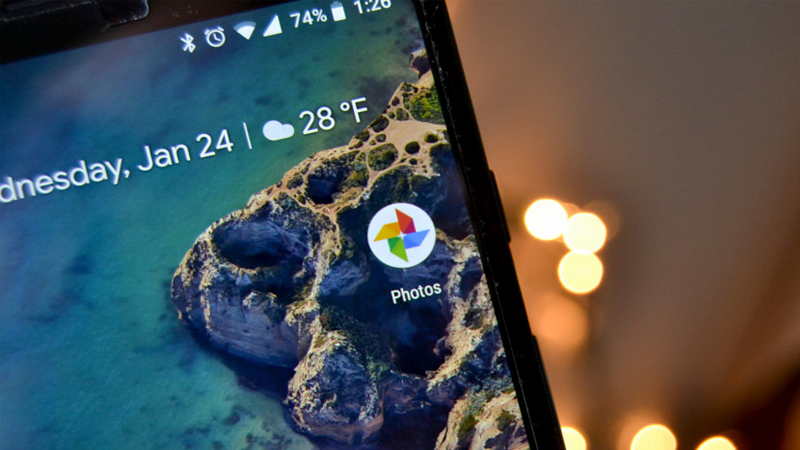
Users can go to Google Photos -> Settings -> Turn on Backup & sync to enable the synchronization feature of this service. Note, in the image size section, select High quality to ensure that the stored image is not affected in quality.
3. Smart shortcut keys
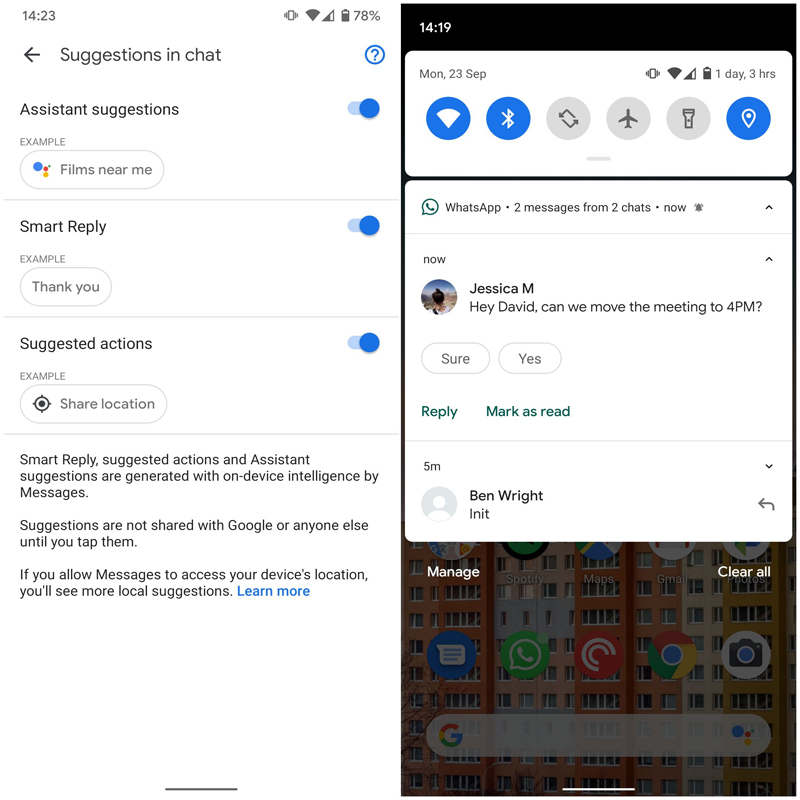
Android devices 10 and above already support the smart shortcut feature. When the phone has email notification and related messages, there will be additional useful shortcuts. This shortcut will help users quickly open the application right on the notification.
4. Focus mode
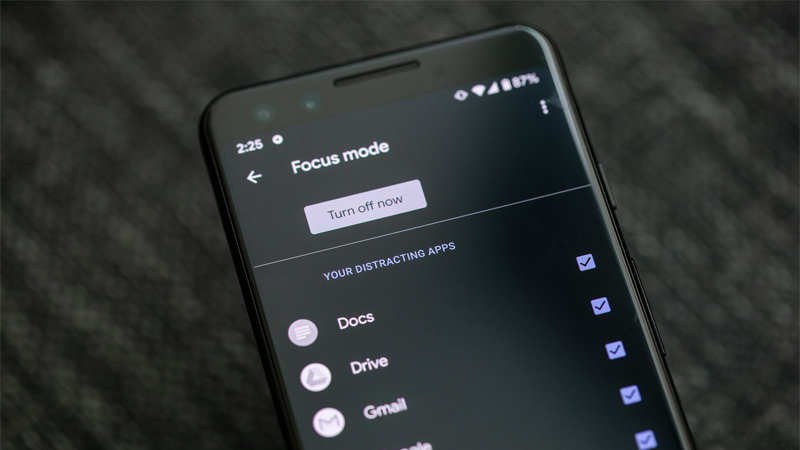
When you need to focus on doing something, users just need to press and hold on the app with many notifications like Twitter, Instagram, Facebook . This will pause all of the app's notifications to avoid distracting for user.
5. Advanced privacy manager
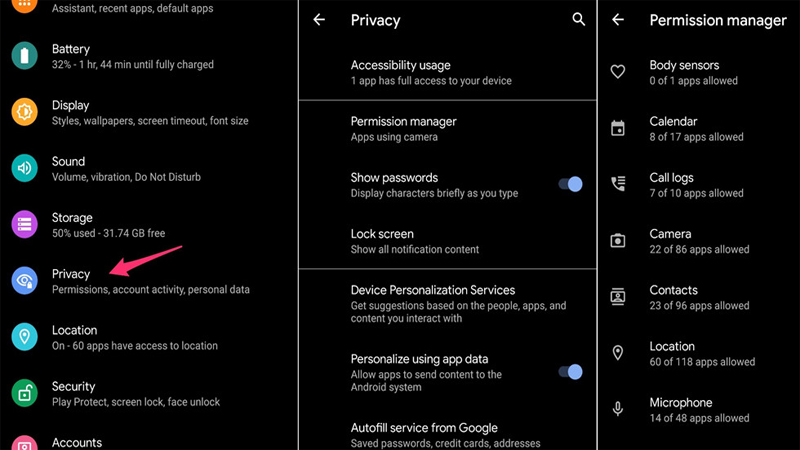
With the new privacy manager, users can grant access to applications and improve operational control on Android.
6. See notification at a glance with double tab function

The function of double tapping on the screen has been supported on most devices running Android in the past 3 years. By using this feature, users can quickly see what information is displayed, the battery percentage or simply see the time. This feature is much more convenient than pressing the power button to light the screen.
To enable double tap on the screen, users can look in the 'Settings' section of the device.
7. Night mode
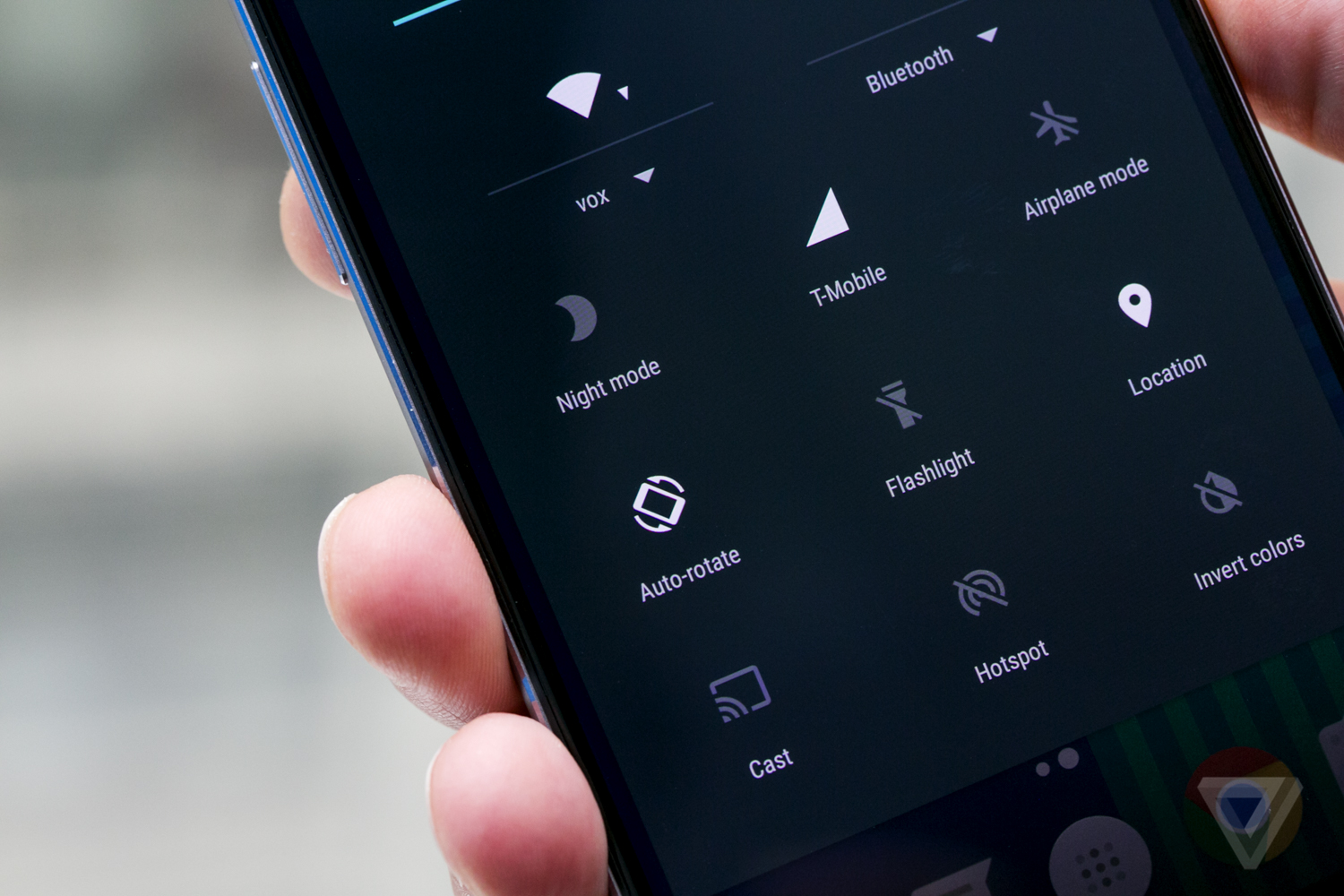
When using your phone at night, activate this feature to save battery power and prevent eye strain.
 8 photo editing apps for Android or iPhone
8 photo editing apps for Android or iPhone Four ways to delete unwanted apps from your Android phone
Four ways to delete unwanted apps from your Android phone How to clean the selfie camera
How to clean the selfie camera How to bring a website to your iPhone and Android device screen for quick access
How to bring a website to your iPhone and Android device screen for quick access Instructions on how to fake ip on iPhone
Instructions on how to fake ip on iPhone Tricks turn videos into wallpapers for smartphones to come alive
Tricks turn videos into wallpapers for smartphones to come alive