6 smartphone settings to instantly upgrade your group photos
Group photos are messy enough without your phone ruining the moment. Turns out, your phone already has all the tools you need. You just don't know where to look.
6. Clean the lens before doing anything
Before you launch the camera app, take a moment to clean the lens. Phones often sit in pockets and bags, where they can easily collect dust and lint. A dirty lens can blur details or cause weird flares, turning a good photo into a muddy mess.


5. Use a wide-angle lens to capture the whole group
Once your lens is clean and your image is sharp, the next issue is often space. Getting a large group of people into one frame sounds simple, but sometimes it can be a challenge. Either someone is cut out of focus, or you have to constantly back away to get everyone in the frame.

Keep the group centered and leave some space at the edges. Wide-angle lenses can stretch the edges a bit, and you don't want your friends to look distorted or pulled toward the corners.
4. Set a timer to avoid shaky photos or photos being pulled towards the corners
The classic group photo dilemma: Who gets to take the shot? A timer solves this problem instantly. You can prop up your phone, frame it, and shoot without rushing or risking a shaky shot.
Even if someone else is behind the camera, the timer is still useful. It gives the phone a moment to stabilize after the tap, and everyone has a second to steady and focus on the lens. No more awkward blinks or people caught mid-step.
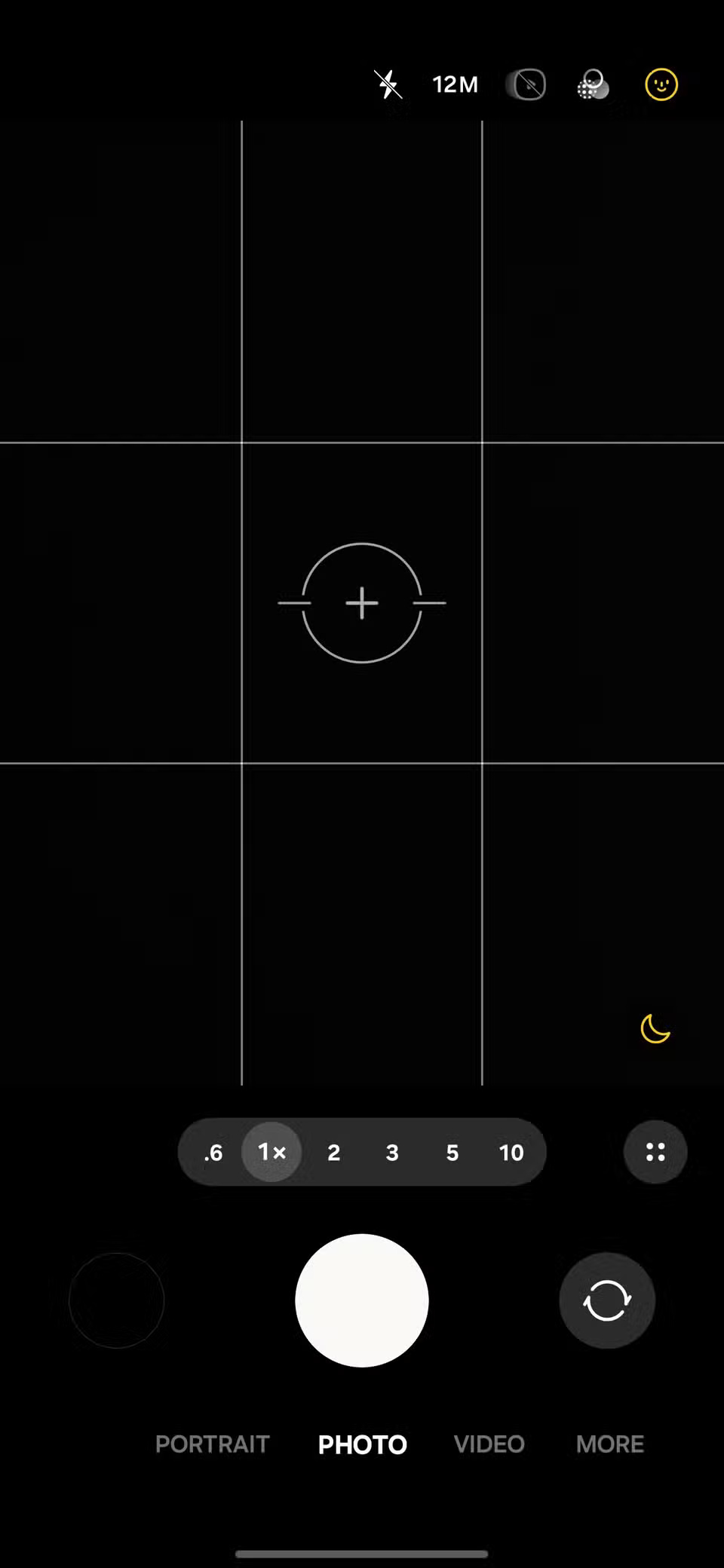
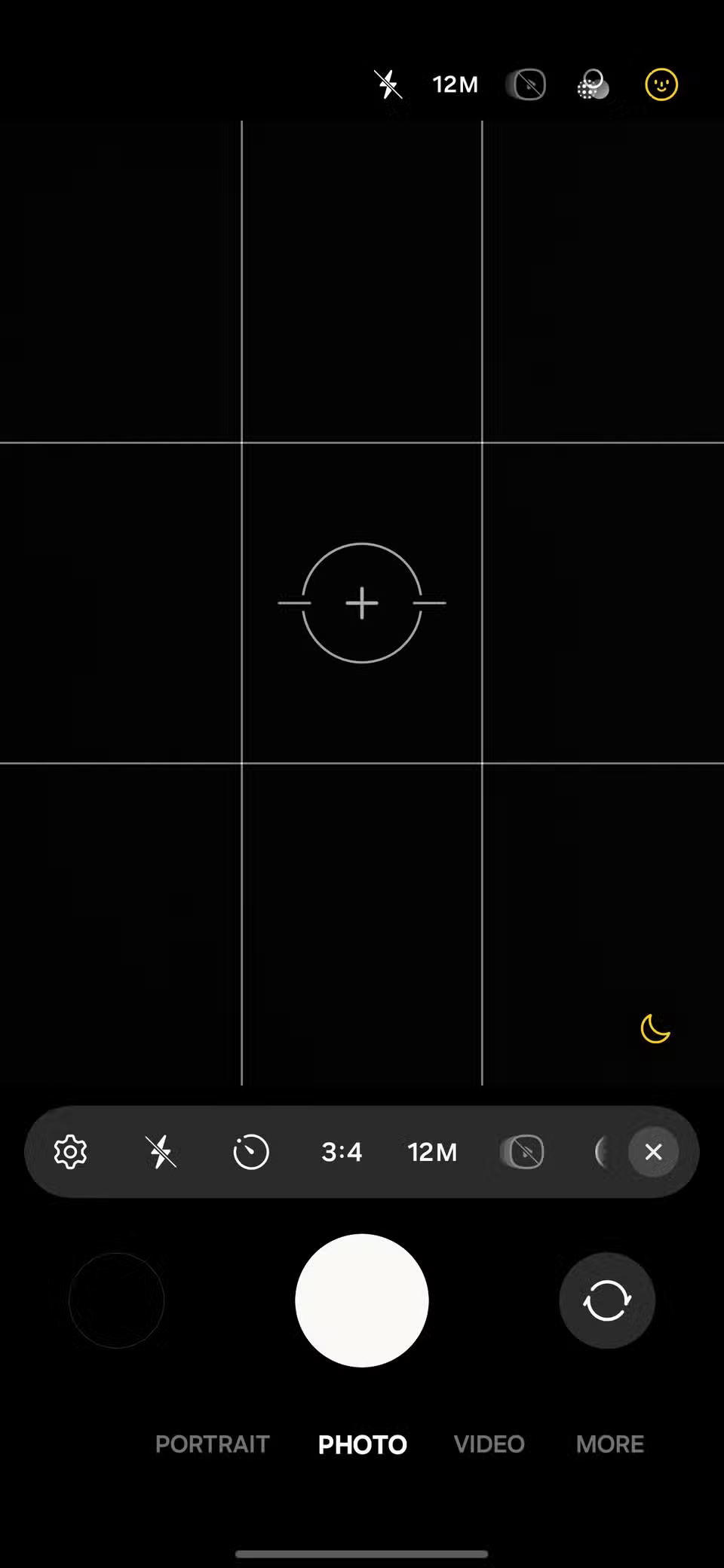
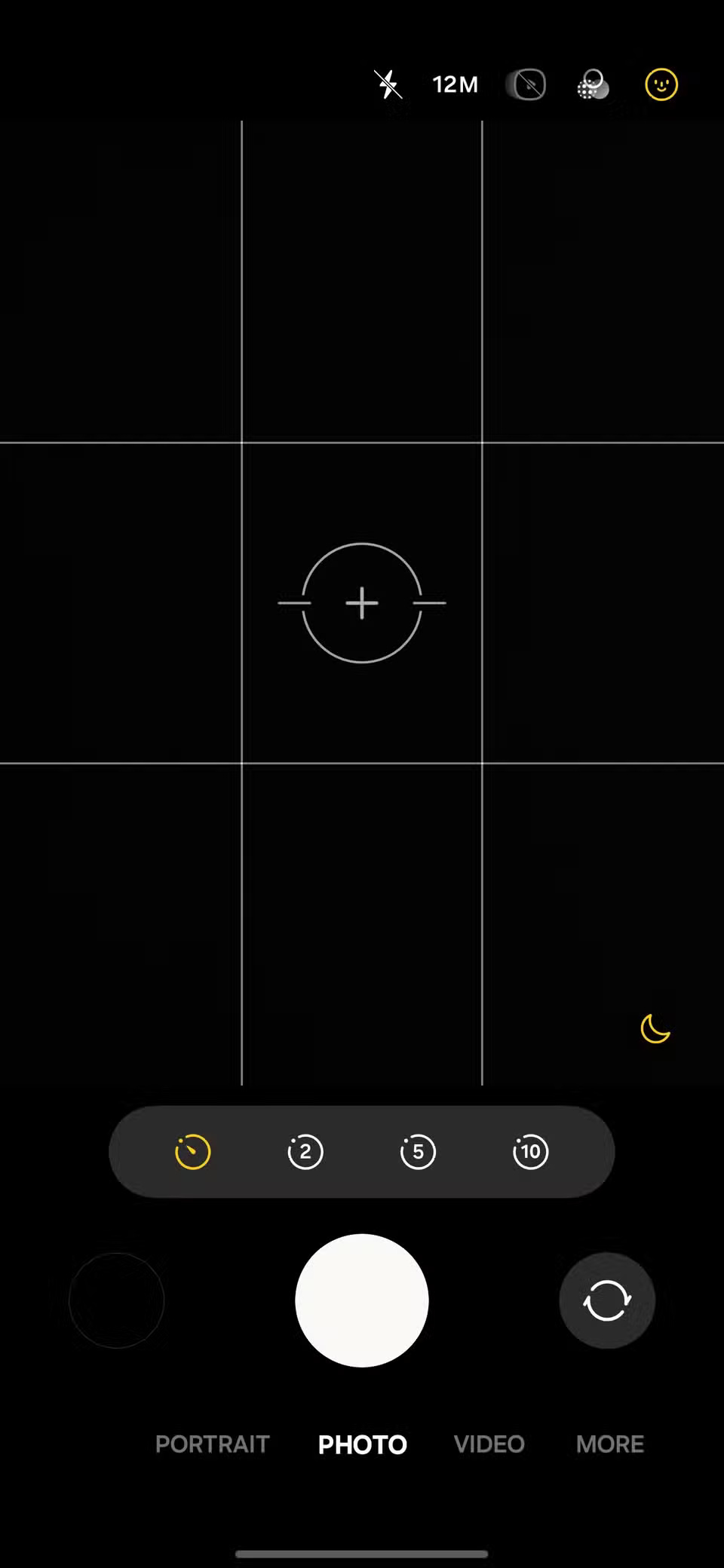
3. Turn on gesture or voice capture
Group photos are best when everyone is focused on the moment, not when someone has to rush into position after pressing the shutter button. That's exactly what gesture control and voice capture are for. They add a more natural, relaxed feel to your group photos.
On many Android phones, you can raise your hand to activate the camera. The camera will recognize the gesture and automatically take the photo. No need to raise your hand or do awkward countdowns; just raise your palm, smile, and hold the pose.
Some phones even respond to voice commands. If you have a Samsung device, say 'Cheese,' 'Capture,' or 'Shoot' to take a photo, or 'Record' to start recording a video.
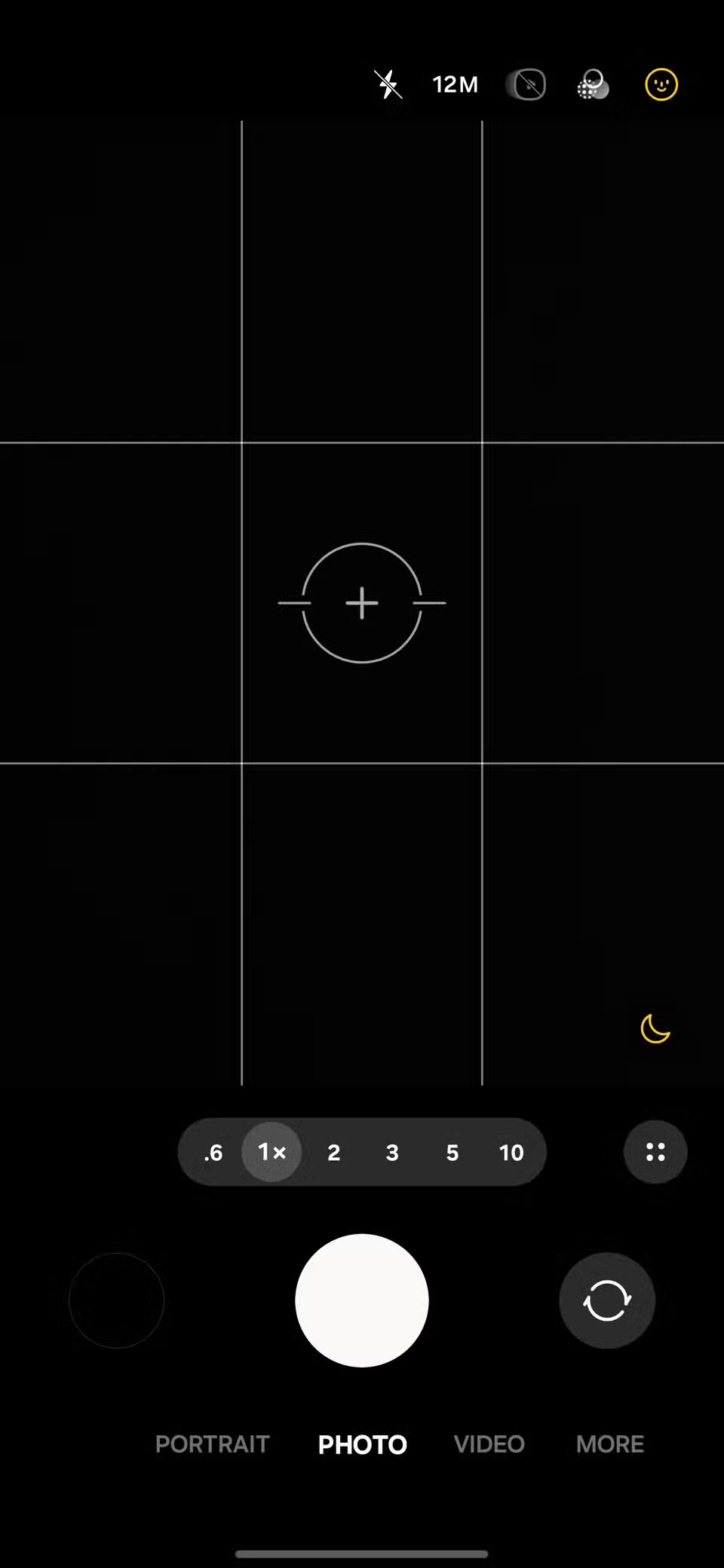
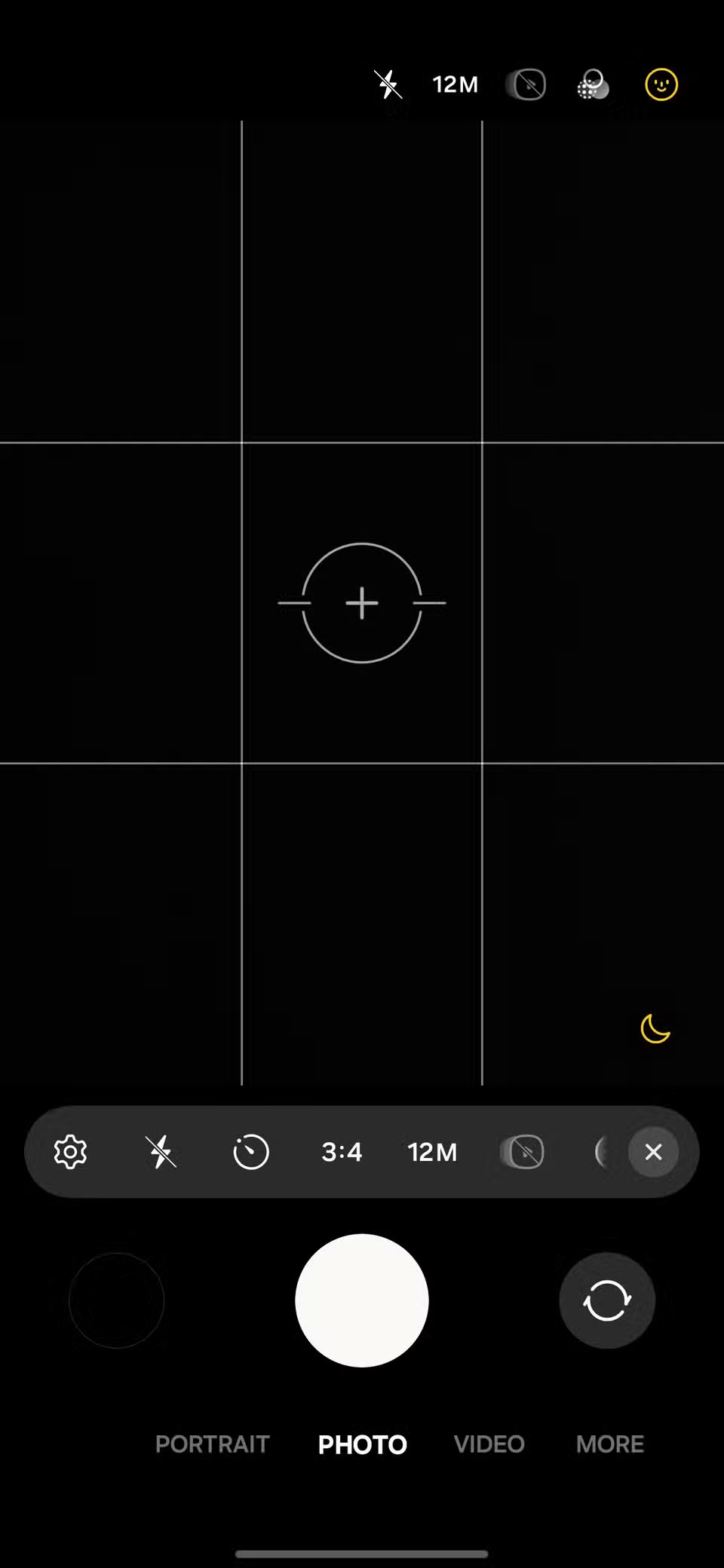
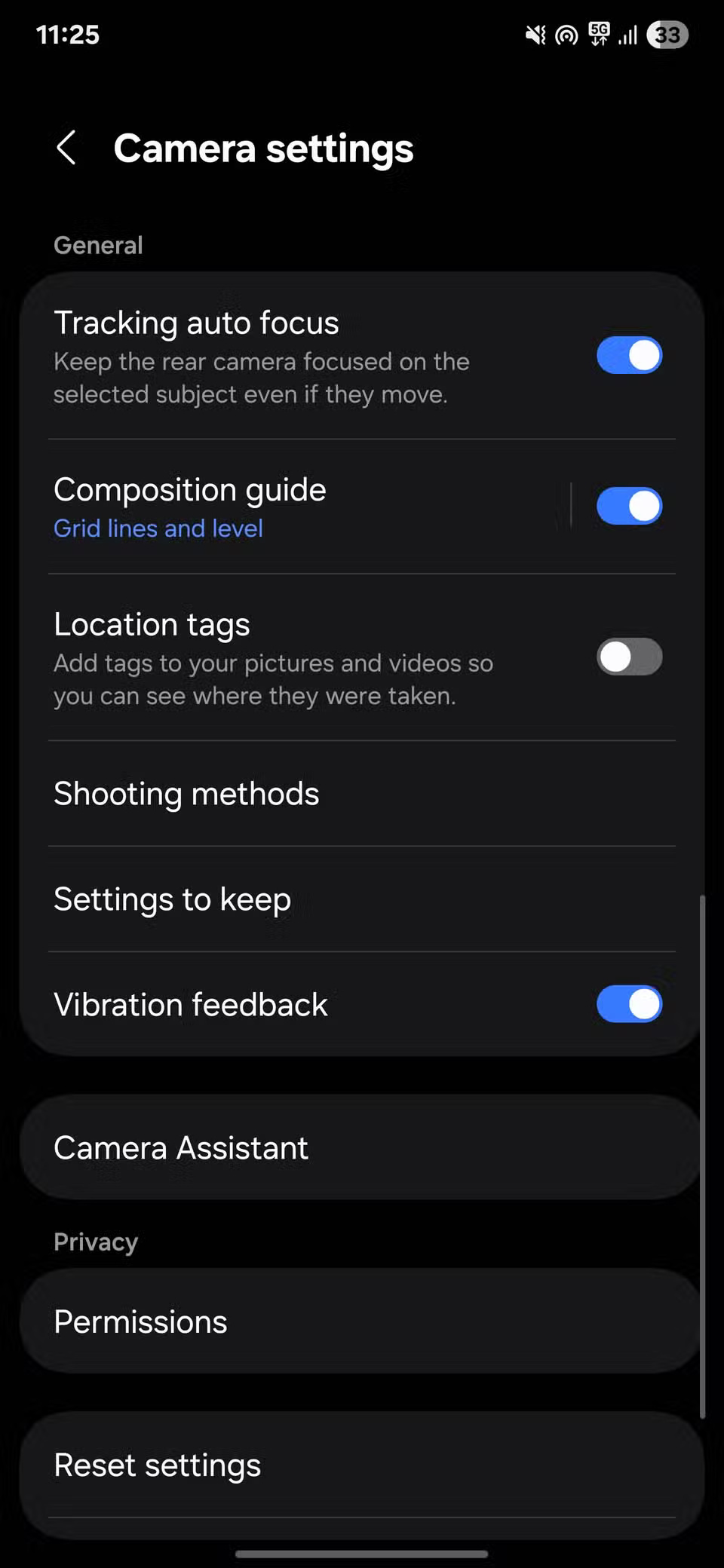
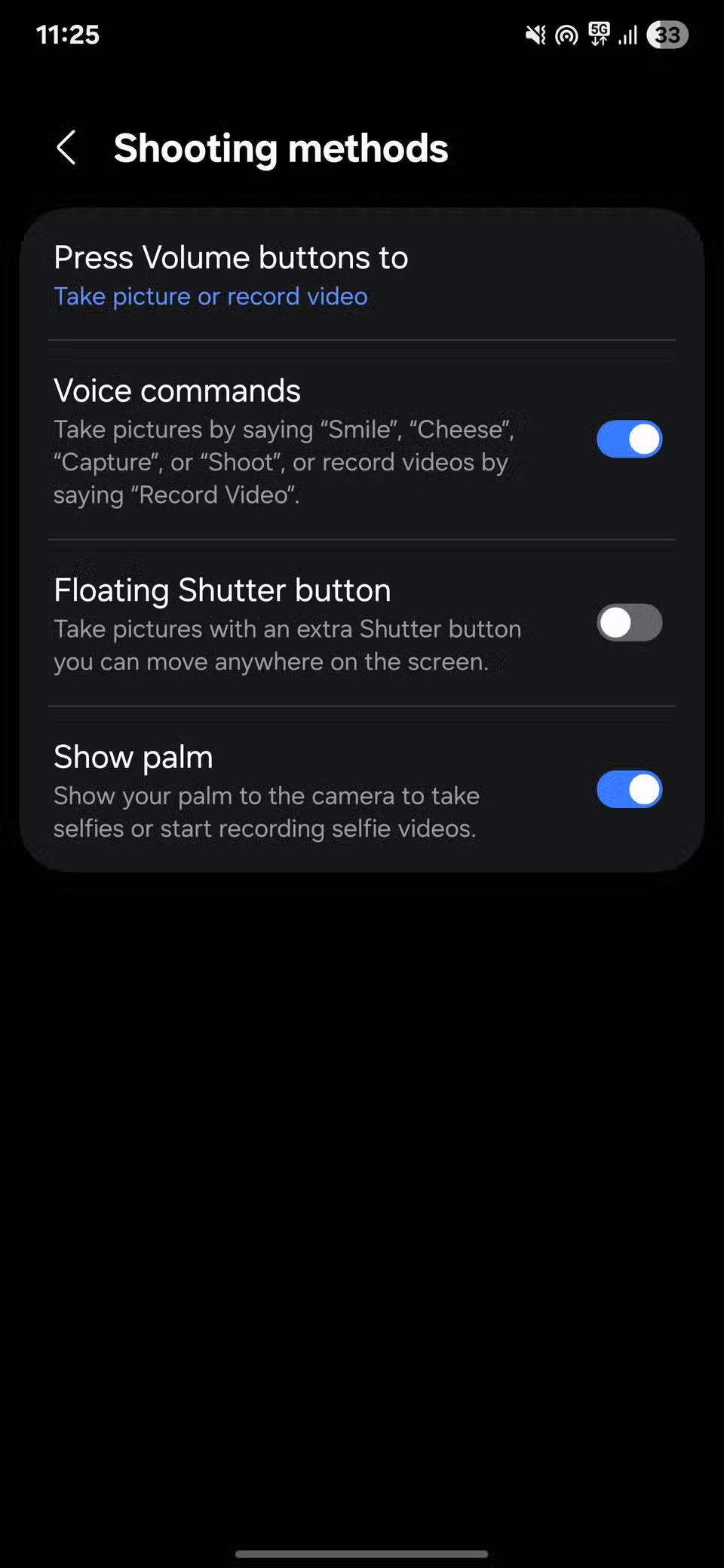
2. Use continuous shooting mode to capture the best expressions
Getting a group photo to smile at once isn't easy. Someone will always blink, look away, or smile. That's where burst mode comes in handy. It takes a series of photos so you can choose the best one.
On most phones, you just need to press and hold the shutter button. Some models require you to swipe the shutter button, so check your settings if this doesn't work.
1. Lock focus and exposure before shooting
In group photos, your phone's automatic settings aren't always accurate. The camera might focus on one face and blur the rest, or adjust the lighting unevenly. Locking focus and exposure gives you more control and prevents last-minute surprises.
To lock focus and exposure, tap and hold on a well-lit face near the center or front of the group. This will tell your phone to stay in that spot to focus and expose, rather than constantly adjusting. You'll see a message like AF Lock or AF/AE Lock , confirming that the camera is set and won't change settings while you frame your shot.
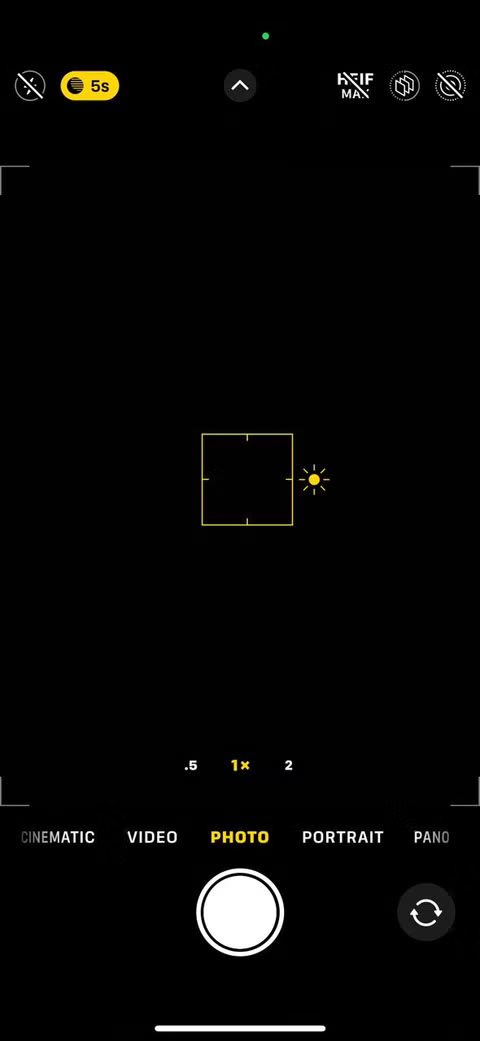
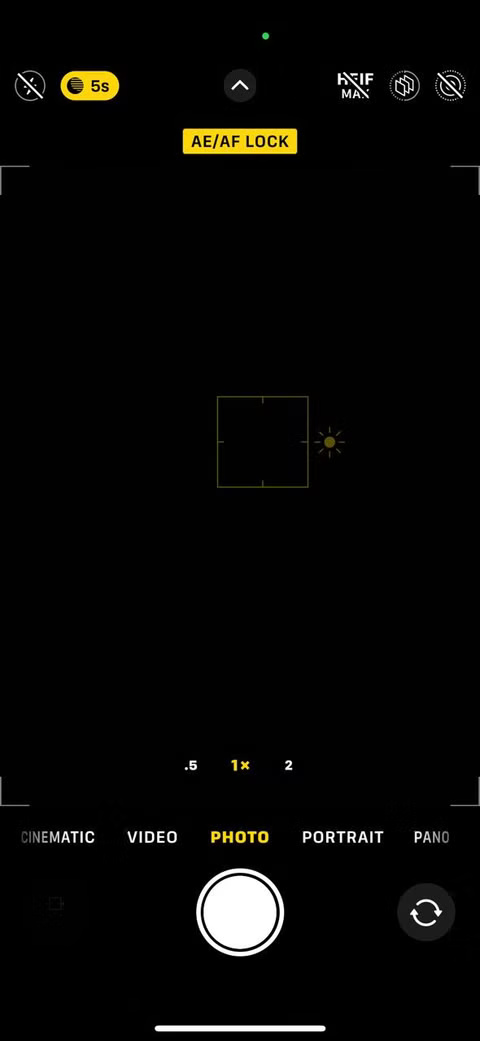
 Why Every Smartphone Photographer Should Know About Adobe Project Indigo
Why Every Smartphone Photographer Should Know About Adobe Project Indigo Guide to taking pictures of wild animals with your phone
Guide to taking pictures of wild animals with your phone 5 Free Apps to Improve Your Nature Photos
5 Free Apps to Improve Your Nature Photos How to shoot epic timelapse videos with your phone
How to shoot epic timelapse videos with your phone How to Take Stunning Long Exposure Photos with Your Phone
How to Take Stunning Long Exposure Photos with Your Phone Don't share photos until you run this metadata check!
Don't share photos until you run this metadata check!