5 Most Important WhatsApp Settings You Should Definitely Change
Turn off automatic downloads
One of the most annoying moments is when someone sends you a bunch of photos and videos on WhatsApp and they all start downloading while you are using cellular data. So to avoid these situations, here is how you can stop photos, videos, audios, and documents from downloading automatically on your iPhone:
- Switch to the Settings tab .
- Go to Storage and data .
- Now, tap Photos , Audio , Video , or Documents , under the Media auto-download heading . You'll see three different options - Never , Wi-Fi , and Wi-Fi and Cellular . To enable automatic downloads over cellular data, select Wi-Fi and Cellular . If you want to download media only when connected to Wi-Fi, select Wi-Fi . If you want complete control over which media files are downloaded to your device, select Never .
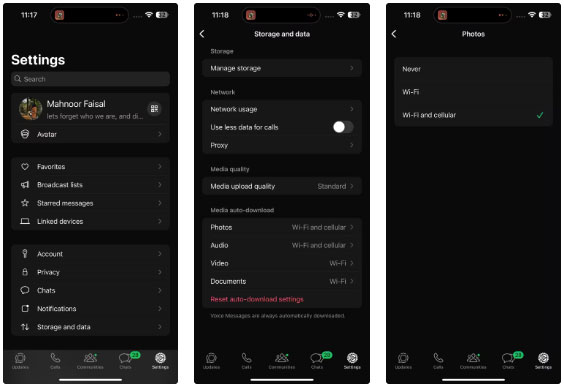
On Android, here's what you need to do:
- Tap the three-dot menu in the upper right corner of your device screen.
- Select Settings from the drop-down menu, then tap Storage and data .
- To control what gets saved when using mobile data, tap When using mobile data in the Media auto-download section . Select only the types of media you want to download over mobile data (photos, audio, videos, documents). Tap OK when you're done.
- Repeat the same steps for When connected on Wi-Fi and When Roaming .
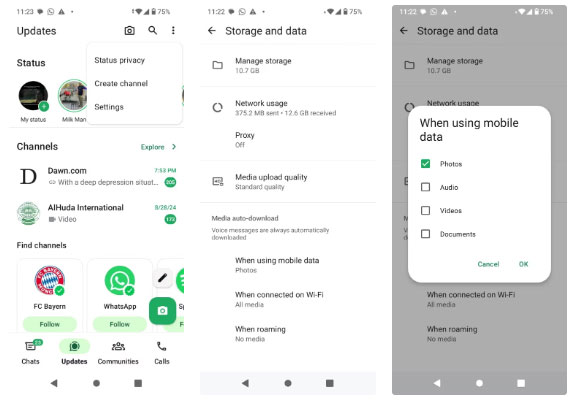
Even if you don't want to save data, preventing automatic downloads is a great way to stop WhatsApp media sent in groups from eating up your phone's storage.
Prevent WhatsApp from saving Photos to camera roll
If you participate in a lot of group chats, you're probably used to seeing random images pop up in your device's camera roll. Even if you don't open certain chats or have archived some group chats, the images and videos they send will still be saved to your camera roll.
So you should also turn off Save to Photos so that the photos and videos you receive don't automatically download to your camera roll. On your iPhone, go to the Settings tab and tap Chats . Now turn off the switch next to Save to Photos .
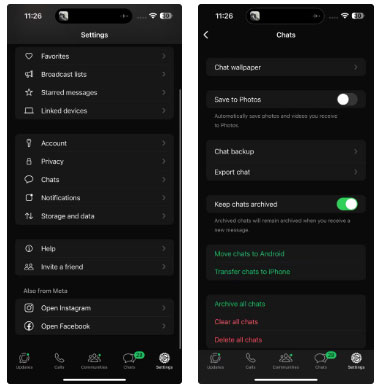
On Android, tap the three-dot menu and go to Settings . Tap Chats and turn off the switch next to Media visibility .
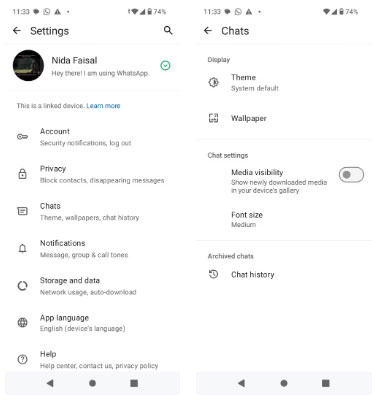
If you want to adjust these settings for specific contacts or group conversations, open the conversation and tap the contact or group name at the top. On the Contact/Group Info page, tap Save to Photos/Media visibility and choose from the following options: Default (Off/On), Always, or Never .
Turn on automatic backup
Losing valuable data is terrible. Always prepare for the worst and back up your data regularly by turning on automatic backups.
Here's how you can enable this feature:
- Go to Settings > Chats > Chat backup .
- Tap Auto Backup , then select one of the options: Daily , Weekly , or Monthly .
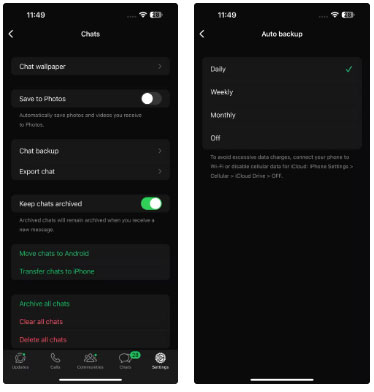
Limit profile pictures to only show in contacts
If you're uncomfortable with strangers seeing your profile picture, limit your profile picture's visibility to your contacts only.
To do the same, go to Settings > Privacy . Then, tap Profile photo and select My contacts under Who can see my profile photo . You can also limit your profile photo to certain contacts by selecting My contacts except .
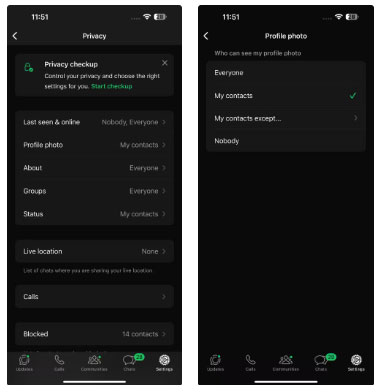
Turn off online status and last seen
One of the main reasons many people don't open Snapchat much anymore is because of the anxiety that comes with the "[Name] is typing." notification on their device's lock screen. WhatsApp's Last Seen feature can feel similar, especially when you message someone and they don't respond, even though their Last Seen status has changed.
There are also times when you don't have the mental energy to reply to messages and don't want people to know you're online. For this reason, turn off your Last seen & online status.
To do this, go to WhatsApp Settings . Now, tap Last seen & online , then select Nobody under Who can see my Last Seen . One limitation is that you can only choose between allowing everyone to see when you're online or restricting it to the same group as Last Seen . So you can choose between Everyone and Same as last seen under Who can see who when I'm online .
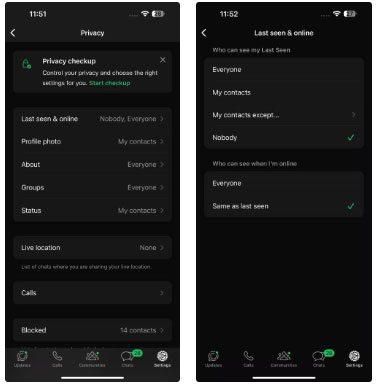
 High salary but no work required, how Tim Cook retains talent
High salary but no work required, how Tim Cook retains talent Instructions for inserting square root symbol in Powerpoint
Instructions for inserting square root symbol in Powerpoint How to fix Dell computer automatically booting into ePSA test mode
How to fix Dell computer automatically booting into ePSA test mode Apple just made a move that left Spotify users 'stunned'
Apple just made a move that left Spotify users 'stunned' How to use abstract images to create phone wallpapers
How to use abstract images to create phone wallpapers TikTok photo cannot be saved, what is the cause?
TikTok photo cannot be saved, what is the cause?