How to fix Dell computer automatically booting into ePSA test mode
Normally, ePSA mode on Dell computers only appears when the user actively activates it.
When it comes to famous laptop brands on the market today. We certainly cannot ignore the name Dell. Laptop products from this brand are often highly appreciated for their durability, stability and few minor errors. However, there are also a few cases where Dell laptops fall ill and make users not know how to handle them.
In the article below, TipsMake will bring you some information about the situation where Dell computers automatically boot into ePSA test mode . If you are also suffering from this error, please follow the content of the article carefully to know how to handle it!
What is ePSA test mode, why does Dell machine automatically boot into ePSA test mode?
Dell laptops are often equipped with many powerful and convenient technologies. Among these technologies, there is something called ePSA. And specifically, ePSA is the name of the hardware testing program equipped on the bios of Dell laptops and computers. This is an upgraded product of psa with the ability to help users check laptops even when Windows is not installed. Normally, users can proactively activate ePSA to check in cases such as.
- Check new laptop
- Check when the machine's sensitivity is slower than normal
- Check when laptop is running slow, lagging.
- Check when laptop has blue screen error, cannot boot.

According to the information that the admin has found, there are many reasons why Dell laptops automatically enter ePSA test mode. Some common reasons include software errors, stuck movies, or battery failure.
Instructions on how to turn off ePSA Test Dell
The laptop constantly booting into test mode will make the user unable to use the laptop. However, this case is not without a way to handle. If your laptop automatically enters ePSA mode every time it boots, here are some ways you should try.
1/ Check the key
First, check if your keyboard is stuck with any keys. Normally, to start the ePSA test mode on a Dell laptop, we need to press the F12 key when starting up. Therefore, when the laptop is stuck with this key, it will enter ePSA test mode every time it starts up.
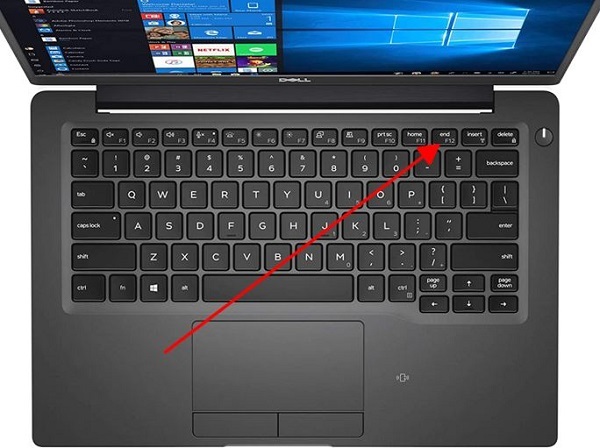
2/ Restart
It is possible that the laptop automatically enters ePSA test mode due to a random error on the computer. In this case, it is best to try to restart the laptop to see if the situation improves. To restart, you can press and hold the laptop's power button for a few seconds and then release it.
3/ Check battery
In most cases, Dell laptops automatically enter ePSA mode because the laptop's battery has a problem. To temporarily fix this, try removing the battery from the laptop and plugging it in directly to use. Note: there are some cases where you cannot remove the battery yourself because the battery is attached to the body of the device.

4/ Reset bios
If you are looking for a way to disable ePSA Test in BIOS, unfortunately, there is no way for you to do this. However, you can try to reset the settings in BIOS and this may help you fix the problem of your laptop automatically entering ePSA every time it starts.
Normally, to reset the bios, you just need to restart the computer and press F12 continuously to enter the bios. Here, find and select Load Setup Defaults then press enter to confirm the execution.
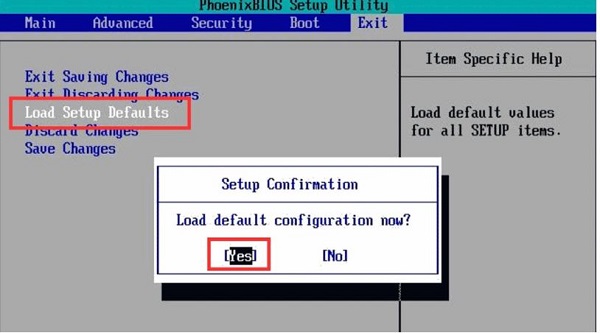
Conclude
The Dell laptop automatically booting into ePSA test mode may be a sign that your laptop has encountered an unusual problem. If you have applied the methods I instructed above but the error still persists. This is the time you need to take your laptop for a specific check.
You should read it
- Dell fixes the 'bottleneck' error
- Dell is about to release Studio XPS 15 and 17 inches
- Dell Latitude E7440 Review: Enduring Ultrabook with luxurious design
- Dell XPS 15 review - The laptop is beautiful and powerful
- Steps to update TPM 1.2 to TPM 2.0 for Dell laptops, Dell computers
- Dell hastily fixes the laptop keyboard error
 Apple just made a move that left Spotify users 'stunned'
Apple just made a move that left Spotify users 'stunned' How to use abstract images to create phone wallpapers
How to use abstract images to create phone wallpapers TikTok photo cannot be saved, what is the cause?
TikTok photo cannot be saved, what is the cause?![No camera in Device Manager [Quick Fix]](https://tipsmake.com/data8/thumbs_80x80/no-camera-in-device-manager-[quick-fix]_thumbs_80x80_lUalOc7rf.jpg) No camera in Device Manager [Quick Fix]
No camera in Device Manager [Quick Fix] Air conditioner control application by iPhone
Air conditioner control application by iPhone How to Disable YouTube Shorts
How to Disable YouTube Shorts