Most popular browsers such as Google Chrome, Firefox and Safari have password management and alerts if users use weak passwords.
1. Google Chrome
Chrome's password manager is linked to your Google account and syncs across devices (any platform). To use, you can click the menu icon in the upper right corner and select Settings (settings) - Password (password).
Google will display a warning if your password is leaked, not strong enough, or is being used on multiple accounts.
To check if the login information has been leaked, users can click the Check passwords option. At this point, Google will collate your data with multiple online sources to detect violations, and flag repeated passwords or use simple, easy-to-guess words and phrases.

Check for a leaked password with Chrome browser. Photo: MINH HOANG
In addition, Google also provides corresponding links so you can change the password of those services and applications immediately.
In addition, if you are using Chrome browser and log in with a Google account, you will see a warning every time you log in to your account with a password that has been revealed or compromised in some way.
2. Firefox
Firefox also stores your passwords and syncs across multiple devices. To access the password management section, click the menu in the upper right corner of the browser and select Preferences - Privacy & Security - Logins and Passwords. Here, users can review the login information and change if necessary.
Firefox will not warn users if a password is duplicated or weak, but it will suggest you use a strong, random password.
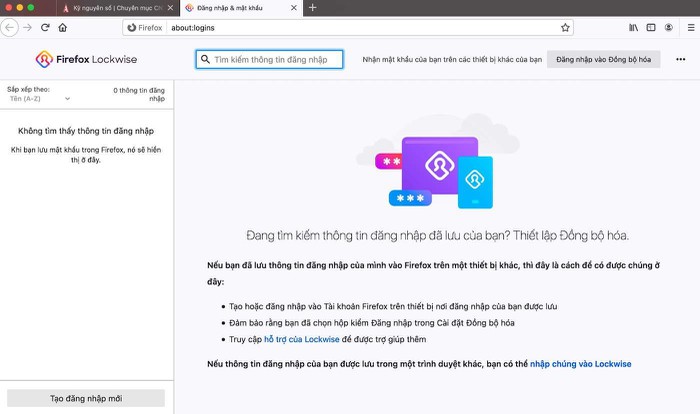
Firefox will automatically suggest users to use strong passwords. Photo: MINH HOANG
Specifically, when you are at the account registration page for a certain service or application, Firefox will suggest strong and unpredictable passwords. Of course, you won't need to remember these passwords because the browser will automatically save and manage everything.
If you want to check whether the data has been leaked, go to https://monitor.firefox.com/, enter your email address and wait a while until it's done.
3. Safari
Safari remembers and syncs your data across multiple devices linked by Apple ID. On the Safari browser, you can click the Safari menu - Preferences - Passwords.
Users will see a small yellow exclamation icon next to any problematic password. Click on the yellow icon to see what the problem is, and you can also go directly to the website of that service to change the password again.
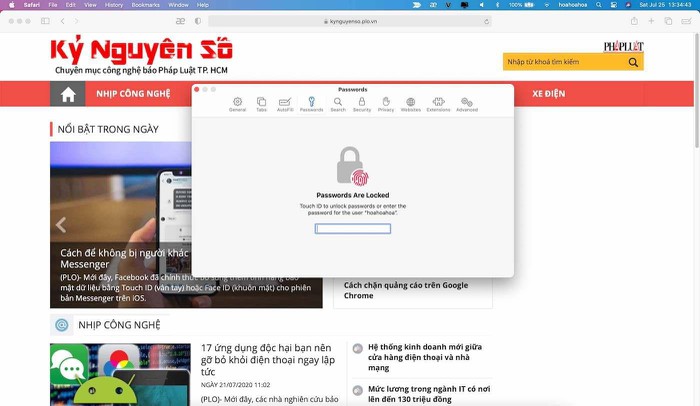
Safari is more and more concerned about user privacy. Photo: MINH HOANG
Similar to Chrome and Firefox, Safari will suggest a strong password if it detects that you are signing up for a new account somewhere on the web. It will then remember these strong passwords, too, so you can access websites and apps without having to remember all your login information.
Currently, Safari does not have the ability to check usernames and passwords for leaks or not, however, this feature will soon appear on macOS Big Sur.
In addition to detecting duplicate passwords and weak passwords, Safari will also alert if your login information has been leaked on the web. Besides, this browser is also increasing the protection of user data and lists the websites that are watching you.
If you feel that the password management feature on browsers is not safe enough, you can use specialized software such as LastPass, 1Password . to manage login information better.
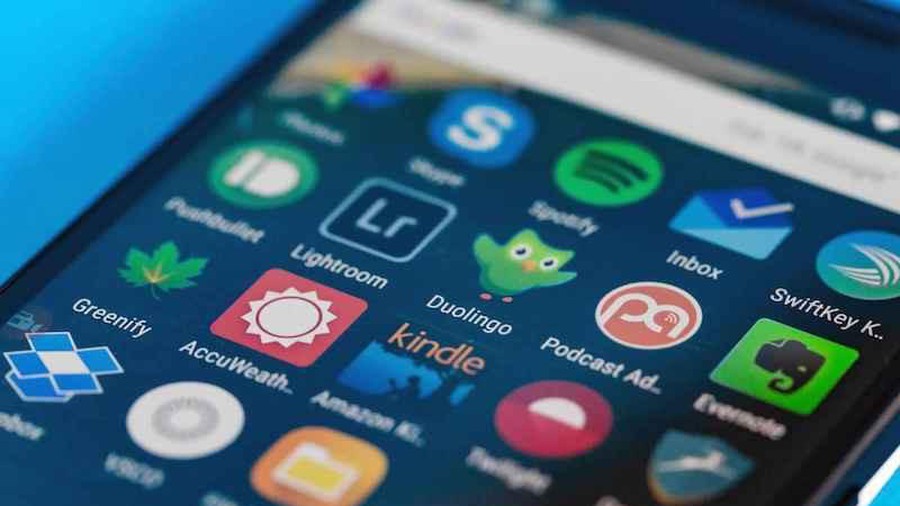 47 malicious apps you should remove from your phone immediately
47 malicious apps you should remove from your phone immediately Microsoft warned the Emotet trojan back on a large scale, stealing the victim's banking information
Microsoft warned the Emotet trojan back on a large scale, stealing the victim's banking information Shadow IoT and the dangers come from this problem
Shadow IoT and the dangers come from this problem Differences between hardware and software firewalls
Differences between hardware and software firewalls Microsoft fixes a serious vulnerability that has existed for 17 years in Windows Server
Microsoft fixes a serious vulnerability that has existed for 17 years in Windows Server How to check if your computer is being monitored
How to check if your computer is being monitored