How to check if your computer is being monitored
This is legally wrong because they violated privacy rights, but the law is less interventionable because these are underground activities. In this article, Software Tips will guide you how to check your computer is being monitored.
I. How to check if a computer is being monitored
1. Check the file opening history on the computer
On Windows 10 operating system, files, photos, documents, . that you open or someone opens on the computer are stored in ThisPC history. Based on this data you will know whether someone has impersonated, accessed and opened files on your computer or not. However, you must remember what documents you have recently opened, what files you have to avoid confusion.
Step 1: You proceed to open This PC on the computer.
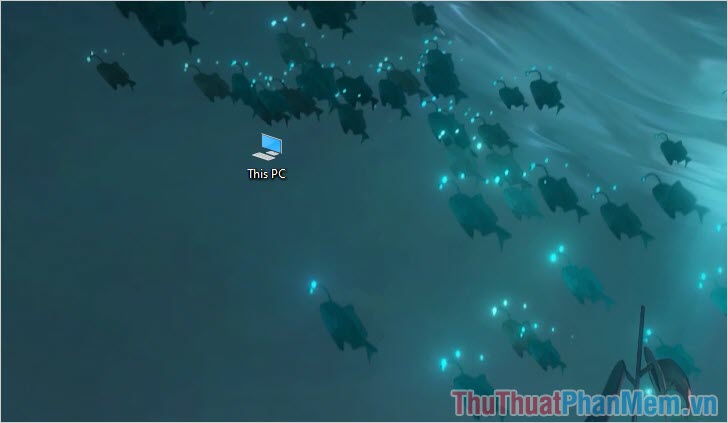
Step 2: Then, you select Quick Access -> Recent file where the entire history of opening files, your recent data.
Your job now is to monitor whether any documents or files are opened without your own open or not. If so, you should be alert and continue to monitor, even record the files you open during the day to increase accuracy.
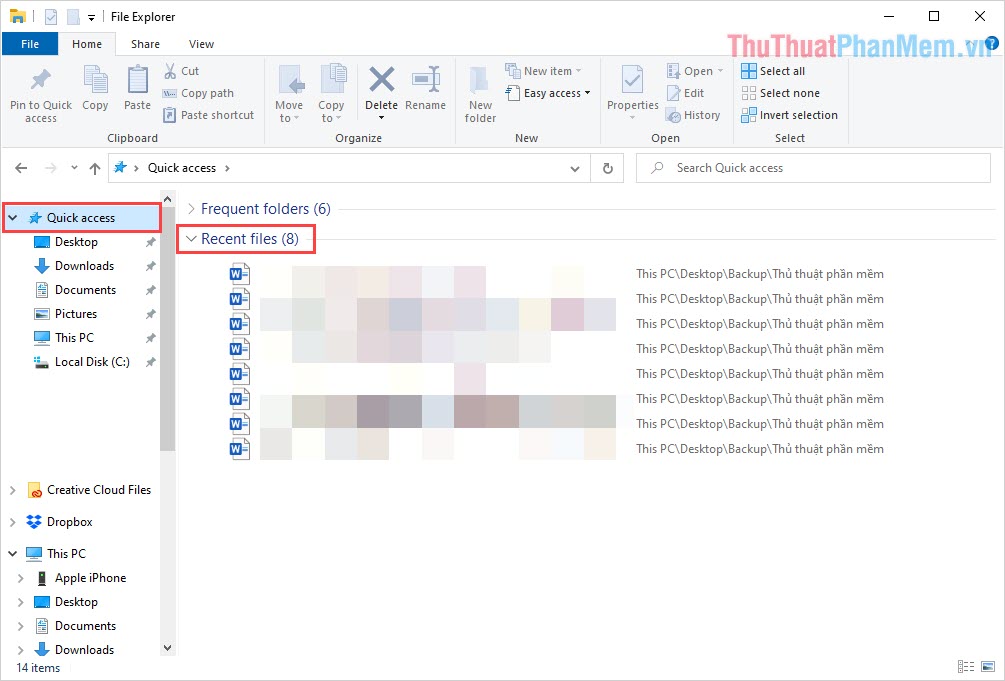
Note: Some cases you can conclude that your computer is being monitored as follows:
If you open Quick Access -> Recent files without any files recently opened, it means that "trackers" have deleted them to avoid your doubts. The data on the Recent files will not be deleted but they will only be lost when someone deleted.
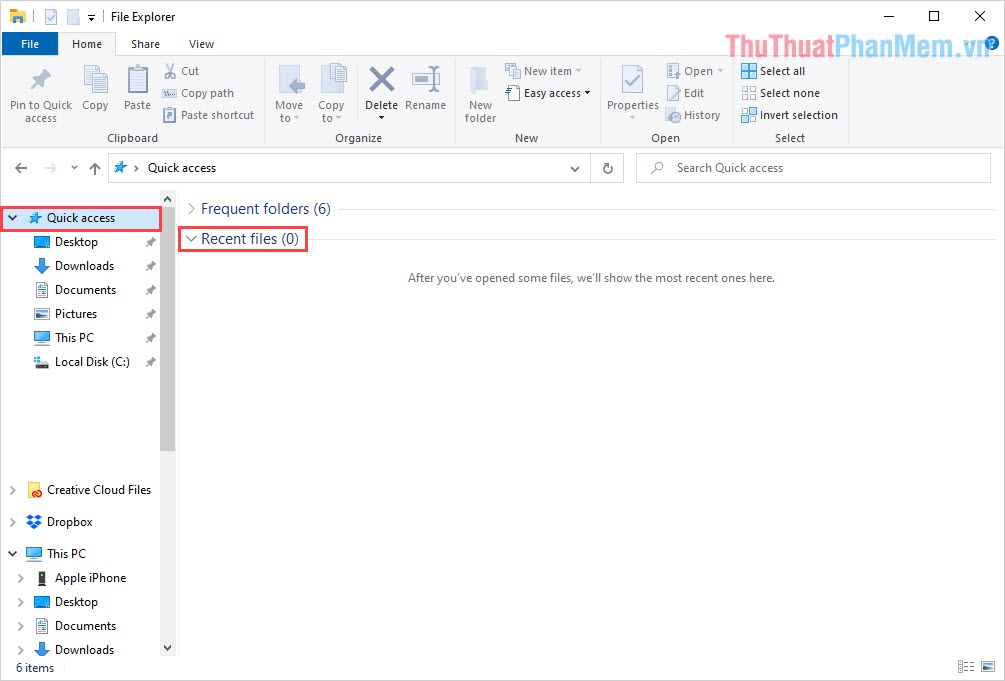
2. Check your browsing history
Some crooks, trackers work to access the Web on your browser or use it to exploit information such as: Social networking accounts, bank accounts, . So you should be hard to check. Web history for more accurate information offline!
Actions: To check your browsing history, press Ctrl + H (apply to all browsers)

3. Check if the computer has a strange login
On Windows 10, whether you set a password or not, you are required to press Enter at LockScreen to access it inside. Every time you log on to your Windows computer, all information is stored with time and date. However, to rely on the login information to judge whether the computer is being monitored is probably a bit difficult, this way requires you to have some knowledge of computers.
Step 1: First, open MenuStart and enter Event Viewer to view the log.

Step 2: After that, select Windows Logs and look for Security . This is the place to store all information related to Windows logins and activations on your computer.

Step 3: However, relying on these logs to check is difficult. Perhaps ordinary users only need to care about Event ID 4672 because this is a special login log, which may be the right to log in a remote computer via the network.
To find the fastest 4672 results, please select Find…

Step 4: The logs 4672 results will appear, so please follow the start time to see if there is any difference or not? If it means that someone else is booting up your computer silently.

4. Check CPU status
When the computer is stuck with software running in the background to monitor and exploit data, the CPU status is Full Load (even when not in use, not opening the application).
In the case of a tracking code, running in the background of BitCoin, not only the CPU Full Load but also the Full Load GPU follow.
Step 1: You right-click on the Taskbar and select Task Manager to check.
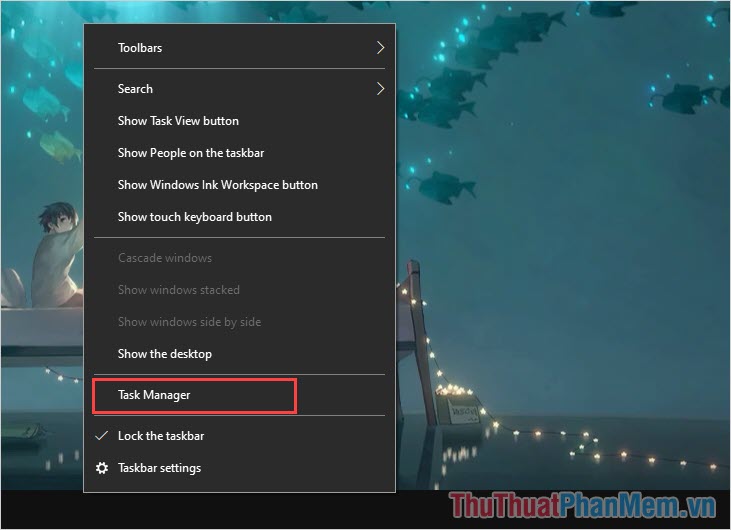
Step 2: Turn off all applications on the computer and see the% working of the CPU. If they regularly run up to 85-100% when not opening applications, then you are most likely being monitored.
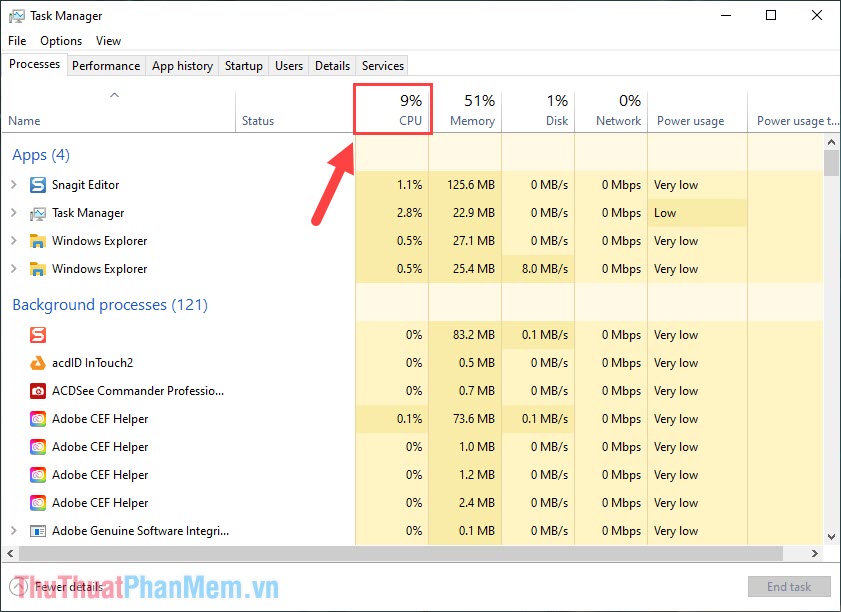
5. Check Camera on Laptop

For laptops, manufacturers have built-in webcams for you to use conveniently, most of the webcams on laptops will be "attached" with a color light to show the operating status. If you see the Webcam indicator light automatically and you do not open any applications related to the Webcam, that is, a bad guy is accessing your Webcam and monitoring.
II. How to handle computers monitored by bad guys
The best way to solve this problem is probably you should backup (backup) personal data quickly and proceed to reinstall Windows, MacOS (operating system) to all hidden files, The bad guy's hidden software disappeared from the computer.
You should read it
- How to use KeyboardTest to check the computer keyboard
- 'Tips' check old desktop and case before buying
- Check the power of the computer before playing the Game
- How to view computer ID, check hardware ID
- Check if your computer supports running PC games
- 5 ways to check hard drive effectively to help periodically check the hard drive
 Should we use Tor and VPN together?
Should we use Tor and VPN together? Use a PIN or password more secure on Windows 10?
Use a PIN or password more secure on Windows 10? Google shares the source code of Tsunami, an enterprise vulnerability scanning tool
Google shares the source code of Tsunami, an enterprise vulnerability scanning tool Security threats in VoIP
Security threats in VoIP How to help your facebook account get rid of hackers
How to help your facebook account get rid of hackers Docker Hub is used by hackers to spread Cryptojacking malware
Docker Hub is used by hackers to spread Cryptojacking malware