Windows SMB users should close some ports to prevent WannaCry
In early May 2017, terrorists who attacked Arianna Grande concert in Manchester and the world became victims of the WannaCry ransomware attack.
WannaCry has infected more than 230,000 computers in 150 countries. It made the British medical service deadlock, causing a blockage of telephone networks in Spain and loss of railroads in Germany. Overall, this is one of the worst cyber attacks the world has to go through.
Now, after 3 months, errors or holes still make ransomware easily spread.
Without super-high technology, WannaCry can easily infect using EternalBlue. It is an exploit developed by NSA of the SMB protocol (Windows Server Message Block).
Microsoft has created patches for millions of computers, including unsupported operating systems like Windows XP. Theoretically, these patches closed the EternalBlue SMB vulnerabilities.
- Prevent WannaCry variants by turning off this Windows 10 installation
- How to recover data encrypted by WannaCry malicious code
However, in reality, it seems they don't work very well. At the annual DEF CON conference last July, security researchers found another security hole. This vulnerability is called SMBLoris and is a remote denial of service attack. It can crash a computer or a server and only use no more than 20 lines of code.
Microsoft believes that this vulnerability should be automatically blocked by the firewall.
So how to protect yourself from ransomware?
SMBLoris affects all SMB types, meaning you must remove SMBv1 from the system completely. You need to block all incoming connections on ports 445 and 139.
You can block ports on the router but there is an easier way - using the Windows Firewall tool. Visit the Control Panel> Windows Firewall> Advanced Settings , right-click on Inbound Rules and select New Rule .
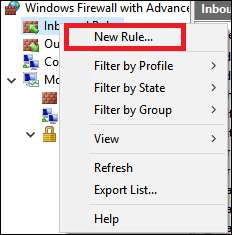
On the next screen, select Port, then select Next. Now, you need to select Specific Local Ports . Enter 445, 139 in the box. Click Next again.
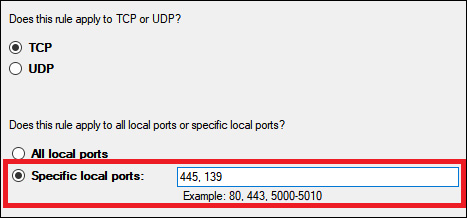
Finally, select Block the Connection , name the new rule and click Finish.
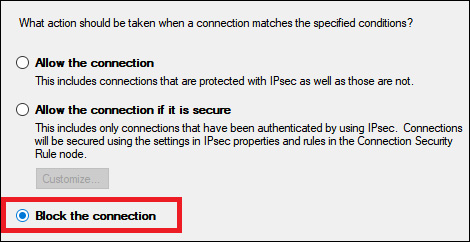
If you want to protect your computer from ransomware, follow the steps above!
You should read it
- How to use Kaspersky Anti-Ransomware Tool for Business
- All about WannaCry, Ransomware has been confusing for the past few days
- Enable ransomware Controlled Folder Access on Windows 10
- How to remove / fix ransomware WannaCry
- Microsoft will turn off SMBv1 in Windows Starting this fall
- How to block or unblock programs on Windows Firewall?
 Hackers have deciphered Apple's Secure Enclave security chip
Hackers have deciphered Apple's Secure Enclave security chip Igexin advertising API brings spyware to steal user information
Igexin advertising API brings spyware to steal user information Trojan banks surpass the malware defense of Google Play
Trojan banks surpass the malware defense of Google Play New malware-digging tool on Linux devices
New malware-digging tool on Linux devices New variant of ransomware Arena Crysis appeared
New variant of ransomware Arena Crysis appeared