What to do when your phone says there is no sim card error?
SIM card is not inserted correctly.

Remove the SIM card and reinsert it. Sometimes a SIM card that is loose or has not been pushed into the correct position can cause errors. All you need to do is remove the SIM tray - usually found on the side wall of the phone and take out the SIM card. Wait about 30 seconds and insert the SIM card into the tray. Insert the SIM tray into the device and turn on the phone.
If you have an Android phone, the SIM card will be found near the battery on the back of the phone. You have to open the small metal piece that holds the SIM card in place to get it out.
You need to press one end of a straightened paper clip or SIM tray opener into the small hole on the SIM tray wall.
SIM card is dirty.

Use a clean cloth to wipe the surface of the SIM card if it appears dirty. Dust accumulated on the SIM card can cause the phone to lose the ability to read information and you will receive an error message. Luckily, the problem will be fixed once you take out the SIM card and gently wipe the surface.
Avoid touching the surface of the SIM card to avoid leaving oil or scratches.
Do not wash the SIM card with water, soap or rubbing alcohol as they may damage the surface.
The SIM tray is dirty or contains a lot of dust.

Remove the SIM card and take out the SIM tray. Some phones come with a small tool that you can use to remove the SIM tray. If you don't have this tool, you can straighten a paper clip and use it to remove the SIM tray. Next, attach the tube of the can of compressed air to the gap and spray a few times to blow away the debris inside.
After performing the cleaning step, you will insert the tray and SIM card to check if the problem has been fixed or not.
SIM card is worn or damaged.
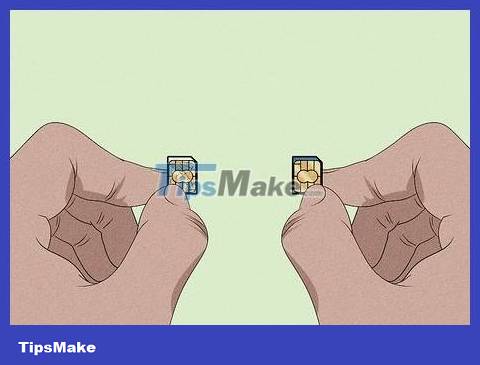
Replace the SIM card if it is scratched or has peeling edges. SIM cards are hardware that will wear out after a period of use, especially when you frequently take them out and insert them. Buy a new SIM card at your carrier's transaction points, phone stores or online sales sites and check if your phone can recognize it - just take out the old SIM card and insert the new SIM card.
Normally, a new SIM card costs a few dozen to a few hundred thousand VND depending on the storage capacity and service package of the network operator. Note, you will have a new phone number when you buy a new SIM card.
Try not to touch the SIM card unless absolutely necessary. Thus, the SIM card will not wear out quickly.
You need to restart your phone.
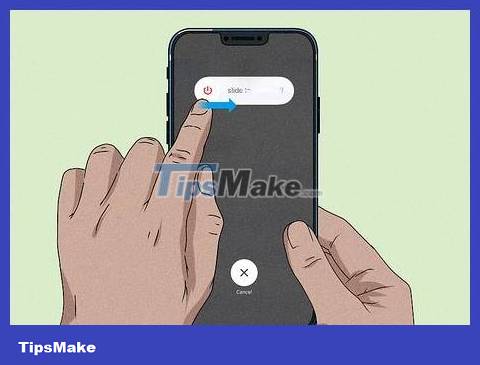
Turn off the phone and restart it to fix the problem. Although this may sound simple, sometimes your phone needs to reboot to clear temporary data and stop active apps. After restarting the phone, the SIM card can be recognized.
If you have to do this frequently because you keep getting the error message, the phone may still have a hardware problem, or the SIM card is worn out and needs to be replaced.
The device is not connected to the network.
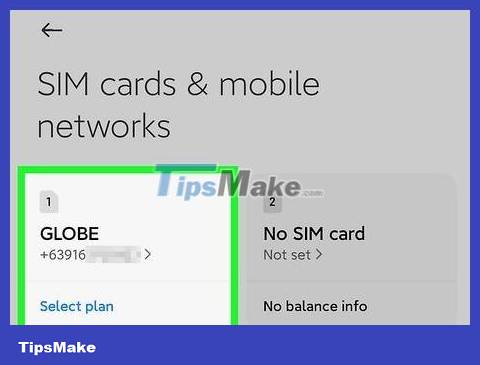
Go to the "Connections" section of the settings menu and click "Mobile networks." Here, you can search for available carriers. The phone will send a SIM error message if it is not connected to the network. The selected carrier must match the information on the SIM card.
If you don't know the carrier name, look at the carrier logo printed on the SIM card.
It's possible that your phone will connect to another carrier if you choose to connect automatically. Please disable this feature so you can choose the right carrier for yourself.
You need to reset network settings.
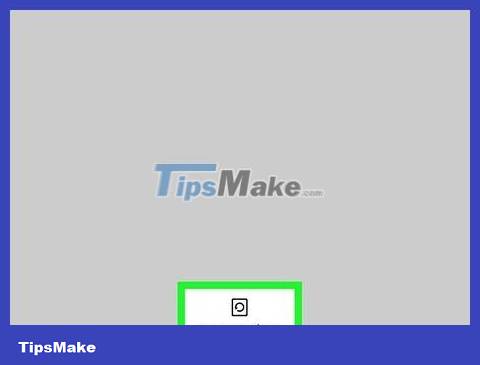
Clear network settings so your phone recognizes the SIM card. Sometimes network connection problems cause SIM errors. To reset your network connection, you need to go to "Settings" and select "Network settings". Next, press "Reset network settings" and wait for your phone to complete the process.
Note, resetting network settings will also reset Wi-Fi settings. You should have your password ready so you can enter it when your phone restarts.
You need to update your operating system.
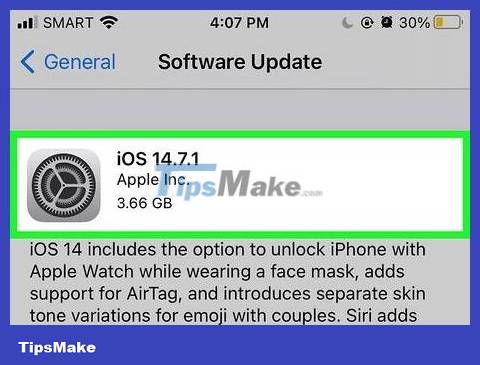
Phones using older operating systems may not recognize the SIM. If you have an Android or Apple device, you can update your phone yourself by searching for "System update" below the settings menu. Your phone will show available updates. If an update is available, you'll select "Download and Install." The next thing is to restart the phone after you update the operating system.
You can also select "Automatic updates" in the settings menu to have your phone automatically update every time the operating system is upgraded.
Some application is corrupted.

Restart your phone in safe mode if some app is causing the problem. Some Android and Apple phones have a safe mode that helps you identify problems with apps. If your phone has this feature, you'll see the option when you press and hold the power button. A power menu labeled "Safe mode" appears. Touching this will help you fix the problem. If your phone still doesn't recognize your SIM, you should uninstall recently downloaded apps until you determine which app is causing the problem.
If your phone works normally in safe mode and doesn't report any errors, perhaps an app has generated the error code. Try uninstalling the latest apps and apps you've never used.
After removing the app that's causing the problem, you can reinstall other apps that were removed.
You need to delete your phone's temporary data.
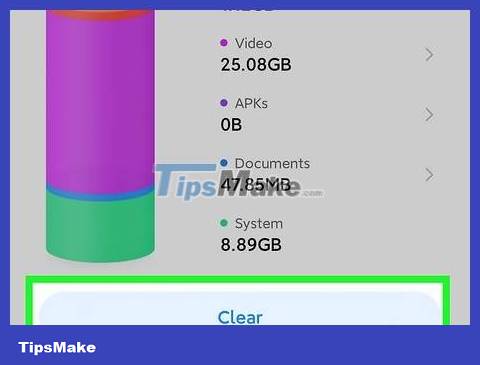
This will clear the error message on your phone. In case your phone still works normally but the SIM error message doesn't go away, simply select "Internal storage" in the settings menu. Select "Cached data" and select "Delete".
Restore factory settings if troubleshooting doesn't work.
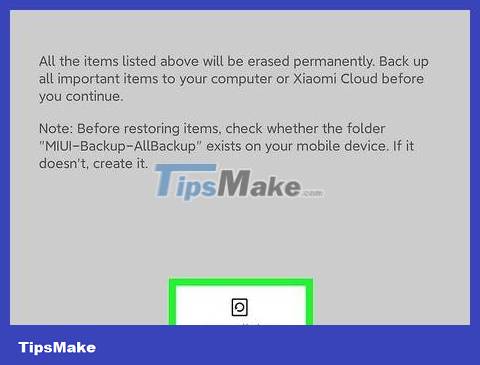
Restoring to factory settings deletes all data on the phone. This is a radical troubleshooting option, and that's why you should only try it when there's no other way. After you restore factory settings and restart your phone, your device will operate just like when you bought it - no apps, contacts or image files.
Back up the files you want to keep to a USB or cloud storage service before you restore factory settings. Thus, you will not lose important data.
The phone has a hardware problem.

It's possible that the problem is with the phone if you've already tried to fix SIM-related issues. If you've tried everything, but you're still getting error messages or your phone isn't working properly, it may be time to take your phone to a repair shop or service center. The technician will investigate and resolve the problem on the phone.
If your phone is old, worn out hardware may cause you to receive a SIM error message. Changing phones and switching SIM cards is the best solution for you.
 How to Turn Off iCloud Music Library
How to Turn Off iCloud Music Library Why does my phone keep saying 'emergency calls only'?
Why does my phone keep saying 'emergency calls only'? How to Power Off iPad
How to Power Off iPad How to Turn off the phone speaker
How to Turn off the phone speaker How to Turn Off Driving Mode
How to Turn Off Driving Mode How to Download apps from Google Play to your computer
How to Download apps from Google Play to your computer