5 customizations to do immediately when buying a new smartphone
After just "buying" yourself a new phone we often feel very excited and just want to use it right away. However, do not rush, please do a few operations as in the article below to get the optimal experience during use offline.
In this tutorial, TipsMake.com gives an example for an Oppo phone, for different product lines, the installation location as well as the application interface may vary. Please refer to the main steps in the sample lesson to apply to the phone you just bought.
- 12 things to do when buying an iPhone
- Experience when choosing to buy smartphones
- We have been charging the wrong way for a long time
1. Disable unnecessary default applications
On most smatrphone, there are some default applications and services integrated, but these applications often do not have many attractive features other than filling up memory and slowing down the system. By default, you will not be able to remove the application, so the best solution in this case is to disable them. To do this, do the following:
- Go to Settings> Applications> select Application to disable and press Force stop.
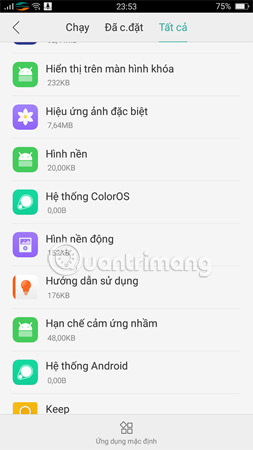
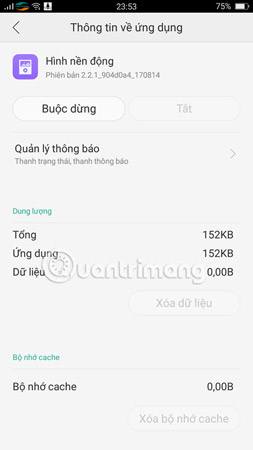
If you don't touch these features, say "goodbye" to them.
2. Turn off sound and vibration feedback
Newly purchased phones, many people enjoy a few feedback effects through vibrating signals and sound when operating on the screen. However, experience for a long time they have to "cry" up because of being "threatened" startled, not only that it also "consumes" no less battery of the smartphone. If you also feel that this feature is a bit annoying, it is possible to mute and vibrate screen feedback by:
- Go to Settings> Sound and vibration.
In this section, you can turn off everything: keyboard tones, screen lock sounds, touch tones, vibration when touching, .
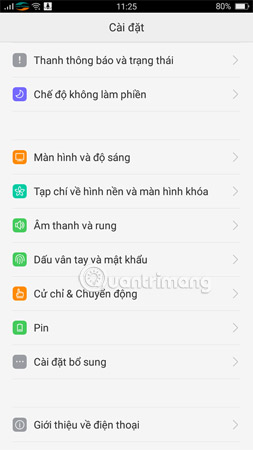
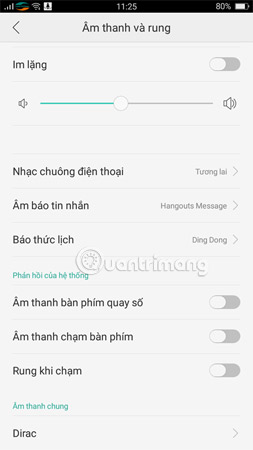
These features waste the device's battery power.
3. Turn off the machine start signal
Every time you reboot, you will see a short video with the phone label of that phone, although it is not a big problem, but it will cause minor trouble if you are in public places. You try to imagine, in a quiet space suddenly, what is this soundtrack? Certainly create attention and influence people around. Therefore, follow this guide to turn off this video and soundtrack immediately:
- Go to Settings> Sound> Here, each firm arranges the way to turn off the different soundtracks, usually the Startup Sound.
 This is what you should do with a new smartphone.
This is what you should do with a new smartphone.
4. Turn off vibration when entering the keyboard
When all the feedback and vibrations are turned off, the next thing you need to do is go to the keyboard settings section to turn off the vibration function when you enter the keyboard. Many users said that this feature is really unnecessary, even it is the leading cause of ease of falling during typing. When the phone is finished, turn off the vibration when entering the keyboard using the following link:
- Settings> Additional settings> Language and input method> General settings (Customize keystrokes)> Disable keypress sounds.
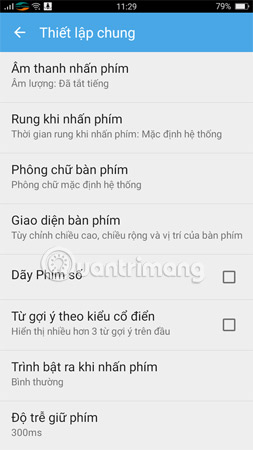 Please turn off the Keyboard Vibration feature.
Please turn off the Keyboard Vibration feature.
5. Turn off automatic spelling correction
Undeniably automatically correcting spelling or predictive suggestions is a convenient feature for smartphone users. By default, it is pre-set after activation so that we can edit the text faster and fix it ourselves if we type wrong. However, many people expressed annoyance because the machine constantly misunderstood the special characters that they deliberately wrote, there were many funny stories or words that were not conveyed with advanced features. guess this. Therefore, in order not to take time and trouble, please correct spelling errors right after purchasing new smartphones by following simple steps:
- Go to Settings> Additional settings> Language and input method> Smart input> uncheck Auto-fix.
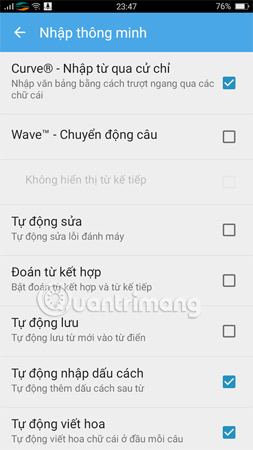 Self-correction for spelling often happens more 'accidents' than useful.
Self-correction for spelling often happens more 'accidents' than useful.
With this feature, in some other devices you can apply the following: Settings> General management> Language and keyboard> Keyboard> Edit text> cancel selection Auto-fix.
Above are 5 things you should do immediately after buying a new phone, these simple operations are small but many times it helps you avoid unwanted "trouble" and also increase the experience. interesting when using everyday.
Maybe you are interested:
- 11 eye protection tips when using the phone
- Why is the fully charged phone still running out of battery?
- Learn about Snapdragon microprocessors on smartphones and tablets
You should read it
- Things to note before buying an old Samsung phone
- Check the quality of old phones before buying with TestM application
- This is an 18,000mAh phone ... No, the 18,000mAh battery is equipped with the same function as the phone!
- What is special about Light Phone 2, a smartphone that helps smartphone users?
- 11 most impressive smartphone ads ever
- Under fierce competition, LG Mobile abandoned the smart phone market in China
 Top 15 free remote computer control tools
Top 15 free remote computer control tools Summary of DOS commands in MS-DOS
Summary of DOS commands in MS-DOS Instructions for synchronizing Clipboard between Android device and PC
Instructions for synchronizing Clipboard between Android device and PC 17 shortcuts contain Shift useful in Windows
17 shortcuts contain Shift useful in Windows What is MOM.exe?
What is MOM.exe? What is selfie? What is wefie? How is Selfie different from Wefie?
What is selfie? What is wefie? How is Selfie different from Wefie?