What is the CORREL function in Excel?
Data can be overwhelming, but Excel's CORREL function helps you cut through the noise. Calculating the correlation coefficient is the secret weapon for uncovering hidden trends and making smarter decisions.
What is the CORREL function in Excel?
CORREL is a statistical function in Excel that measures the relationship between two data sets. It calculates the correlation coefficient - a value between -1 and 1 that indicates the degree of linear relationship between two variables. Here is the syntax for the CORREL function in Excel:
=CORREL(array1, array2)Array1 and array2 are the two data ranges you want to analyze.
A correlation coefficient of 1 means a perfect positive correlation, while -1 means a perfect negative correlation. A value of 0 indicates no linear relationship. In this way, CORREL helps you quantify the strength and direction of these relationships in your data.
How to use the CORREL function in Excel
Now that you understand what the CORREL function does and how to prepare your data, let's go through an example to see how the CORREL function works.
Let's say you're a sales manager analyzing data from the previous year. You have three data sets: Monthly sales, TV ad spend, and radio ad spend, each with 200 data points.
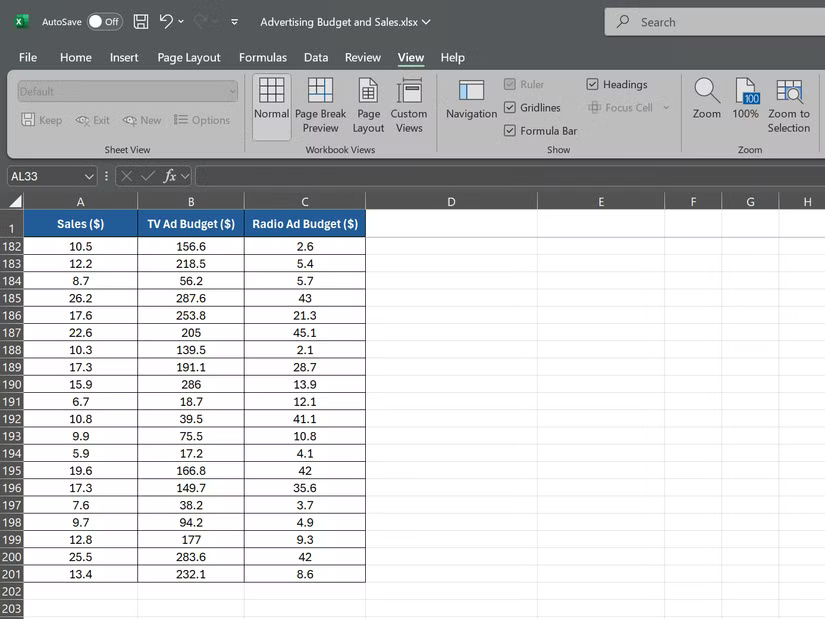
To calculate the correlation between sales revenue and TV ad spend, select an empty cell and enter:
=CORREL(A2:A201, B2:B201) 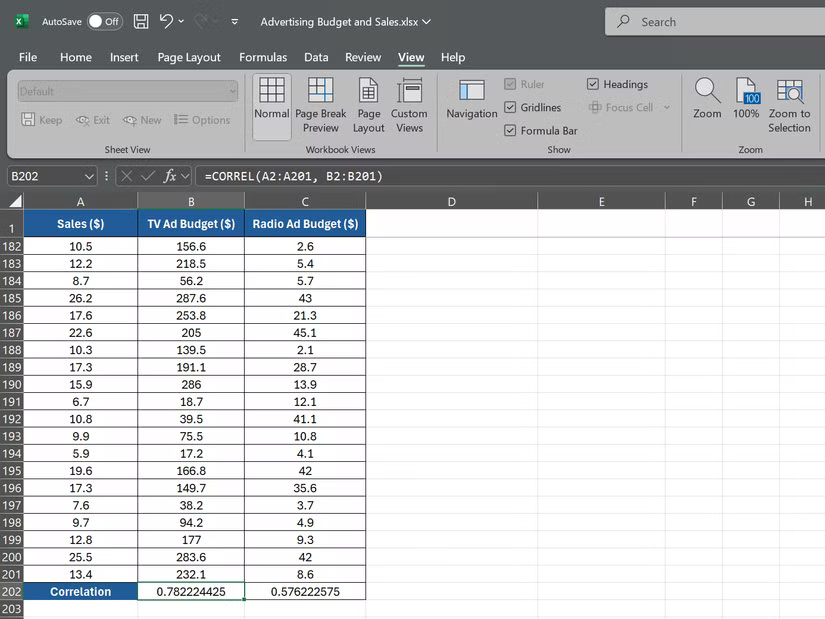
This formula tells Excel to calculate the correlation between the sales revenue data in A2:A201 and the TV ad spending data in B2:B201 . Next, to calculate the correlation between sales revenue and radio ad spending, use the following formula:
=CORREL(A2:A201, C2:C201) 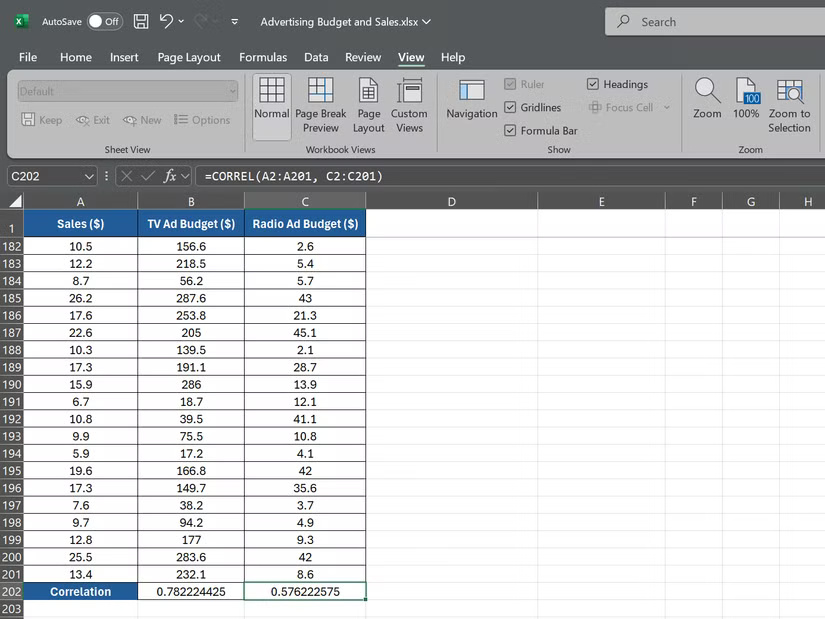
This formula will give you the correlation coefficient between the sales revenue data in A2:A201 and the radio ad spend in C2:C201.
Suppose the first formula returns a correlation coefficient of 0.78, indicating a strong positive correlation between TV ad spending and sales. The second formula returns a correlation coefficient of 0.576, indicating a weaker positive correlation between radio ad spending and sales.
Combining the CORREL function with other Excel tools
The CORREL function is a powerful tool, but when combined with other Excel features, it becomes even more powerful. Two key tools that can enhance your correlation analysis are PivotTables and the XLMiner Analysis ToolPak.
PivotTables in Excel allow you to quickly summarize and analyze large data sets. Using PivotTables, you can easily calculate correlations between variables and detect trends across multiple dimensions.
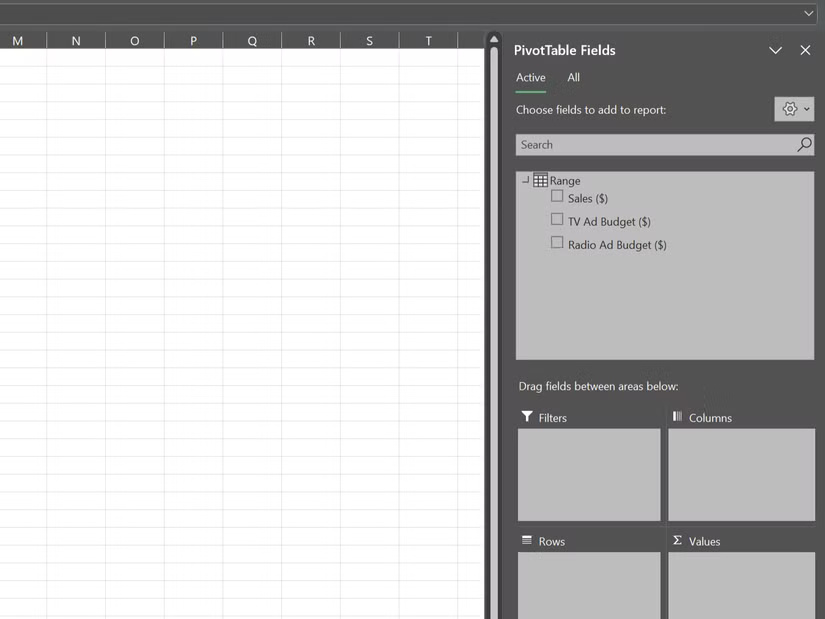
For example, suppose you have sales data broken down by region and product category; you can use a PivotTable to correlate sales and various factors such as price, advertising spend, or customer demographics for each combination of region and category.
XLMiner Analysis ToolPak is an add-in that provides advanced statistical functions, including correlation. While the CORREL function calculates the correlation between two variables, the Correlation tool in XLMiner Analysis ToolPak can calculate correlation for an entire data set in one go.

The CORREL function is a powerful tool for analyzing relationships in data, helping you gain deeper insights. However, if you want to analyze your data over time, the TREND function in Excel is another great tool to explore.
 Why do people prefer Ditto over Windows Clipboard?
Why do people prefer Ditto over Windows Clipboard? 4 Things to Consider Before Paying for Canva Pro
4 Things to Consider Before Paying for Canva Pro How to check TikTok account
How to check TikTok account Why is Lens Blur a Photoshop tool used for artistic photo editing?
Why is Lens Blur a Photoshop tool used for artistic photo editing? 10 Ways You're Ruining Your Android Experience Without Even Knowing It
10 Ways You're Ruining Your Android Experience Without Even Knowing It Beautiful hairstyles to help you become a muse on Valentine's Day
Beautiful hairstyles to help you become a muse on Valentine's Day