What is Clickhouse? Installation and Usage Guide on Ubuntu 20.04

ClickHouse is a column-based analytical database management system developed by Yandex, suitable for analyzing large data at high speed. In this article, let's learn about ClickHouse in detail, its outstanding features and how to install it on Ubuntu 20.04 with TipsMake .
What is Clickhouse?
ClickHouse is an open source columnar database management system (DBMS), primarily designed to handle complex analytical queries on very large data sets. The technology was developed by Yandex - one of the leading technology companies in Russia.
ClickHouse's strength is its ability to process billions of rows of data in just a few seconds, thanks to its optimized architecture for OLAP (Online Analytical Processing) queries. In addition, ClickHouse also supports parallel data processing techniques, allowing multiple queries to be processed at the same time without reducing performance.
By using a columnar storage model, ClickHouse is able to optimize performance for queries that only require a small number of columns, saving bandwidth and processing time.
Important Features of Clickhouse
ClickHouse is not only a database management system but also offers many powerful features to optimize data analysis and processing including:
High performance
Thanks to its columnar storage architecture and parallel processing capabilities, ClickHouse can perform complex queries on large volumes of data in a short amount of time. Real-world tests have shown that ClickHouse can handle millions of queries per second without any performance issues.
Column data processing
ClickHouse allows for more efficient filtering and querying of data than row-based storage. When you only need to query a few columns of data, the system only needs to read data from those columns, instead of having to scan the entire table.
Support multiple data formats
ClickHouse supports many different data formats such as CSV, JSON, XML, Parquet,. Helping you easily integrate with different systems, thereby being more flexible in processing and analyzing data.
When to use Clickhouse?
- Big Data Analytics (OLAP): ClickHouse is optimized for processing complex analytical queries on huge data sets, especially useful for e-commerce, banking and financial businesses.
- Server and application log analysis: ClickHouse efficiently processes large log files, easily extracts information, detects problems, optimizes performance, and improves user experience.
- Real-time data analytics: ClickHouse's real-time data streaming capabilities help you quickly grasp trends and user behavior, supporting quick decision making.
- Generate reports and dashboards: ClickHouse creates powerful visual reports and dashboards to track business performance, marketing activities, and other key metrics.
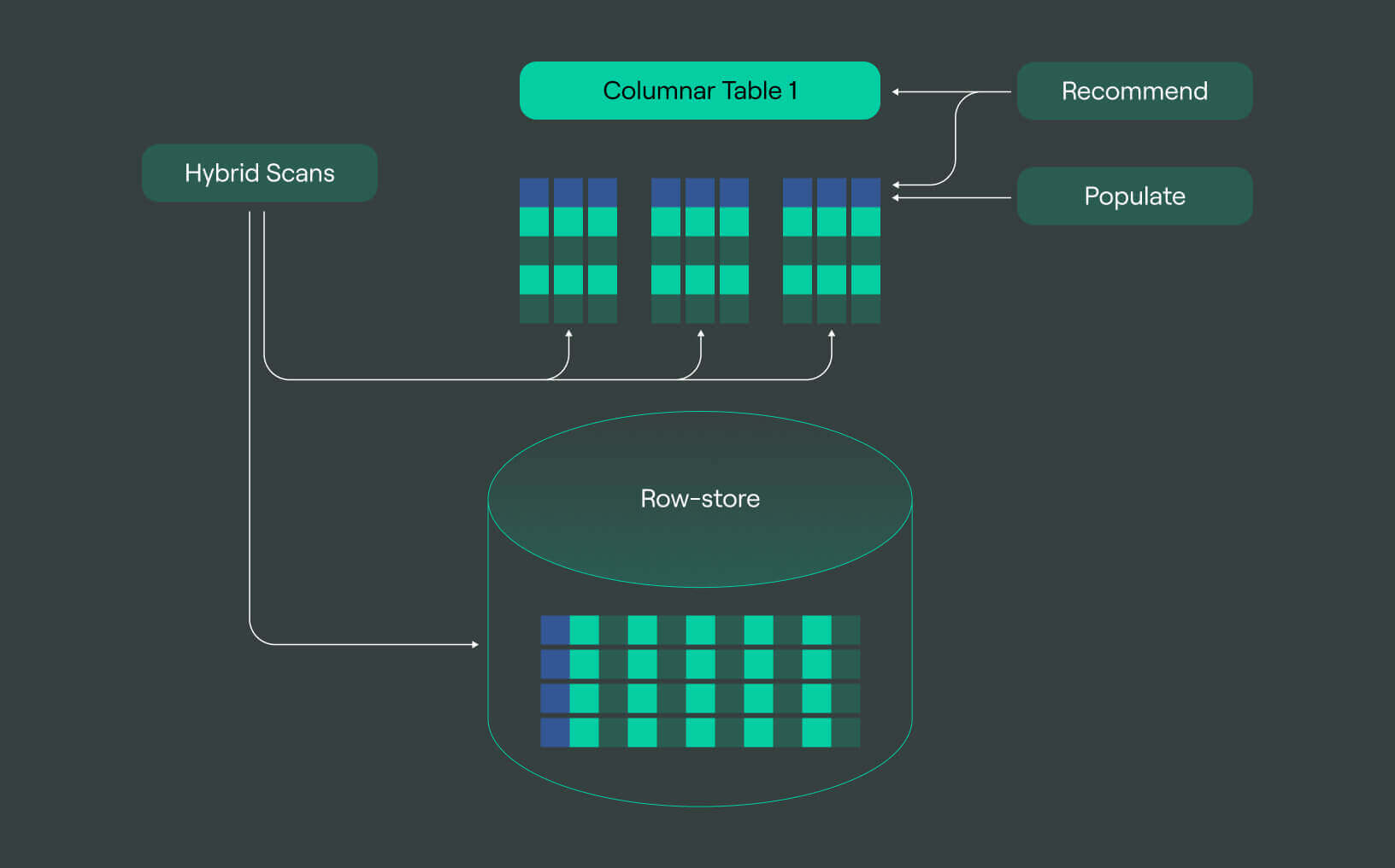
What is Clickhouse?
When not to use?
In addition to the advantages, ClickHouse also has limitations that you need to note before using it in your project:
- ClickHouse is not designed to handle frequent data update queries (OLTP), If you need to perform frequent online transactions then ClickHouse is not the best choice.
- Limitations in handling complex transactions: ClickHouse simplifies transaction management, so it is not suitable for applications that need to handle complex transactions.
- Inefficient when you need to perform row-by-row data retrieval: ClickHouse cannot perform fast retrieval and search of individual rows by key.
- ClickHouse does not fully support ACID transactions and it may even cause errors in some cases.
How to Install Clickhouse on Ubuntu 20.04
Installing ClickHouse on Ubuntu 20.04 is relatively simple. Here is a step-by-step guide to help you install ClickHouse quickly.
Step 1: Install ClickHouse
Start installing ClickHouse by running the following command:
sudo apt install clickhouse-client clickhouse-server -y
Step 2: Start and configure ClickHouse service
Next, you need to start the ClickHouse service and configure it to start automatically with system boot:
sudo systemctl start clickhouse-server
Step 3: Check the settings
Finally, to check if ClickHouse was successfully installed and started, you can connect to the ClickHouse client:
sudo systemctl enable clickhouse-server
If you see the ClickHouse command prompt, it means you have successfully installed it.
Detailed instructions for using Clickhouse
Once ClickHouse is installed and started, you can access it via the clickhouse-client command line interface or graphical database administration tools.
Step 1: Connect to ClickHouse server
Connect to the ClickHouse server using the clickhouse-client command line interface, providing a password if required.
Step 2: Create database
Create a new database using the corresponding command. Check existing databases using the show database list command.
Step 3: Create a table
Select the database you want to use and create a new table, defining the table structure (columns, data types) and storage engine. For example, you can create a table with columns id, name, age.
Step 4: Add data to the table
Add data to the created table using the insert data command.
Step 5: Query data
Query data from a table using the SELECT command. The SELECT * command will return all the data in the table.
Step 6: Delete tables and databases
Delete a table using the delete table command. Delete an entire database using the delete database command.
Conclude
ClickHouse is ideal for large-scale data analysis applications. With fast query processing speed, support for complex queries, and scalability, ClickHouse is increasingly popular in many fields. Hopefully, this article has provided you with useful information about ClickHouse and helped you start analyzing data more effectively in your work.
You should read it
- Did you know: Potassium-rich fruit is the key to lowering blood pressure
- Homemade super delicious fruit chili peppers are simple
- How to add graphics to Word documents 2019
- The computer does not need a fan to dissipate heat thanks to the copper foam heat sink
- How to use Image Capture on Mac to manage photos on iPhone / iPad
- The wctomb () function in C
 Autrace - Tool to check, count and monitor Linux processes
Autrace - Tool to check, count and monitor Linux processes What is SCP Command? How to use SCP Command in Linux
What is SCP Command? How to use SCP Command in Linux What is Sed? Learn about the Sed command in Linux
What is Sed? Learn about the Sed command in Linux What is Cloud Server Linux? Advantages and disadvantages of Cloud Server Linux
What is Cloud Server Linux? Advantages and disadvantages of Cloud Server Linux TrickBot Linux Variants Resurface Despite Removal
TrickBot Linux Variants Resurface Despite Removal Install LAMP Stack on Ubuntu 18.04
Install LAMP Stack on Ubuntu 18.04