What is an INF file? How to open and change the INF . file
So, what exactly is an INF file? Learn more details with TipsMake through the following article!.
What is an INF file?
The INF file is a plain text file that contains all the information used by the device installation component to install the driver. This information includes the following:
- Driver name and location
- Driver version information
- Registry Information
The INF file format was developed as a plain text format by Microsoft. These .inf files are also known as setup information files and they are used for Windows applications, device drivers, and firmware components of Windows installations. When a user downloads a device driver installer or a Windows application installation package, the INF file is usually included.
These INF files are also included in the installation packages of most firmware updates and upgrades for Windows PCs. The data stored in these .inf files are typically details in plain text format, used by Windows application installers, hardware devices, and firmware components. These details are usually the directory location of the resources, the installation directory, and the requested file. When these .inf files are packaged with the device driver installer and firmware update or upgrade, these details may contain device configuration, default settings, and status logs.
These INF files may also contain information about software, device drivers, or firmware components. This is usually the installer creation and release date, version number and developer, and more. These .inf files can be opened with standard text editing applications such as Notepad.
Where are INF files stored on Windows 10? Every installed device must have an INF file. And these INF files are usually stored at C: WindowsINF.
Tip: Sometimes, the INF folder is hidden. In this case, you need to click on the View tab and tick the Hidden items option.
 INF files in Windows
INF files in Windows
Install the driver using the INF . file
Sometimes, the driver package you downloaded does not include an .exe file or a .msi file. Instead, you can find an INF file, like this one in the image below:
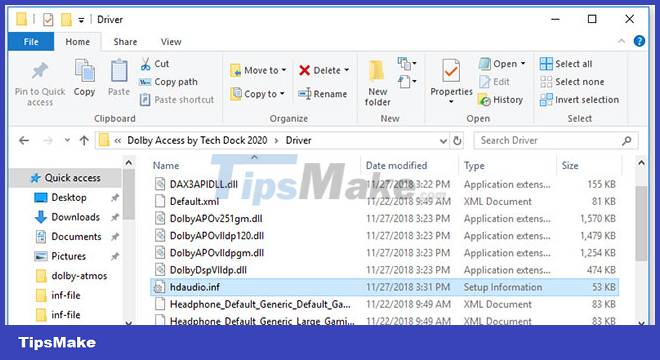
In this case, you should install the driver using the INF file. So how to do that? Here is the complete guide:
Step 1: Open File Explorer and find the driver folder.
Step 2: Right-click on the INF file and then select Install.
Tip: If you are prompted by UAC (User Account Control), click Yes to grant admin rights.

Step 3: After the operation is completed successfully, please click OK.
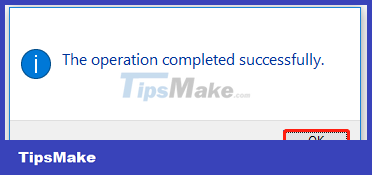
How to open and change the INF file?
Sometimes, you may need to change the INF files. For example, you received the error "The required line was not found in the INF" when you installed the driver. In this case, you can open the INF file to check what information is missing, find the relevant information from the manufacturer's website, and then modify the INF file. This way you can force install driver.
To open and modify the INF file, you can use tools like Microsoft Notepad. Alternatively, if you just want to open an INF file to view information, you can also drag and drop the INF file into your browser to open it.
Tip: INF files are susceptible to viruses, so you should scan your inf files carefully if someone sends them to you.
Now you know what an INF file is and how to install the driver using the INF file. Besides, you can also open and modify the INF file with the right tools.
 What is Data Recovery? How does Data Recovery Work?
What is Data Recovery? How does Data Recovery Work? What is Ethical Hacking? Is it legal?
What is Ethical Hacking? Is it legal? What are MD files? How to Open and Convert MD Files
What are MD files? How to Open and Convert MD Files What is Windows Recovery Environment? How does WinRE work?
What is Windows Recovery Environment? How does WinRE work? Is virtual reality harmful to the eyes?
Is virtual reality harmful to the eyes? What are WMA files? How to open WMA . files
What are WMA files? How to open WMA . files