Use GUI to create PowerShell scripting using PowerGUI
Network Management - In this article we will talk about PowerGUI, a tool that has been used to create Microsoft PowerShell scripts using the GUI interface. This tool can be said to be perfect for Windows admins, especially those who are new to programming or don't feel comfortable with the PowerShell command line program.
Introduce
Although Microsoft has given instructions on using PowerCLI and PowerShell with VMware vSphere. With these instructions, you can only use the PowerShell command prompt in Windows. If you have a long experience, this is absolutely no problem. However for those who are new to programming or who find it difficult to use the PowerShell command-line tool, it is a challenge. That prompted us to find a way to help them overcome this difficulty, and the main answer is PowerGUI , a graphical interface PowerShell editor.
Why do you need PowerShell?
If it's completely new to PowerShell, you might ask what it is and why it needs it. These are very easy-to-answer questions and we are sure that you will find PowerShell useful after what we explain below.
According to WikiPedia, PowerShell is a ' Microsoft automation engine, created from a command line tool and scripting language '. It is built on the .NET platform and is used to perform administrative tasks on remote and internal Windows systems. These administrative tasks may involve network management in Windows, Active Directory, Hyper-V, or even third-party programs like VMware (if these programs support it). . These administrative tasks can be automated to run at certain times or initialized from other applications to perform some tasks.
This interesting PowerShell tool can be used on many Windows operating system features and supported third-party applications - allowing you to control and manage your entire Windows server. (both operating system and application).
If you are using Windows 7, PowerShell 2.0 is already installed in this new operating system. For previous operating systems, you need to install it from Microsoft's home page.
In Windows 7, you just need to go to the Start menu, Administrative Tools , then Windows Powershell Modules . You should see the PowerShell command line utility like the one below:
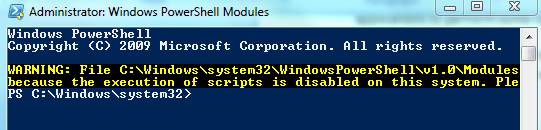
Figure 1: PowerShell command line interface
This is a very effective way for most administrators to use PowerShell, but this command line interface can also be a hindrance for those new to PowerShell or even new to the interface types. command line.
The answer is PowerGUI.
What is PowerGUI and how can it help you?
Before thinking that we are trying to market certain commercial tools here, let us tell you first that PowerGUI is completely free.
PowerGUI can help you with the following issues:
- Allows you to run PowerShell scripts without scripting knowledge
- Allows you to view the scripts that PowerGUI creates for you to display PowerShell and allow you to export these scripts (that word can be changed and turn it into your own script)
- Can provide a way to add "PowerPack Libraries" to be able to extend this functionality to up to 100 Windows applications and features (see Figure 2).
- Provides a smart PowerShell script editor for creating and editing scripts (Figure 3)

Figure 2: Expanding PowerGUI with PowerPacks from the Library

Figure 3: PowerShell Script Editor
Where can you download it and how to install it?
Where can you download it and how to install it?
Download and install PowerGUI
You can find the PowerGUI program with 8MB capacity here. As you can imagine with an application at that capacity, the download and installation takes place very quickly.
In addition to all of the installation questions that are often included in other installers, there is a point in the GUI that you should note during the installation process (the previous phase Figure 4), you can specify the What features in PowerGUI do I want to install.

Figure 4: Part to select features to install
The options here include PowerPacks like in Exchange 2007, Active Directory and Network. Meanwhile the two options While Local System and Network are selected by default, there are two options that we mention are not.
Before the installation is complete, you can choose whether PowerGUI can start automatically when the installation finishes. Here's what you can see about PowerGUI when it has just started:
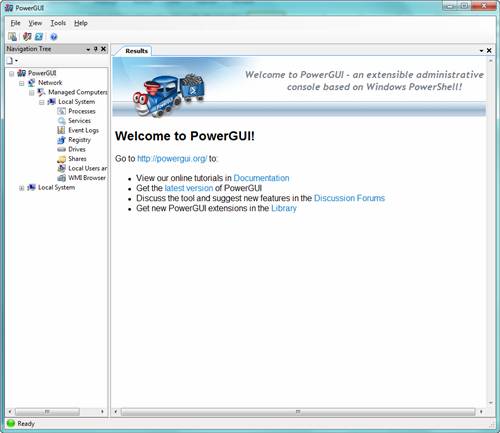
Figure 5: PowerGUI initialization screen
Surely you will find them less complicated than the command prompt shown above?
With what I know about PowerShell, I just started. However, with just a few clicks of the mouse, I was able to browse to the list of users on my local computer and see which users were added . By going to View , then PowerShell script , a new tab is opened to show me that PowerShell is executed for anything I've done. In this window, I can use PowerShell for general tasks, can easily make and create automation scripts, even when you don't know much about how to use PowerShell. Here's what you can see about it in Figure 6 below:
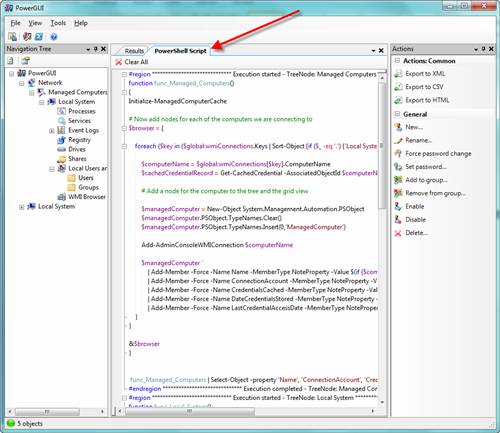
Figure 6: Viewing the PowerShell script being run
Conclude
Although I had some experience in creating and editing shell scripts in Unix / Linux, as well as programming experience limitations, having GUI tools can help me simplify. tasks when learning a new language is a necessity.
Indeed I am very pleased to find that this is a completely free tool - PowerGUI. In addition to the free features, this is also an interesting tool by 1) we can run PowerShell scripts without much knowledge of PowerShell 2) help you understand PowerShell by displaying the scripts created from your actions in the GUI 3) Allows you to extend this functionality with many Windows applications (both in Windows and third parties) and 4) to help you edit scripts PowerShell and export their results. If you are interested in learning PowerShell, this is a tool we recommend for you.
 Instructions for purchasing desktop computers: Shopping tips
Instructions for purchasing desktop computers: Shopping tips Microsoft Forefront TMG - Webserver load balancing
Microsoft Forefront TMG - Webserver load balancing How to buy 3G USB?
How to buy 3G USB? BaseKit: Create a Website from Photoshop
BaseKit: Create a Website from Photoshop 10 things to remember when upgrading the server
10 things to remember when upgrading the server Learn Intel desktop processors: 2010 version
Learn Intel desktop processors: 2010 version