Learn about cheat.sh: A simple Terminal tool that provides a cheatsheet for any Linux command
Linux commands can be daunting at times due to the large number of options and parameters. Even experienced users need a quick reference from time to time. You can dig through the manual pages or search the internet, but what if there was a faster way? Enter cheat.sh, a great tool that provides instant access to cheatsheets for any Linux command.
cheat.sh is a massive, community-contributed cheatsheet collection that you can access instantly. It pulls information from sources like the Cheat Project, TLDR pages, StackOverflow, and more, and presents it to you in a clear, easy-to-read format.
The best part is that you don't need to install anything! You can use cheat.sh directly with the curl tool. If you've ever downloaded something via the terminal or interacted with a web API, you've probably used curl before. It just grabs data from URLs . And cheat.sh takes advantage of this functionality to deliver cheatsheets directly to your screen.
Getting Started with cheat.sh
The basic syntax for working with cheat.sh is simple. For example, if you want to get the cheatsheet for a command like tar, you just open a terminal and type this command:
curl cht.sh/tar 
Within a split second, the tool will spit out a neatly formatted cheatsheet with popular options, usage examples, and helpful tips.
That's it! Just replace tar with whatever command is giving you trouble.
For example, to check the syntax of the find command , use:
curl cht.sh/findThis command will display detailed information on how to find files by name, type, date modified, size and even how to execute commands on the located files.
Search by keyword
You can also get a cheatsheet even if you are not sure of the exact command by searching for it using keywords. Just describe what you want to do using ~ . For example, if you want to find and delete files:
curl cht.sh/~find+delete+filesThis searches through cheatsheets for topics related to find and delete, which may show you the find command, delete options, or how to use it with xargs.
Not just Linux commands – it works with programming languages too. For a quick reminder to understand Python lists, run this command:
curl cht.sh/python/list+comprehension 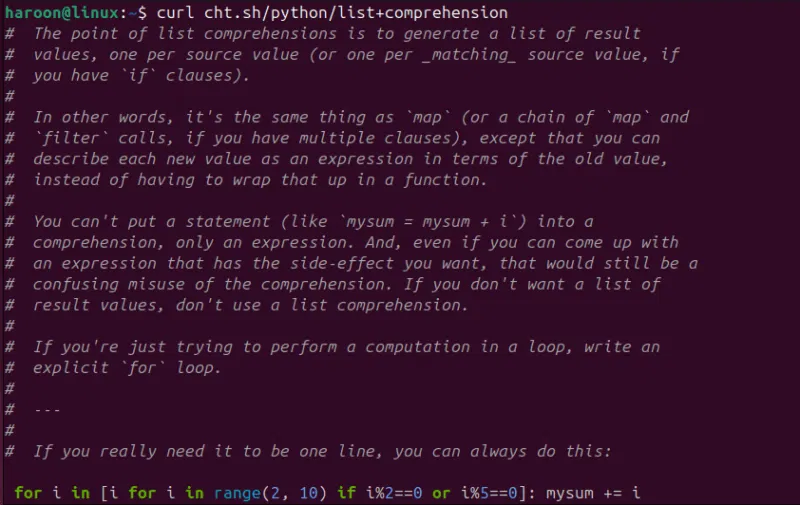
Want to understand Git commands? Use:
curl cheat.sh/git/mergeMake cheat.sh even more accessible
While the curl method works perfectly, you may want a more convenient way to access cheat.sh, especially if you use it frequently. You can create a simple shell function or alias in your .bashrc or .zshrc file.
Open your configuration file with any text editor like Nano (for Bash):
nano ~/.bashrcFor Zsh, run:
nano ~/.zshrcPaste function:
cheat() { curl cheat.sh/$1 } 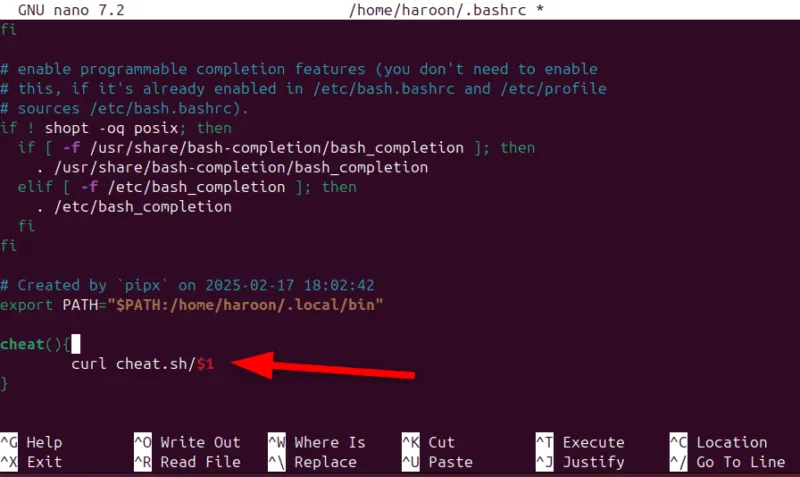
Finally, save and close the file, then reload it with:
source ~/.bashrcNow, with this function defined, you just need to type:
cheat tarThis shortcut saves you a few keystrokes and makes the tool feel more integrated into your workflow.
Try cheat (installable Go version) for more configuration options!
While cheat.sh is great for quick lookups, some users may prefer more control and customization. That's where the command-line cheat tool comes in. Instead of making HTTP requests to a remote server, it maintains a local collection of cheatsheets that you can customize with personal notes, color themes, and your favorite text editor.
Note : The names can be a bit confusing – cheat.sh and cheat are two different tools. The tool we're discussing here is a nice, modern tool written in Go that you can download and install.
The easiest way to install cheats is to use the snap package manager or if you have Go set up you can install it directly using Go.
For example, on Debian/Ubuntu, run:
sudo snap install cheatAlternatively, use Go:
go install github.com/cheat/cheat/cmd/cheat@latestOnce installed, using it is the same as cheat.sh:
cheat 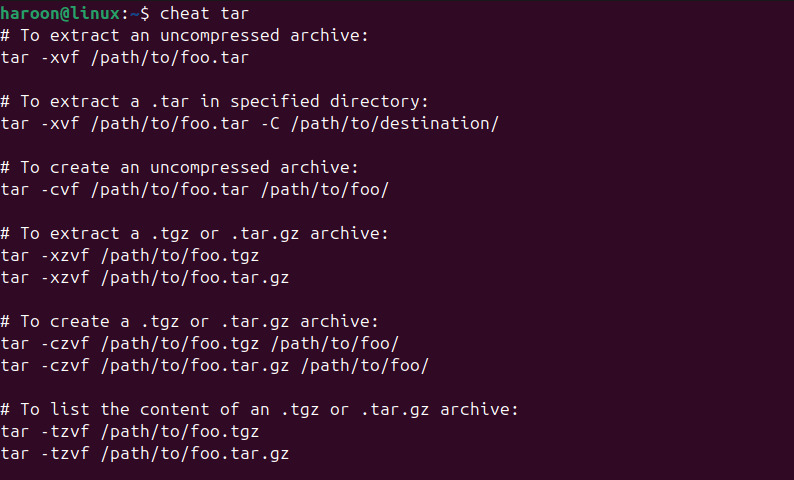
You can also view your sheets and list them all with this command:
cheat -lAnother useful feature of this cheat tool is the ability to create custom cheatsheets. Here is how you can create a cheatsheet:
cheat -e new_commandThis will open the default editor, where you can create a new cheatsheet for 'new_command'. The format is simple – add a short description at the top, followed by examples and explanations.
Cheat and cheat.sh are not really competitors. They are both useful for different reasons. cheat.sh (with curl) provides instant help on any machine with internet access and for quick lookups and covers tons of commands and even programming languages.
If both cheat.sh and the cheat tool seem like overkill, consider using TLDR. Short for Too Long; Didn't Read, TLDR provides simplified help pages for common commands. It's perfect for beginners who want quick answers without having to dig through complex documentation.
 How to use Systemctl to list all Linux services
How to use Systemctl to list all Linux services How to Connect to an SSH Server from Windows, macOS, or Linux
How to Connect to an SSH Server from Windows, macOS, or Linux Instructions for creating ISO files on Linux
Instructions for creating ISO files on Linux What is Clickhouse? Installation and Usage Guide on Ubuntu 20.04
What is Clickhouse? Installation and Usage Guide on Ubuntu 20.04 Autrace - Tool to check, count and monitor Linux processes
Autrace - Tool to check, count and monitor Linux processes What is SCP Command? How to use SCP Command in Linux
What is SCP Command? How to use SCP Command in Linux