Tutorial from AZ how to create Google Alerts query tool
Google Alerts is a Google service that allows you to update search results related to a certain keyword via Email. When using Google Alert, you will be able to track your competitors on the same keywords and you will know what efforts they are making and take the necessary measures for your keywords.
In the article below, Network Administrator will show you how to create your own Google Alert tool.
How to create Google Alert
To create a Google Alert, follow the steps below:
Step 1:
To create a Google Alerts query tool, you first access Google Alerts. On the Google Alerts creation page you will see a text box to create an Alert. Enter your Alert here. In the example below the alert is the site: http:///merabheja.com.
Once done, click on the link named More options .

Step 2:
The next step is to select the frequency you want to receive the alert. To do this, click on the How often menu and set the time interval.

Step 3:
You can also select sources for Alert by clicking on Sources from the Dropdown Menu.
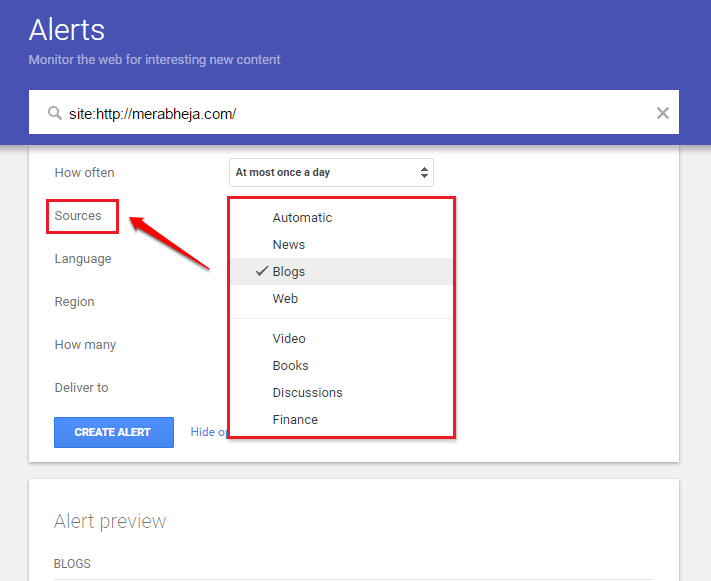
Step 4:
Select any language by selecting the Language option, then selecting from the Dropdown Menu a language you want to use.
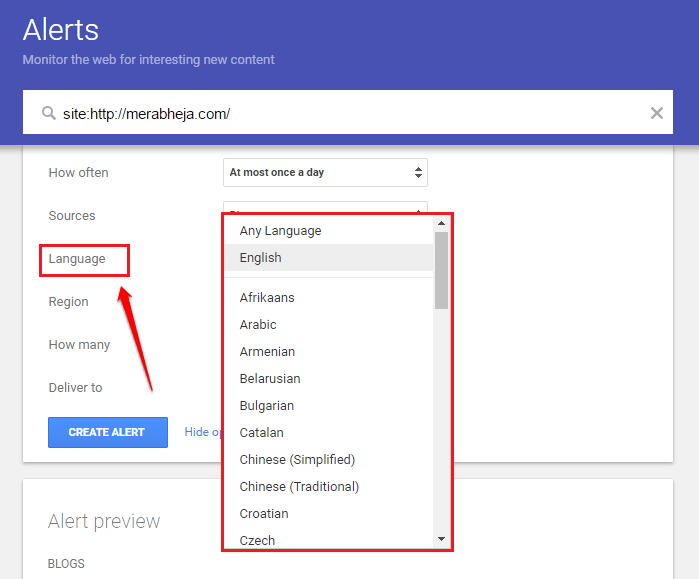
Step 5:
Select your country by clicking on the Region menu.
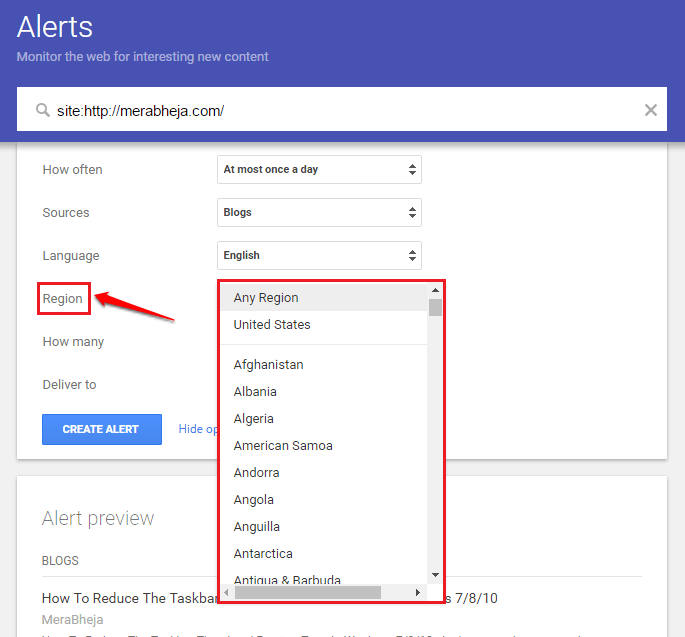
Step 6:
At the How many dropdown menu, select the number of results sent to the email by clicking All Results or Only the best results .
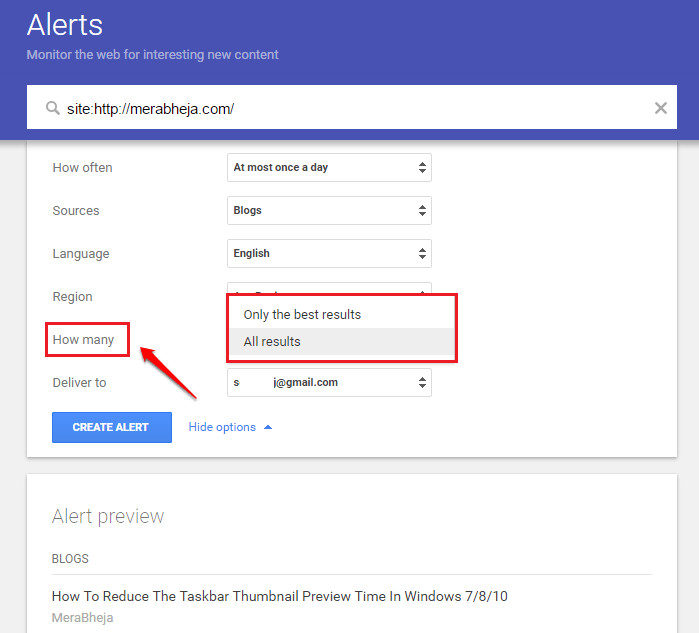
Step 7:
Finally you can choose which email you want to receive notifications from. If you want to receive notifications sent to your mail id, you can choose mail id. Or you can choose the RSS feed option.
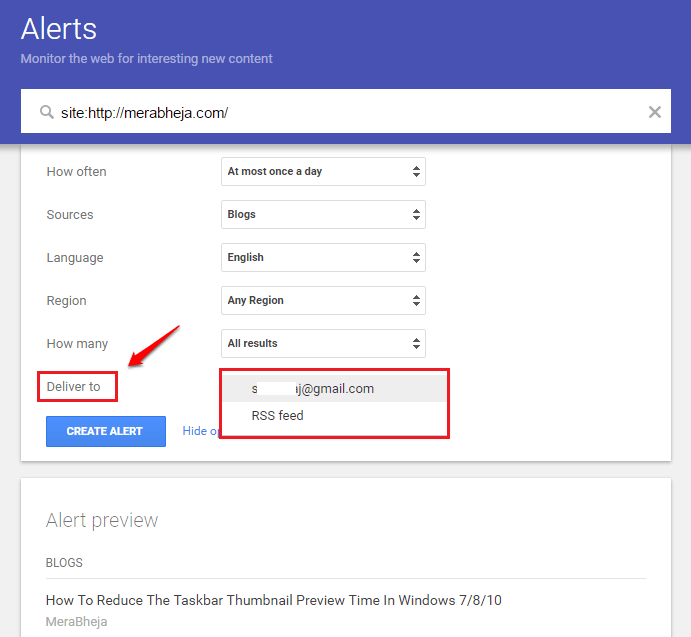
Step 8:
After setup is complete, click the Create Alert button .
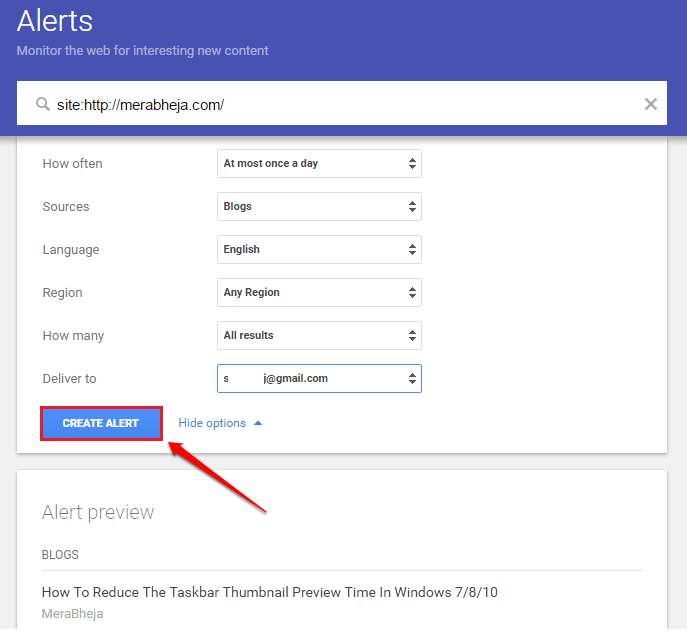
Step 9:
You will now be redirected to the Alert creation page again. Here you will see a new Alert creation button under the My Alerts section. Click on the Edit icon to edit your Alert and click the trash can icon if you want to delete the Alert.

Step 10:
You can create as many alerts as you want. When creating an Alert, you will receive a message to create a new Alert in the mail and you will see an Edit the alert notification link in your mail.
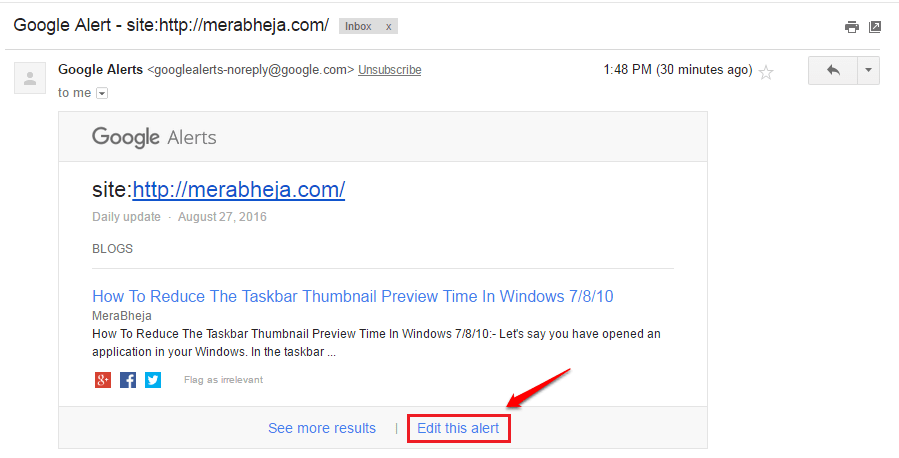
Refer to some of the following articles:
- Does your opponent use SEO Black Hat? Here's how to detect that
- 9 tips to increase YouTube video rankings on Google
- 12 free keyword analysis tools replace Google Keyword Tool
Good luck!
You should read it
- How to Create an Alert in C
- Google added a malicious website warning feature
- Google Starts Showing Suspicious File Alerts in Docs, Sheets, and Slides
- Beware of deceptive and spreading malicious code via notification links of Google Alert
- Before the launch of iPhone 6, Apple began sending iCloud alerts
- Google Alert is being used to spread malicious code
 5 ways to kill websites (and SEO) by advertising
5 ways to kill websites (and SEO) by advertising How does customer review (Customer Review) affect SEO?
How does customer review (Customer Review) affect SEO? Top 24 Content Marketing Blogs need to read
Top 24 Content Marketing Blogs need to read This is the most effective way to search on google
This is the most effective way to search on google 6 most effective keyword research (Keyword Research)
6 most effective keyword research (Keyword Research) 5 simple steps to creating a professional landing page without knowing the code
5 simple steps to creating a professional landing page without knowing the code