10 commands to master when working with Cisco IOS
If you want to master the Cisco IOS, you need to learn some necessary commands. The following article will summarize 10 useful commands to handle various troubleshooting and configuration tasks.
Master the Cisco IOS with the following 10 commands
- first. "?"
- 2. show running-config
- 3. copy running-configuration startup-configuration
- 4. show interface
- 5. show ip interface
- 6. config terminal, enable, interface and router
- 7. no shutdown
- 8. show ip route
- 9. show version
- 10. debug
first. "?"
Typing ? To ask for help when using Cisco IOS seems too obvious. However, Cisco IOS is completely different from other operating systems in using question marks (help key). Since IOS is a command line-based operating system, with thousands of commands and parameters available, which use ? Can save a lot of time.
Can you use the command '?' in many ways. First, use it when you don't know which command to type. For example, type ? at the command line to get a list of all available commands. You can also use ? when you don't know what the next parameter of the command is. For example, you can type:
show ip? If the router does not require any other parameters for the command, the router provides the only option.
Finally, use ? to see all commands starting with a specific letter. For example, enter c? will return a list of commands starting with "c".

2. show running-config
The show-config command displays the current configuration of routers, switches, or firewalls. Running-configuration is the configuration contained in the router's memory. You change this configuration when making changes to the router. Remember that the configuration is not saved until you enter the command:
copy running-configuration startup-configuration This command can be abbreviated as sh run .
3. copy running-configuration startup-configuration
This command will save the currently modified configuration (in RAM), also known as the running configuration, into NVRAM. If the power is out, NVRAM will preserve this configuration. In other words, if you modify the router's configuration, do not use this command, then restart the router, those changes will be lost. This command can be abbreviated as copy run start . The copy command can also be used to copy the running configuration or start from the router to the TFTP server in case of a problem with the router.
4. show interface
The show interface command displays the status of router interfaces. The output of the command will include the following:
- Interface state ( up / down )
- Protocol state on the interface
- The use
- Error
- MTU
This command is required to troubleshoot the router or switch. The command can also be used by specifying a certain interface, such as sh int g0 / 0 .
5. show ip interface
The show ip interface and show ip interface brief commands are even more common than the show interface command. The show ip interface command provides tons of useful information about the configuration and status of the IP protocol and its services, across all interfaces. The show ip interface brief command provides quick status of interfaces on the router, including IP addresses, Layer 2 and Layer 3 states.
6. config terminal, enable, interface and router
Cisco routers have different modes in which only certain things can be displayed or changed. The ability to switch between these modes is very important to successfully configure the router.
For example, when logging in, you start in User mode (the command prompt is > ). From there, type enable to switch to Privileged mode (where the command prompt is # ). In Privileged mode , you can display anything but do not make changes. Next, enter config terminal (or config t ) to switch to Global Configuration mode (where the command prompt is router (config) # ). From here, you can change the general parameters. To change parameters on the interface (like an IP address), switch to Interface Configuration mode with the interface command (where the command prompt is the router (config) # ). Also from Global Configuration mode , you can switch to configuring the router using the router {protocol} command. To exit any mode, enter exit.
7. no shutdown
The no shutdown command activates an interface. This command must be used in Interface Configuration mode . This command is useful for new interfaces and troubleshooting. When having trouble with the interface, you may want to try shut and no shut. Of course, to bring the interface to a down state , reverse the command and enter shutdown. This command can be abbreviated as no shut .
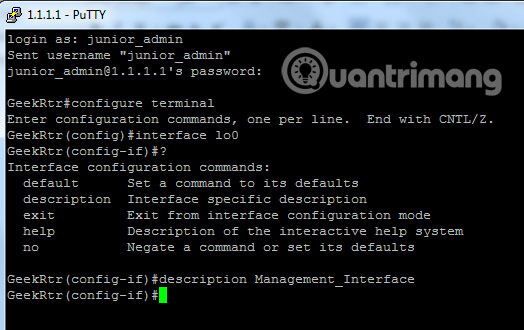
8. show ip route
The show ip route command is used to display the router's routing table. This is a list of all networks that routers can access, data about them (router priority for them) and how to access those networks. This command can be abbreviated as sh ip ro and has the following parameters, such as shp ro ospf for all OSPF routes. To delete the routing table of all routes, enter the clear ip route command. To delete the routing table of a single route, use the clear ip route xxxx command (where xxxx is the network you want to delete).
9. show version
The show version command provides you to register the router's configuration (basically the router's firmware settings to boot), the last time the router is booted, the IOS version, the name of the IOS file, the router model, the RAM capacity and Flash of the router. This command can be abbreviated as sh ver .
10. debug
The debug command has many options and does not operate on its own. This command provides detailed debugging output on an application, certain protocol or service. For example, the debug ip routing command will tell you when a route is added or deleted from the router. Debugging can be dangerous because this process is first priority. Be prepared to disable this feature by using the no debug command or undebug all .
 4 tips to monitor and limit router traffic
4 tips to monitor and limit router traffic 5 best Cisco network device monitoring tools
5 best Cisco network device monitoring tools How to turn the old router into a repeater
How to turn the old router into a repeater Learn about HDMI and HDMI switch
Learn about HDMI and HDMI switch 3 ways hackers can attack home routers
3 ways hackers can attack home routers 3 steps of fast, standard network wiring
3 steps of fast, standard network wiring