The 5 most annoying Netflix problems and how to fix them
Complaints about Netflix include buffering streams while playing, inconsistent recommendations on what to watch next, trailers autoplaying by default, etc. But don't let these bother you. getting in your way - here's how to solve Netflix's most annoying problems.
1. How to delete "Continue Watching" on Netflix?
If you watch something for a short period of time, it will appear in your "Continue Watching" list. To remove something from the Continue Watching list, visit the Viewing Activity page ( Account > Expand profile > Viewing activity ).
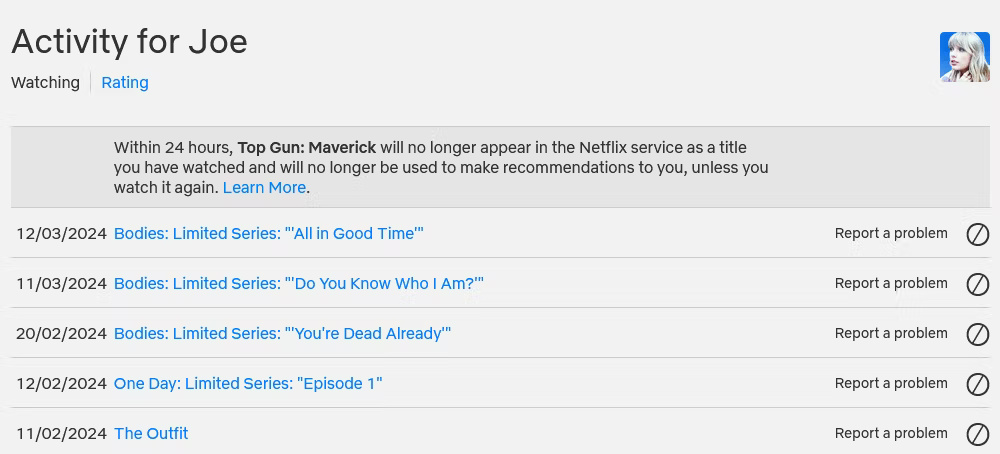
This page shows everything you've viewed, listed from newest to oldest. Click the No (hide from view history) icon next to any title to remove it.
For TV shows, clicking the no icon next to an episode will remove that episode. A prompt appears that says Hide series? , you can click to remove every episode of that series from your Recently Watched list.
Additionally, on some devices, you can hover over a show or movie in the Continue Watching row and select Remove from row .
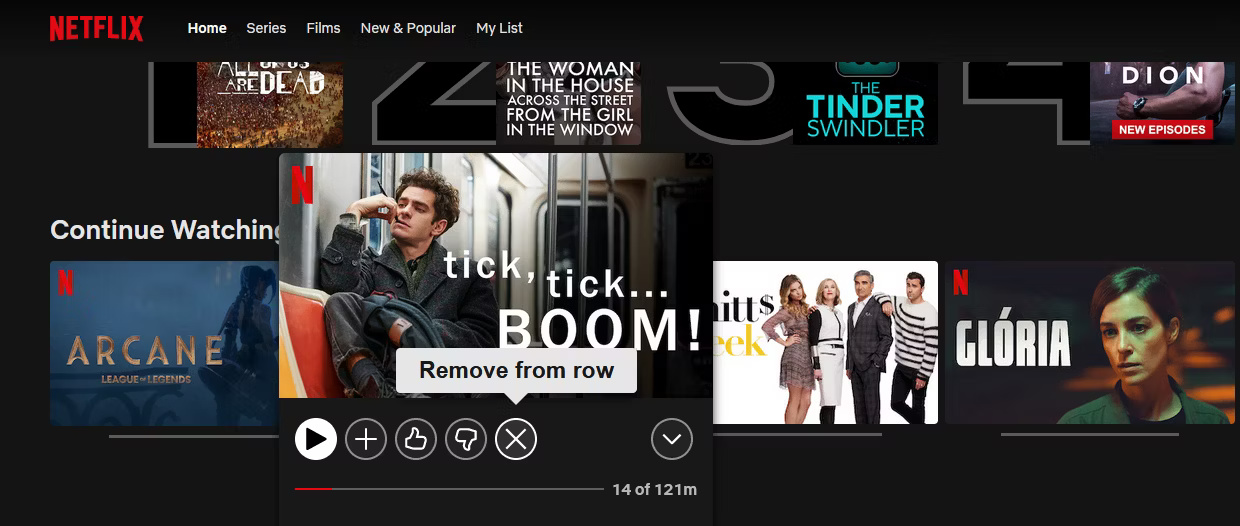
2. How to get better Netflix recommendations?
It's difficult to properly control your recommendations, but there are many ways you can influence them. Your ratings determine recommendations, along with ratings from other members with similar interests and content you've viewed.
Netflix used to have a more refined five-star rating system, but all you can do now is indicate whether you liked, loved, or disliked something. You can do this on any Netflix movie, regardless of whether you've watched it or not.
To do this, hover over the title and click the two thumbs up (favorite), one thumb up (like), or one thumb down (thumbs up) icon. This tells Netflix your opinion, which will be included in your recommendation algorithm.
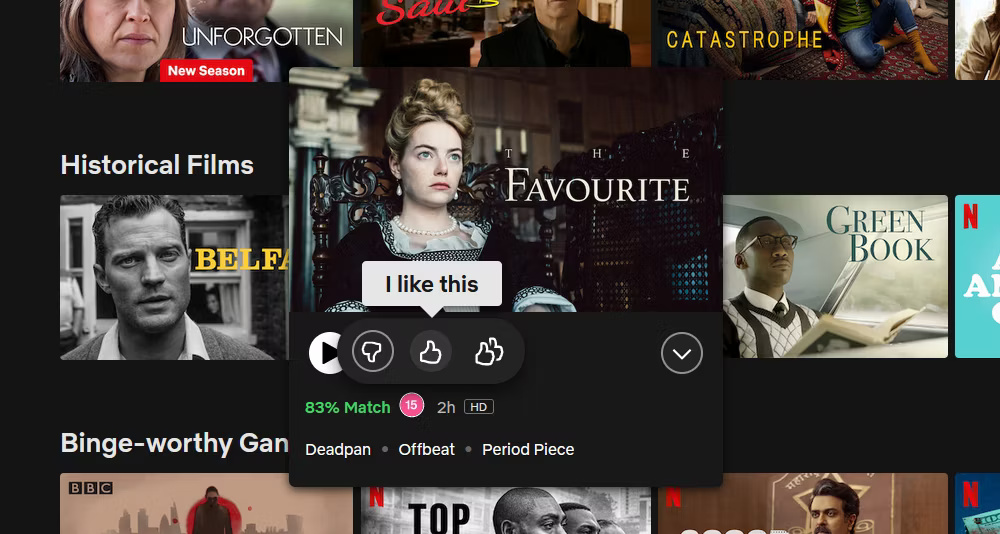
To see the full list of titles you've rated, visit the Viewing Activity Rating page ( Account > Expand profile > Viewing activity > Rating ). Here, you can adjust (choose a different icon) or remove (select a highlighted icon) any ratings you've given.
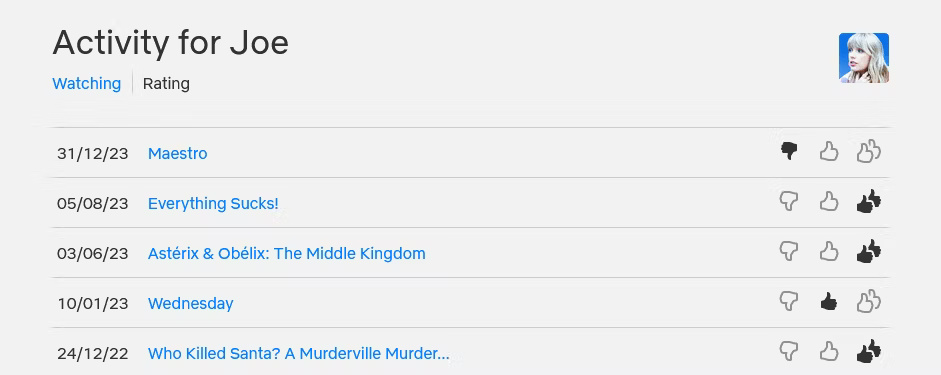
3. How to reset Netflix account?
If you want to delete everything you've watched so far and reset Netflix to its default settings, you'll need to delete your Netflix profile (this can't be done with the main profile).
Go to the Manage Profiles page (Profile icon > Manage Profiles ), select your profile, and click Delete Profile twice.
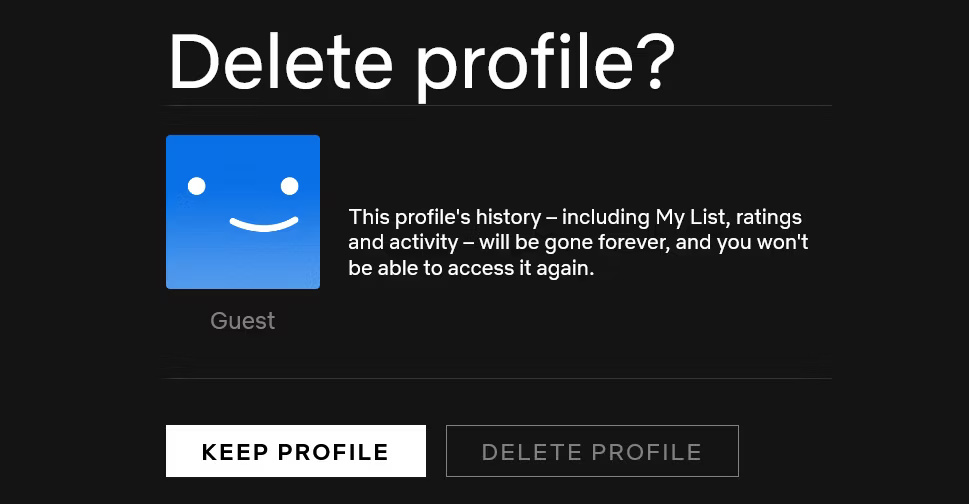
This will delete your entire Netflix profile history, including saves in My List, your Recently Watched list, and your ratings. Then you can create a new profile and start from scratch.
4. How to watch Netflix in 4K?
Netflix streams at the highest quality supported by your device and price plan; 4K is only available with the Premium plan. You may need to visit the Netflix Playback Settings page ( Account > Expand profile > Playback settings ) and set Data usage per screen to High if you don't want the playback quality to drop.
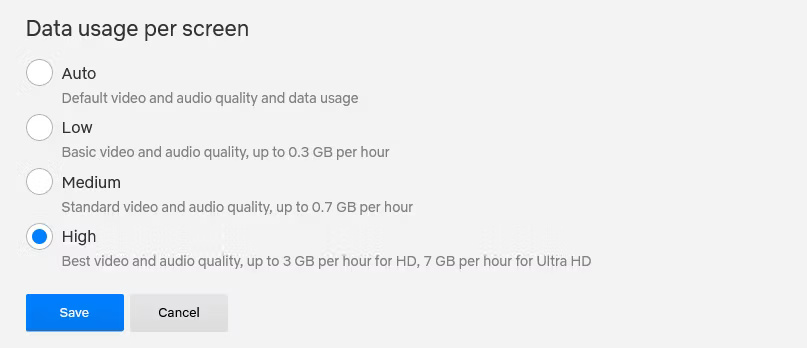
To watch Netflix in 4K resolution on Windows 10/11, download the Netflix app from the Microsoft Store or use the Edge browser. On Mac, you must use Safari 11 or later. Additionally, your computer must be powerful enough to support high-definition streaming (see Netflix's support page for Windows and Mac for more details).
5. Why did movies and TV shows disappear from Netflix?
Netflix regularly adds and removes various movies and TV shows. That's because Netflix acquired the rights to these titles for a limited time.
There are a few ways to find out which movies and TV shows will leave Netflix in the next 30 days.
First, click More info on any heading; If it's about to disappear, you'll see the date listed as Last day to watch on Netflix below the runtime.
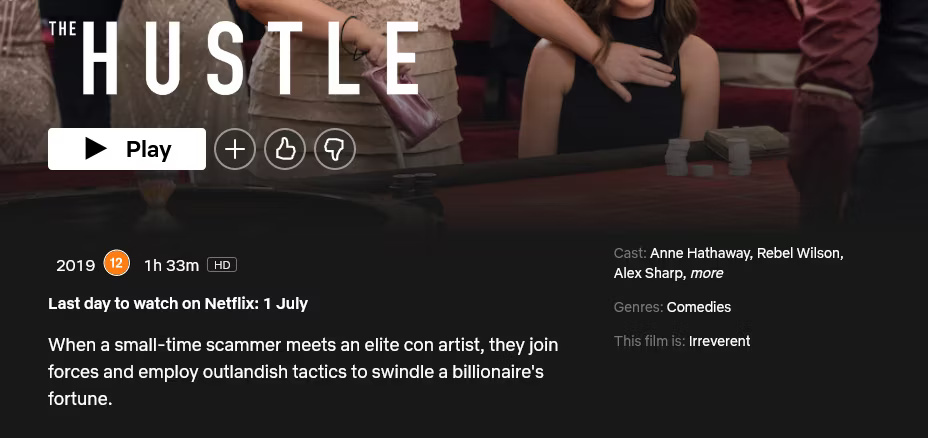
Another way to find out what content is about to expire is through a third-party website, such as the What's Expiring On Netflix blog. This information details the titles that will be removed from the service in the US next month.
 Serious bridge accidents in world history
Serious bridge accidents in world history When Apple shares no longer 'sparkle'
When Apple shares no longer 'sparkle' Apple will release new iPad models in early May 2024
Apple will release new iPad models in early May 2024 Technology news March 31: The first popular smartphone to achieve a durability certificate of up to 4 years
Technology news March 31: The first popular smartphone to achieve a durability certificate of up to 4 years The iOS 17.4 update suddenly brought good news to iPhone 12 users
The iOS 17.4 update suddenly brought good news to iPhone 12 users The 'strength' score of the Huawei P70 series has been revealed
The 'strength' score of the Huawei P70 series has been revealed