Summary of how to turn off the PS4 system
Just like regular PC systems, you should turn off your PlayStation 4 (PS4) after you finish playing the game to avoid wasted power consumption as well as wear and tear on hardware components (albeit negligible).
This article will show you ways to turn off your PS4 system, even with or without using a controller (handle). Find out below.
Power off PS4 with controller
If you already have a controller connected to your PS4, you can use it to power off the system easily through a few simple methods below.
1. Using the Power Menu
In the top right corner of the PS4 interface, select the " Power " option.
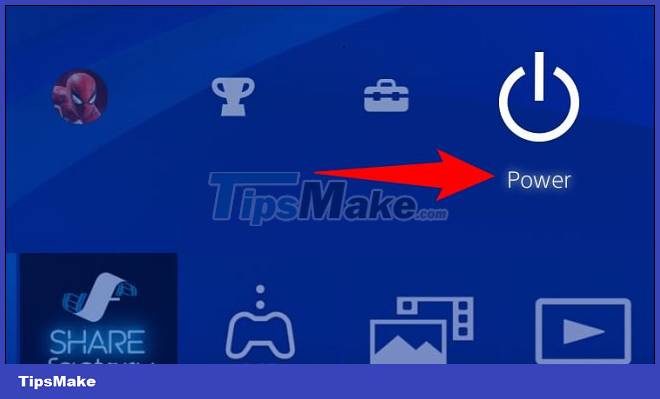
On the next page that appears, select ' Power Options '.
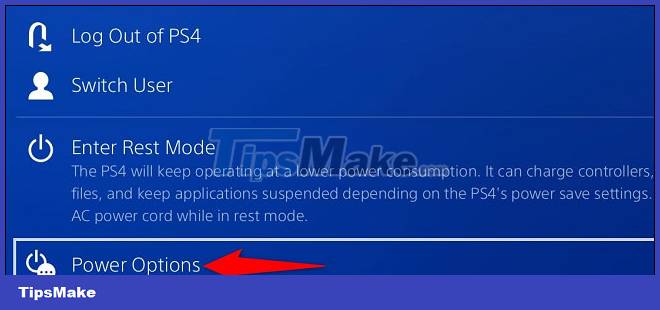
Turn off your system board by clicking ' Turn Off PS4 '.

The PS4 system will turn off completely in a moment.
2. Using the Quick Menu
On the connected PS4 controller, press and hold the PS button to open the ' Quick Menu '.

In the 'Quick Menu' interface that appears, on the left, select ' Power '. Then look to the right, and click on the ' Turn Off PS4 ' option.
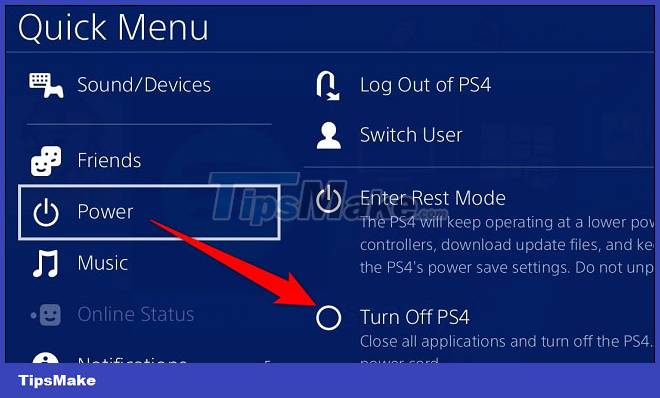
Turn off PS4 without a controller
If your PS4 controller isn't working or isn't available, use a button on the console itself to turn it off.
First, on your PS4, press and hold the power (Power) button for 7 seconds. When you hear the second beep, let go of the button and the system will gradually go into a complete shutdown state.
If you release the power button before the second beep, your PS4 will go into Rest Mode instead. Therefore, make sure you follow the instructions correctly.
Warning: Regardless of which power off method you use, make sure the power light on your PS4 stops blinking before unplugging the power cord. Improperly turning off the power can lead to software glitches the next time you use the device.
Wish you always have a good experience with your console system!
You should read it
- Why the habit of long-pressing the power button to turn off the computer can damage the system
- 4 things to note before choosing to buy a PSU power supply for a PC
- Summary of ways to turn off iPad power
- How much power is the PC consuming?
- What is Low Power Mode on iPhone?
- 7 reasons laptop does not power up and how to fix it effectively
 Configure Dead Space Remake PC
Configure Dead Space Remake PC Configuration to play Choo-Choo Charles on PC
Configuration to play Choo-Choo Charles on PC Configure God of War Ragnarok on PC
Configure God of War Ragnarok on PC How to directly join Discord voice chat from Xbox
How to directly join Discord voice chat from Xbox 9 things to consider before building a gaming PC
9 things to consider before building a gaming PC Call of Duty: Warzone 2 game configuration
Call of Duty: Warzone 2 game configuration