Some good tips when using Apple Watch that you may not know
Apple Watch is a smart watch created by Apple and was first launched on the market on September 9, 2014. Apple Watch is known not only for telling the time but it is also very integrated. many outstanding features attract users, such as positioning, directions, payment directly on the watch, health monitoring, heart rate measurement, calling, messaging, .
Apple Watch smart watch design conquers millions of hearts by its eye-catching and classy design. The product immediately went crazy because of its outstanding design.

Currently, Apple Watch has been released in many different versions including: Apple Watch Sport, Apple Watch, Apple Watch Edition. Each version is aimed at its own audience and equipped with different capabilities.
In this article, we will temporarily not talk about the advantages of each Apple Watch line, but only talk about the features and tips that you can exploit. As follows.
Turn on battery charge reminder
Despite the fact that the Apple Watch has been upgraded every year since it was first released, the latest Series 7 version of the Apple Watch still only promises "up to 18 hours" of use on a single charge. Therefore, you need to charge your Apple Watch at night before you go to bed if you want to wake up with a fully charged Apple Watch to follow you in the morning. If you forget to charge it before going to bed, chances are it will run out of battery at night and then you will have to spend a lot of time charging it again in the morning.
To avoid this, Apple added a feature where you can get a reminder to charge your Apple Watch before it runs out of battery, and then get a notification on your iPhone when your Apple Watch is fully charged. If your watch has less than 30% battery left, about an hour before you're about to go to sleep, you'll receive a reminder to automatically charge your watch. As follows.
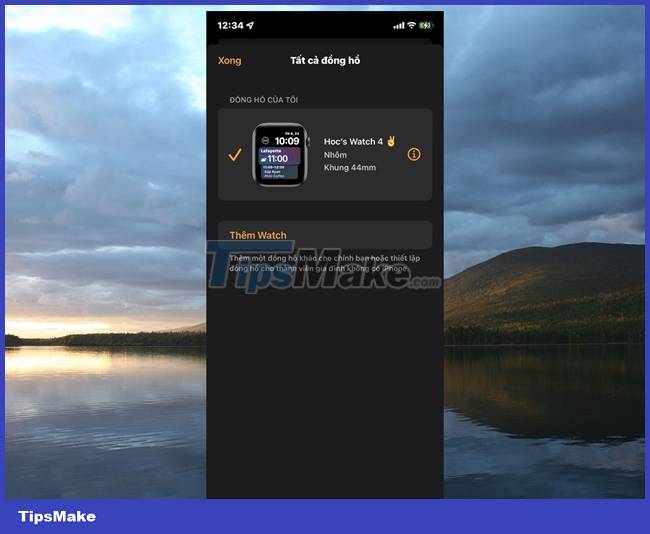
Open the Watch app on your iPhone and go to your Apple Watch.
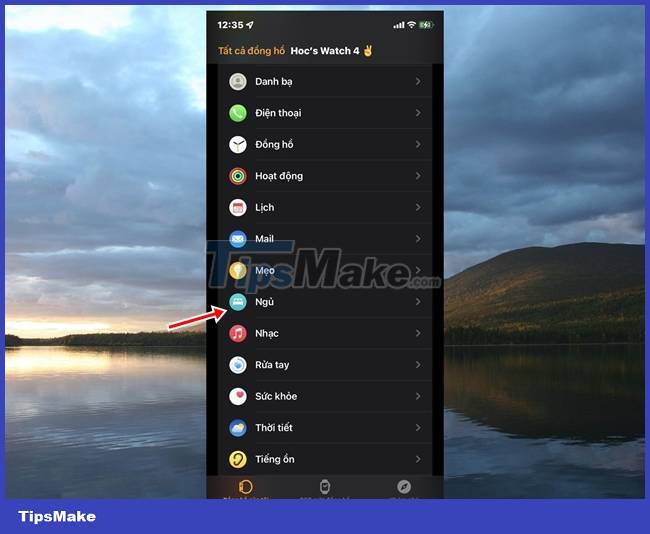
Scroll and find "Sleep".
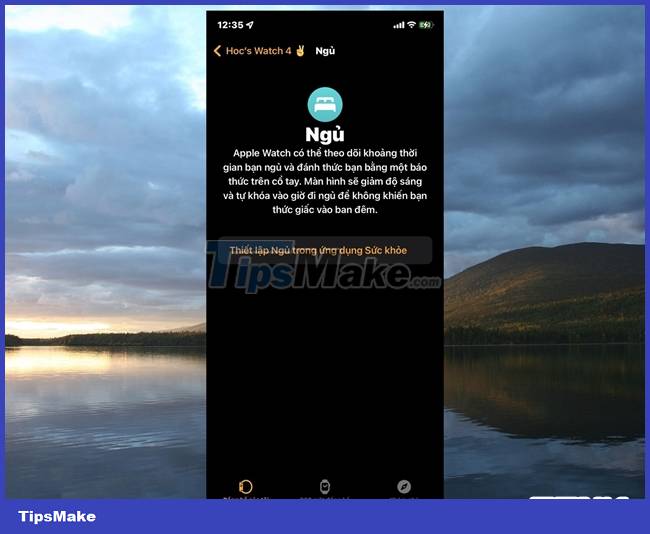
Tap "Set Up Sleep in the Health app".
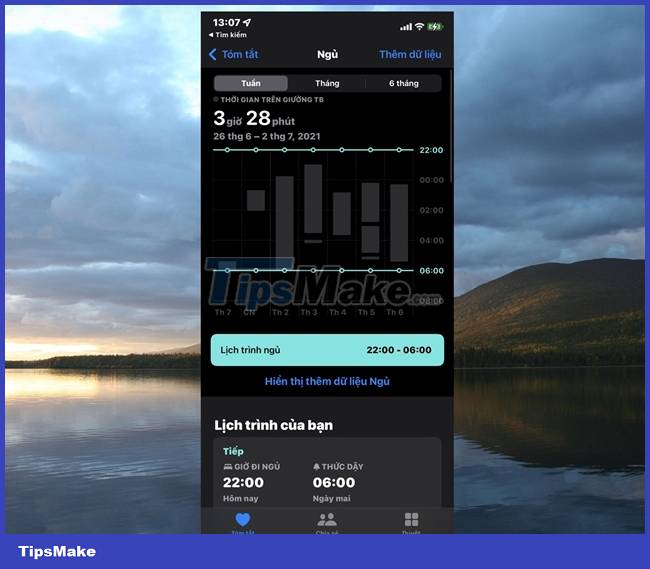
Go ahead and set a bedtime for yourself.
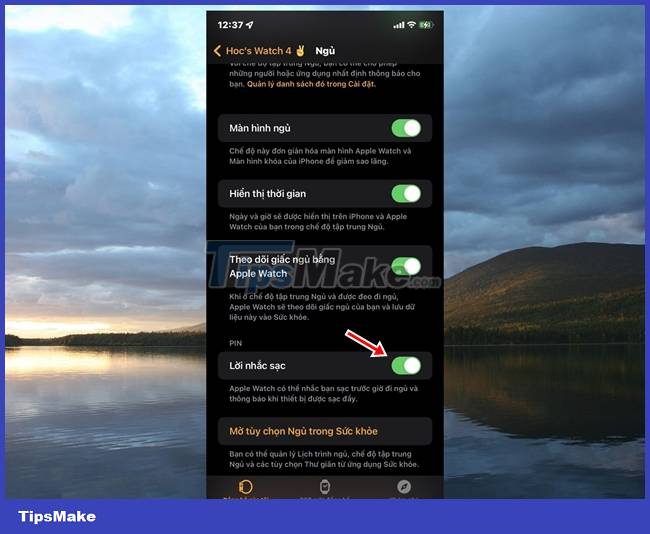
When you're done, go back to "Sleep" in the Watch app and switch it to ON at the "Charging reminder" line.
Note that this feature will only appear if you enable the "Use this Watch for Sleep" option from the Watch app on your iPhone.
Enable "Fall Detection"
If you're using Apple Watch Series 4 or SE or later, you'll be equipped with the "Fall Detection" feature. This feature when active will always monitor your actions, if it detects you have had a strong fall while wearing the watch, the watch will vibrate slightly on your wrist, sounding and displaying an alert. You can choose to contact emergency services or dismiss the alert by pressing the Digital Crown button and tapping "I'm OK".
If Apple Watch detects you're moving, it will wait for you to respond to an alert and won't automatically call emergency services. Conversely, if Apple Watch detects that you've been lying motionless for about a minute, it will automatically make an emergency call.
After the call ends, Apple Watch sends a message to the people you choose as emergency contacts, with your location, letting them know that your watch has detected your fall and called the emergency contacts. emergency service. The way to activate is as follows.
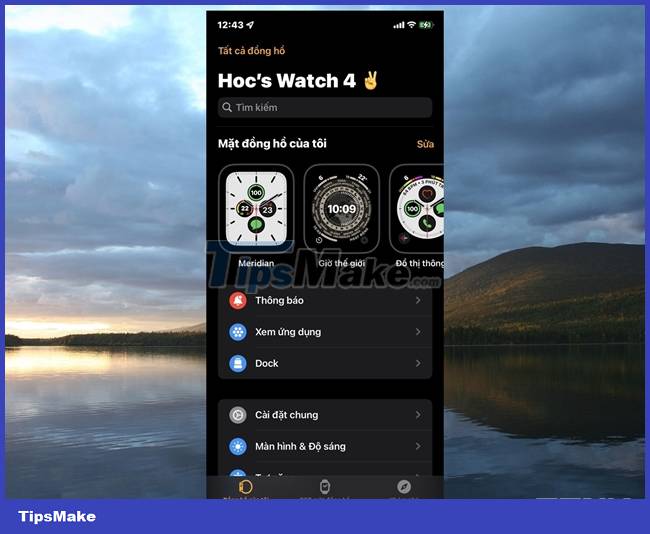
Open the Watch app on your iPhone, select the "My Watch" tab.

Scroll and find the "Emergency SOS" line, tap it.
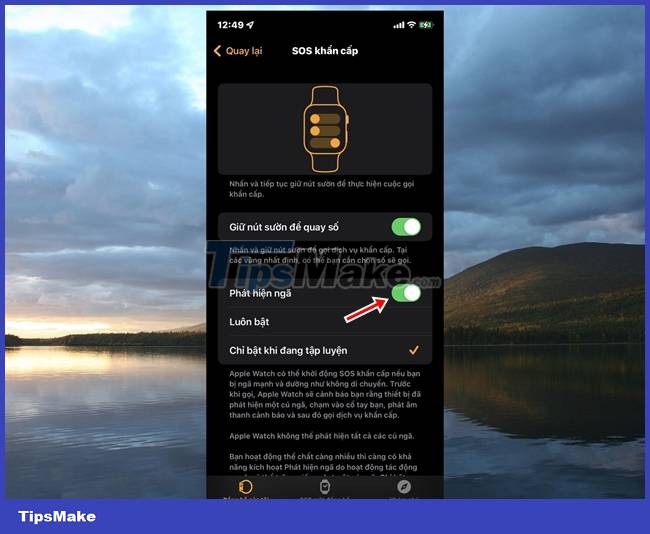
Turn ON in the "Fall detection" option.
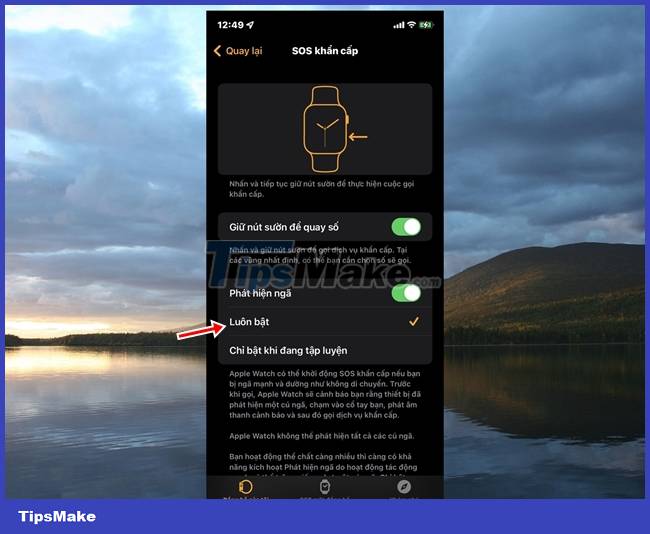
By default, this feature will tick the "Only on during exercise" option. But if you are over 55 years old, tick the "Always on" option, it will come in handy for you.
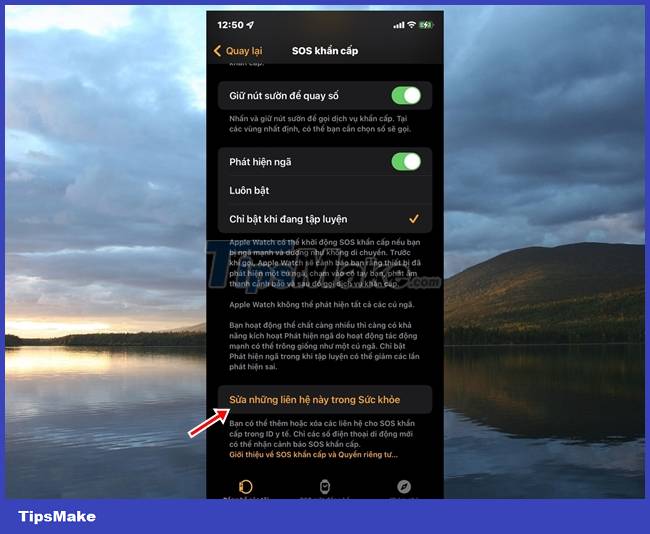
Next, find and tap the "Edit these contacts in Health" option.
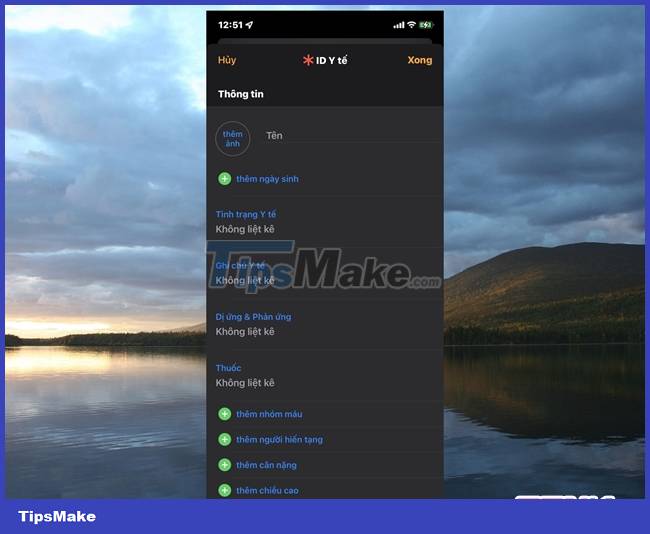
Make additional emergency contacts for Apple Watch to perform connectivity tasks if you fall and need help.
In addition, Apple Watch will log your fall history in the Health app so you can check it when needed.
You should read it
- How to start and reset Apple Watch
- Charging Apple Watch and How to check battery life on Apple Watch
- How to back up data on Apple Watch
- What health conditions can the Apple Watch recognize?
- How to compete your Apple Watch's fitness goals
- How much 'successful' will your Apple Watch be if not connected to an iPhone?
 10 ways to improve battery life for smartwatches
10 ways to improve battery life for smartwatches How to Sync Health Data on Apple Watch with iPhone
How to Sync Health Data on Apple Watch with iPhone Steps to manually re-sync Apple Watch
Steps to manually re-sync Apple Watch How to fix Apple Watch not reset error
How to fix Apple Watch not reset error Apple Watch cannot answer calls: Causes and solutions
Apple Watch cannot answer calls: Causes and solutions How to make and receive calls on Apple Watch
How to make and receive calls on Apple Watch