Set up and configure a LAN (Local Area Network)
Network setup:
Installing the network card: Initially you have to install the network card into the computer by: turning off the computer, removing the computer's cover, then finding an empty slot to plug in the network card. Turn the screw back on. Then close the case.
Install the driver for the network card: After you have inserted the network card into the machine, when you boot up the computer, it will automatically recognize the new device and ask you to provide the driver, then you just need to insert the driver disk and point to the path where the driver is stored (you can follow the enclosed installation guide when you purchase the network card). After the installation is complete you can proceed to set up the network cable connection.
Network cable connection: In this model, you use a twisted cable to connect. The first requirement is that you have to measure the distance from the button (from the computer) you want to connect to the network to the central device (possibly Hub or Switch). Then cut a twisted cable according to the new size, then press the two ends of the cable with RJ_45 standard. When you're done, simply plug one end of this network cable into the network card, and the other end into a port of the central device (Hub or Switch). After connecting the network cable, if you see the light, the new port (Hub or Switch) lights up, that is, the physical connection between the central device and the node is good. If not, you must check if the network cable is pressed well, or if the network card is installed properly.
Network configuration:
After setting up the network, in other words, having established a hardware link between the central device and the node, the buttons still cannot communicate with each other. To be able to communicate among nodes, you need to set the nodes (computers) in the LAN according to a certain standard. Standard is a protocol (Protocol) to exchange information between two computer systems, or two computer devices. Protocol (Protocol) is also known as the protocol or convention of computer networks. In a Peer to Peer, computers using Microsoft operating systems typically use the Transmission control protocol / internet protocol (TCP / IP).
Install TCP / IP: To install TCP / IP for each machine:
For Win 9x, you proceed: Go to My computer -> Control Panel -> Network -> if you have already seen the TCP / IP protocol, then you don't need to add it if you haven't already. Click the ADD -> button on the Add Component -> window and then select the same as the picture -> select OK .
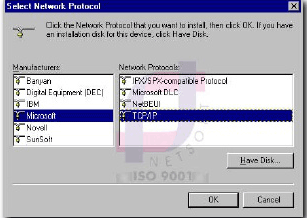
Assign IP for network: When configuring and assigning IP to the network, there are two main types: Assigning IPs in Dynamic form: Usually after you have successfully connected the physical, and assign TCP / IP on each node ( computers) the machines can communicate with each other, you don't need to care about assigning IP anymore. Assign IP as static (Static): If you need to set up a network to share resources on the network such as, printer, file sharing, mail settings offline, or will you share internet on any computer then, after configuring other computers to connect to the internet, you should set the IP assignment to a static form.
Windows 7 and above, right-click on the system tray icon > Open Network and Sharing Center> Change adapter Settings> right-click on the network name, select Properties> pull down and choose TCP / IPv4> Properties. Then select and fill in the following figure:
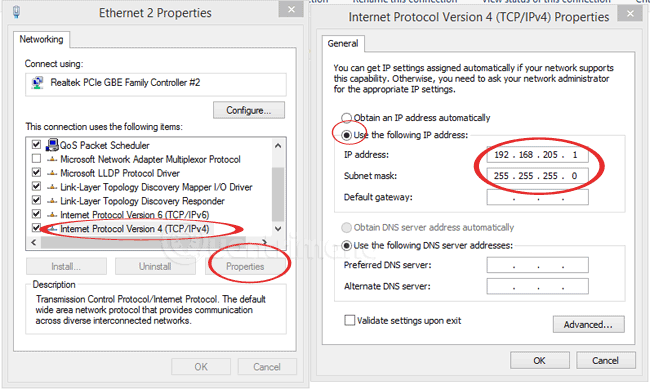
To do so, go to My computer -> Control Panel -> Network -> if you have already seen the TCP / IP protocol, then you do not need to add it if you do not already have it. guide above) -> select TCP / IP then select Properties . -> you assign IP as shown and then select OK.
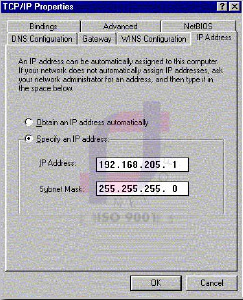
Note: Setting a static TCP / IP address is mandatory in peer-to-peer networks using the TCP / IP protocol. But with the local network running on Windows NT based on Client / Server model, you should also set a static address to easily manage and detect errors. The computers on the network must have an identical IP address and must be in the same Subnet Mask (see Figure 02). After you have completed the above steps, the buttons and computers on your LAN can exchange information with each other, sharing resources between machines.
 NAT in WinGate
NAT in WinGate Learn about local area networks - LAN: Ethernet - Part II
Learn about local area networks - LAN: Ethernet - Part II Local area network - LAN: Devices - Part III
Local area network - LAN: Devices - Part III Local area network - LAN: Reference model OSI - Part IV
Local area network - LAN: Reference model OSI - Part IV Local area network - LAN: Introduce WAN network - Part V
Local area network - LAN: Introduce WAN network - Part V