How to restore deleted notes on iPhone
The Notes application is considered an important application on today's smartphone devices that helps users quickly record things to remember in work and life.
While other note-taking applications such as Evernote or Google Keep are popular because of their many features, Apple's Notes application is praised for its simple design and ease of use in addition to its high security because it can be set. password by fingerprint.
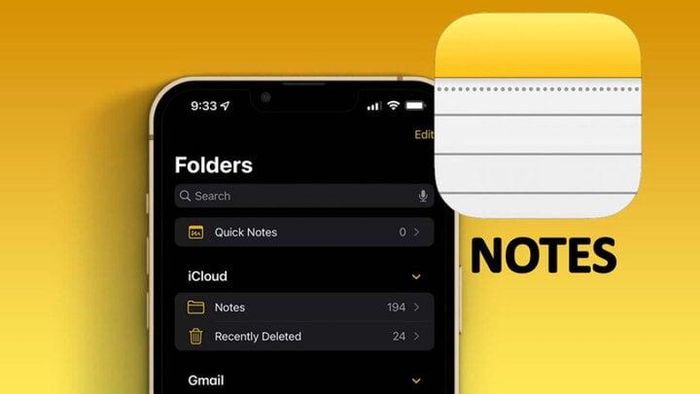
However, if for some reason you accidentally delete important notes, you can follow the steps below to restore those notes in the simplest way.
How to restore notes deleted within 30 days on iPhone
If you don't know, Apple has added a 'Recently deleted' folder to the Notes app to store notes that users have deleted. And by default, these notes last 30 days and are then automatically deleted from the device. Therefore, if you have just deleted any notes, don't worry, the newly deleted notes will be 'moved' to this folder.
To restore, just reopen the Notes application, click Folder. Next, tap on the 'Recently Deleted' folder and navigate to the note you want to restore. Then click and drag the note to the left, then click on the purple folder image and select the location where you need to save the note and you're done.
How to restore permanently deleted notes on iPhone
Restore deleted notes from backup
Regularly backing up data for mobile devices, specifically iPhones, is always necessary and not redundant. If you regularly back up your iPhone, you can quickly restore accidentally deleted data with backups from Finder or iCloud.
So, if you have an important note that you think might be in old backups, you can quickly restore it by restoring your iPhone from these backups.
Retrieve and restore deleted notes from Mail
If you have ever synced Notes data with your Mail account, it is possible that deleting your Mail account from your iPhone will result in your notes 'disappearing'. Therefore, try doing the following to check again.
To restore notes, first open Settings > Mail then tap on 'Account'. Continue to click on your Mail account line and switch to ON in the 'Notes' option. Wait a few minutes, then return to the Notes app and check again to see if the notes you need have been restored.
Use support software to restore
Additionally, if you just want to restore notes without having to waste time restoring your iPhone, you can use third-party tools like Dr. Fone, iMyFone and PhoneRescue to recover deleted notes from iTunes backup.
Above is how to recover accidentally deleted notes on your iPhone device. This whole process is quite simple, you can completely get your notes back.
 Revealing a simple and easy way to keep your iPhone screen from turning off
Revealing a simple and easy way to keep your iPhone screen from turning off iPhone is about to stop being boring
iPhone is about to stop being boring Huawei 'attacked', Apple has more headaches in China
Huawei 'attacked', Apple has more headaches in China Simple ways to enhance network signal for iPhone
Simple ways to enhance network signal for iPhone Huawei Pura 70 launched, powerful camera design
Huawei Pura 70 launched, powerful camera design Nearly 100,000 recycled iPhones were stolen
Nearly 100,000 recycled iPhones were stolen