Reasons why Samsung Galaxy software lags far behind iPhone
The article is the personal opinion of technology reviewer Philip Berne at Tech Radar.
The thing I hate most about smartphones is Settings. Organizing the Settings menu is a very difficult job for manufacturers, and today's phones prove it. Even the best phones have terrible Settings.
But that's why I want to make Settings the center of my argument to explain why Samsung's OneUI software is so bad and why Apple's iOS is better. Prepare yourself, because no matter where Settings is bad, it will be especially bad on Samsung phones.

What's the best I can expect from the Settings menu? It's nothing. Tell the truth. I hope I never have to use Settings. On an ideal smartphone, Settings would be non-existent. The AI revolution on smartphones is leading to this stage. Finally, AI will manage Settings. You will tell the AI what you need and it will adjust itself.
To that end, Samsung may have the best Settings section on any smartphone. Bixby, Samsung's much-maligned digital assistant, is built to manage Settings. Most of what you want to do with your Galaxy, and what I'll complain about below, can be simplified with Bixby.
Hold down the Bixby button and tell your phone to 'turn on Wi-Fi hotspot' or 'change screen mode to Vivid' and Bixby will do it. Bixby knows Settings better than any human. That's part of the problem: Galaxy's settings are so complex that there needs to be an AI in charge.
Installation should be minimal
Back to my original argument: The simpler and less time-consuming the installation, the better.
The most common Settings on your phone should be available with just a swipe. On the iPhone 15, I swiped down from the top right corner of the screen and was able to immediately access not only screen brightness and Wi-Fi, but also quickly tap Do Not Disturb, activate Power Saver, Open Apple TV remotely or even create new reminders.
On the Samsung Galaxy S24, I swiped down from the top of the screen and I saw six Quick Settings buttons as well as a bunch of notifications. To find all the Quick Settings, I need to swipe again. That's the difference between Apple and Samsung. Too many tasks require extra steps on Samsung phones.
Samsung fans will scream at me for actually just swiping once to see all the Quick Settings buttons, but that's an option you need to enable manually. Where must this option be enabled? After swiping down twice, you will see a small 'Custom' pencil icon. If you tap that icon, you can activate some useful features, like seeing all your Quick Settings in just 1 swipe.
You can also set up a hot corner to show all the Quick Settings at once, like Apple uses. Of course, good luck finding this option, even though it should be enabled by default. In fact, good luck finding any of these options.
Think about it, those options aren't actually in the Settings app. Want to see Quick Settings buttons with just 1 swipe? That option isn't available anywhere in Settings. It's only found in the little pencil menu I mentioned above, which is only found by swiping down twice. Suddenly, my Galaxy S24 Ultra felt more like navigating a maze than a modern smartphone.
The interface (UI) should be consistent
When it comes to the Settings app, Apple and Samsung have very different philosophies. On iPhone, all of your Settings are in the Settings app. All the settings for every app you use, as well as all your phone's basic settings, are in one place. Therefore, the Settings list is very long because it includes every app on your phone.
On the Galaxy S24, like all Android phones, there are Settings within each separate app. It's okay if Settings is well organized. My Gmail settings are in Gmail and my Facebook settings are in Facebook, but all other settings on my phone should be in the Settings app. Sadly, this is not how Samsung phones are organized and there doesn't seem to be any consistent arrangement at all.
Sometimes the setting is in the Settings app. Sometimes they're hidden under strange little icons, like the 'pencil' example above. If you see a set of mysterious dots anywhere on your Galaxy, a series of stacked pixels, it could be a hidden settings menu.
Worst of all, Samsung's Settings app is a big mess. While Apple's Settings app is a very long list, once you start learning it, it's very easy to get used to. Whatever feature you want to find, you'll get there in a step or two.
To test this, I chose 10 common reasons why I use the Settings menu. Don't use any advanced shortcuts, such as pressing and holding the Quick Settings button, and don't just search for the Settings I want, I've mapped the number of steps it takes to complete my Settings goal. me on iPhone 15 and Galaxy S24. The results were clear.
Galaxy is never faster than its opponents. For half of these Settings, iPhone performed fewer steps than Galaxy. For the other half, Settings performs the same number of steps on each phone. There's nothing faster on a Galaxy phone.
Samsung probably has a faster processor, more megapixels, and all the winning specs in their favor. But you can't beat Apple if it doesn't feel better in use. This is evidence that Samsung phones are more complicated to use. More steps means slower. It's time for Samsung to significantly improve its software if it wants to own the best and fastest phone today.
You should read it
- Compare iPhone 13 Pro and iPhone 12 Pro
- How has the iPhone evolved, from 2007 to 2017?
- Should I upgrade my iPhone X to iPhone 13?
- Should iPhone 7, 7+ update iOS 14?
- The difference between iPhone 6S and iPhone 6S Plus?
- 6 steps not to be missed when choosing to buy an old iPhone
- Latest images of iPhone X, iPhone X Plus next generation, iPhone 6.1 inch, 4GB RAM and 2 batteries
- 7 reasons why you should buy iPhone X instead of iPhone 8
May be interested
- The specs show that the Samsung Galaxy S9 and S9 Plus duo are lower than the older iPhones
 the results of the test of the s9 duo specifications prevent many from surprises, they are in a lower position than competitors like the iphone and even lower than the old devices.
the results of the test of the s9 duo specifications prevent many from surprises, they are in a lower position than competitors like the iphone and even lower than the old devices. - Reasons to ditch Google Keep for Samsung Notes
 after switching to a galaxy phone, some people decide to try samsung notes. surprisingly, the app offers a more robust experience with features they didn't even know they were missing.
after switching to a galaxy phone, some people decide to try samsung notes. surprisingly, the app offers a more robust experience with features they didn't even know they were missing. - 6 top new features on Samsung's Galaxy S20 flagship device
 galaxy s20 is also packed with many advanced features never seen on any other smartphone. let's take a look at the most notable new features on the galaxy s20 right here to decide whether you should buy this new samsung galaxy s20 series.
galaxy s20 is also packed with many advanced features never seen on any other smartphone. let's take a look at the most notable new features on the galaxy s20 right here to decide whether you should buy this new samsung galaxy s20 series. - Samsung Galaxy Tab S9+ review: Great mid-range tablet
 with attention constantly focused on 'pro' models or 'ultra', the samsung galaxy tab s9+ proves that sometimes a mid-range option strikes the perfect balance between premium features and practicality, especially when it comes to android tablets. .
with attention constantly focused on 'pro' models or 'ultra', the samsung galaxy tab s9+ proves that sometimes a mid-range option strikes the perfect balance between premium features and practicality, especially when it comes to android tablets. . - Many Samsung Galaxy J, A, S phones have software errors, this is a temporary fix
 many samsung phone users have reflected on their smartphones booting directly into recovery mode. when entering this mode, because there is no reboot option, it cannot be restarted.
many samsung phone users have reflected on their smartphones booting directly into recovery mode. when entering this mode, because there is no reboot option, it cannot be restarted. - 4 reasons why users are looking forward to the Samsung Galaxy S25 Ultra
 with all of samsung's 2024 flagship launches behind us, everyone's attention has turned to the next generation - starting with the galaxy s25 ultra.
with all of samsung's 2024 flagship launches behind us, everyone's attention has turned to the next generation - starting with the galaxy s25 ultra. - Video concept of Samsung Galaxy S10 makes iPhone X look like an old phone
 although it is about to release the note 9 but s10 is making samsung fans anxiously look forward to the massive upgrade rumors on the galaxy s. line. perhaps it's time to say goodbye to the iphone.
although it is about to release the note 9 but s10 is making samsung fans anxiously look forward to the massive upgrade rumors on the galaxy s. line. perhaps it's time to say goodbye to the iphone. - 4 Reasons You'll Miss Your iPhone After Switching to Samsung
 after years of using an iphone every day, many people decide to switch to a samsung phone for their next upgrade. and while they're quite happy with the experience, there are still a few things that leave them wanting.
after years of using an iphone every day, many people decide to switch to a samsung phone for their next upgrade. and while they're quite happy with the experience, there are still a few things that leave them wanting. - Samsung Galaxy A51 launched, Samsung Galaxy A51 4 rear cameras, front camera like Note10
 reviews samsung galaxy a51: samsung vietnam has officially launched the galaxy a51, the first smartphone with a macro camera.
reviews samsung galaxy a51: samsung vietnam has officially launched the galaxy a51, the first smartphone with a macro camera. - Samsung's latest ad scoffs for decades of iPhone history, and of course, don't forget the iPhone X
 samsung's latest ad scoffs for decades of iphone history, and of course, don't forget the iphone x.
samsung's latest ad scoffs for decades of iphone history, and of course, don't forget the iphone x.










 A series of difficulties are surrounding Apple
A series of difficulties are surrounding Apple The hidden corner behind the chain that crushes 250,000 iPhones every year
The hidden corner behind the chain that crushes 250,000 iPhones every year Cheapest used iPhone price on the market: iPhone 11, iPhone 12 Pro Max, iPhone 13 Pro Max are the cheapest ever, the most surprising is the price
Cheapest used iPhone price on the market: iPhone 11, iPhone 12 Pro Max, iPhone 13 Pro Max are the cheapest ever, the most surprising is the price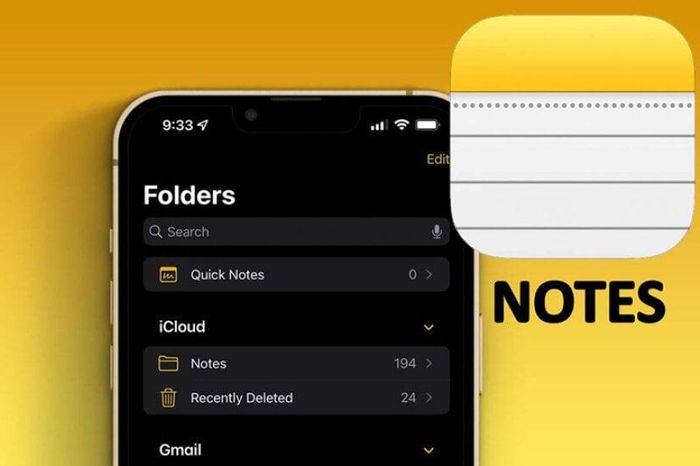 How to restore deleted notes on iPhone
How to restore deleted notes on iPhone Revealing a simple and easy way to keep your iPhone screen from turning off
Revealing a simple and easy way to keep your iPhone screen from turning off iPhone is about to stop being boring
iPhone is about to stop being boring