Nice dust texture
For street-style photos, we have to use effects like blur, dust or retro to make the image more outstanding and unique. In the following article, TipsMake.com share with readers the beautiful dust texture for Photoshop, image editing below.

1. Synthesis of the most beautiful dust Texture
Here are some sample dust textures in the article.
Classic dust texture

Dust texture retro style

Simple dust texture

Street style dust texture

Dust texture vintage film style

Download the full set of texure dust here:
TipsMake_texture-bui.rar
2. How to blend dust texture color with Photoshop
2.1. Blend dust texture with PNG format texture
Open the image you need to add dust texture in Photoshop. You then drag and drop the dust texture file with the PNG image format into Photoshop. After adding the dust texture, press Ctrl + T and stretch the dust texture to the whole image.
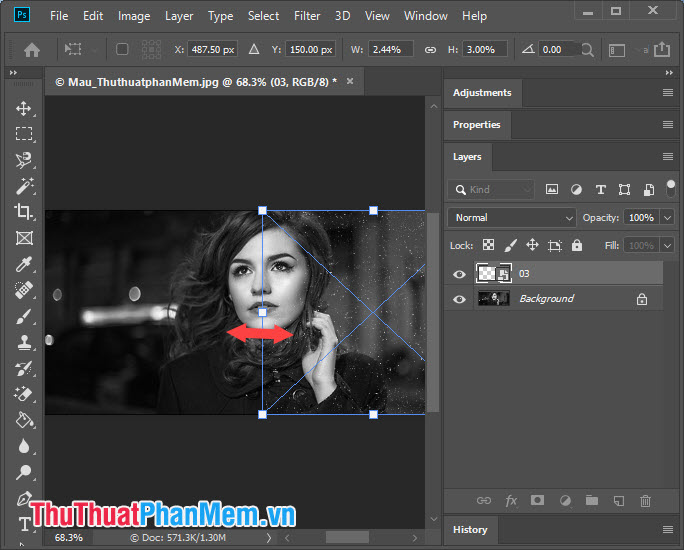
And then we have a complete picture with a "dusty" effect.
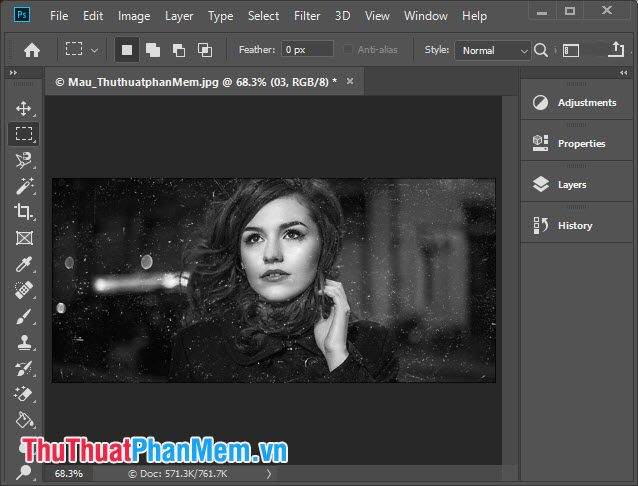
You can view the image before and after adding the texture.

2. Blend dust texture with JPG format texture
Step 1: Open the image you need to blend dust texture. You then drag and drop the dust texture image into Photoshop. Next, press Ctrl + T and stretch the dust texture image to cover the whole image.
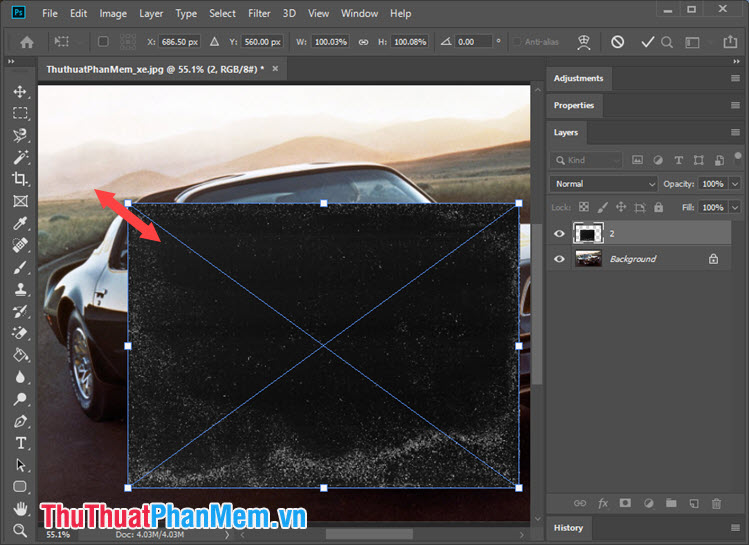
Step 2: Right-click on the Dust Texture layer => Blending Options .
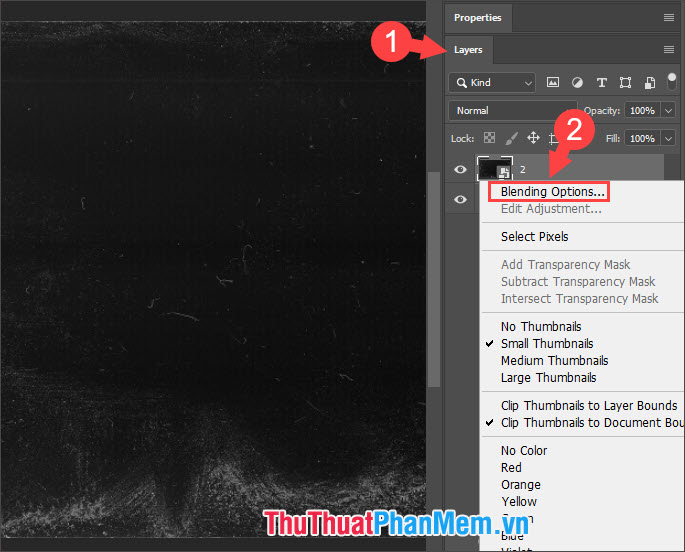
Step 3: At Blending Options tab (1) we click on Blend mode (2) => Lighten (3) and click OK (4) to save.
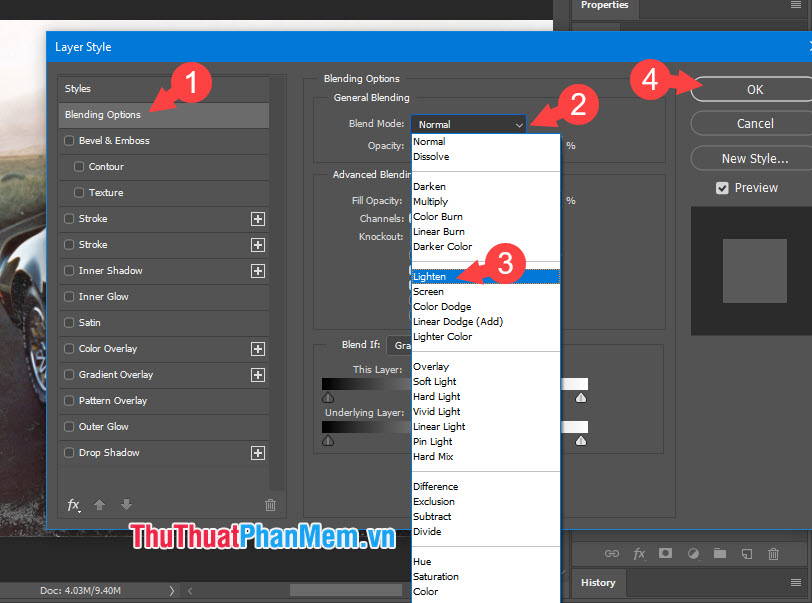
And then we have a nice picture of the dust texture. You can see the difference in the picture below.
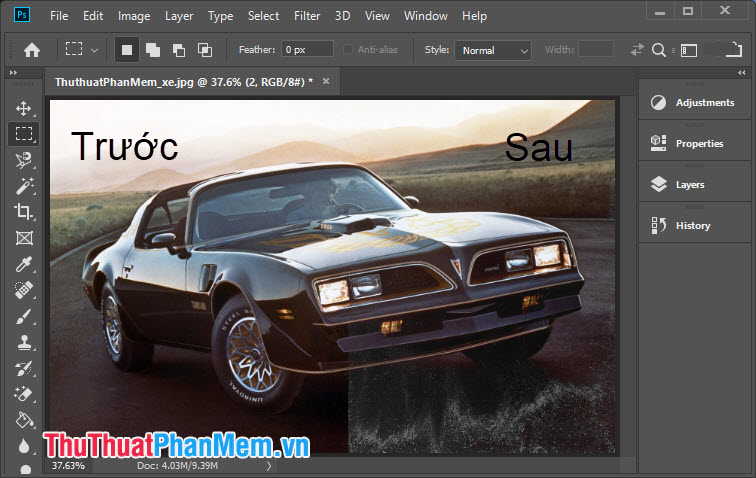
With the dust texture in the article, we can create dusty images of street style, classic very beautiful. Good luck!
You should read it
- We are inhaling super fine dust PM2.5, the most dangerous dust in the world can penetrate into human body cells
- The propellers are usually dusty, why?
- Learn immediately the computer dust blower that is loved by professional gaming people
- What types of masks are resistant to fine dust?
- Items that can protect your health from air pollution
- Apply texture effect to background color in PowerPoint
 Summary of the most beautiful circular patterns for design
Summary of the most beautiful circular patterns for design Collection of the most beautiful Flower Logo templates
Collection of the most beautiful Flower Logo templates The most beautiful logo Shop clothing templates
The most beautiful logo Shop clothing templates Nice blue synthetic background
Nice blue synthetic background Beautiful background for Photoshop
Beautiful background for Photoshop Synthetic beautiful ancient background
Synthetic beautiful ancient background